How to Remove File Associations in Windows 10
File associations in Windows 10 determine which program opens a specific type of file. Sometimes, you may want to change or remove these associations to open files with a different program or to fix issues with incorrect file associations. In this article, we will guide you through the process of removing file associations in Windows 10.
Method 1: Changing Default Apps
The easiest way to remove file associations in Windows 10 is by changing the default apps. Here’s how you can do it:
1. Click on the Start button and select Settings.
2. In the Settings window, click on Apps.
3. From the left-hand side menu, click on Default apps.
4. Scroll down and select the file type or link type you want to change the association for. For example, if you want to remove the association for PDF files, search for “PDF” in the search bar.
5. Select the program currently associated with the file type and choose a different program from the list. If you want to remove the association completely, select “Choose a default” and then select “None” from the list.
Method 2: Editing the Registry
If you’re comfortable with editing the Windows Registry, you can also remove file associations by following these steps:
1. Press the Windows key + R to open the Run dialog box.
2. Type “regedit” and press Enter to open the Registry Editor.
3. In the left pane, navigate to the following path: HKEY_CURRENT_USER\Software\Microsoft\Windows\CurrentVersion\Explorer\FileExts
4. Expand the FileExts folder and locate the file extension you want to remove the association for. For example, if you want to remove the association for .txt files, find the “.txt” folder.
5. Right-click on the folder and select Delete. Confirm the action when prompted.
6. Close the Registry Editor and restart your computer for the changes to take effect.
Note: Editing the Windows Registry can be risky if not done correctly. Make sure to back up your Registry before making any changes and proceed with caution.
Conclusion
Removing file associations in Windows 10 can be done easily by changing the default apps or editing the Windows Registry. By following the methods mentioned above, you can customize your file associations and fix any issues related to incorrect associations. Remember to always be cautious when editing the Registry and make sure to create a backup before making any changes.
How Do I Remove The Default Program To Open Files In Windows 10?
To remove the default program for opening files in Windows 10, you can follow these steps:
1. Click on the Start button located in the bottom left corner of your screen.
2. From the Start menu, select “Settings” which is represented by a gear icon.
3. In the Settings window, click on “Apps”, which is usually located near the top of the list.
4. Once in the Apps settings, click on “Default apps” located in the left-hand side menu.
5. Scroll down and you will see a section called “Choose default apps by file type”.
6. In this section, you will find a list of file types and the default programs associated with them.
7. Locate the file type for which you want to remove the default program and click on it.
8. A list of available programs will appear. To remove the default program, click on the current default program and select “Choose a default” from the list that appears.
9. A new window will pop up with a list of programs installed on your computer. Select the program you want to set as the new default for that file type.
10. After selecting the new default program, close the window and the changes will be applied.
Bullet list summary:
– Click Start > Settings > Apps > Default apps.
– Scroll down to “Choose default apps by file type”.
– Locate the file type you want to change.
– Click on the current default program and select “Choose a default”.
– Select the new default program from the list.
– Close the window to apply the changes.
By following these steps, you can easily remove the default program for opening files in Windows 10 and set a new default program according to your preferences.
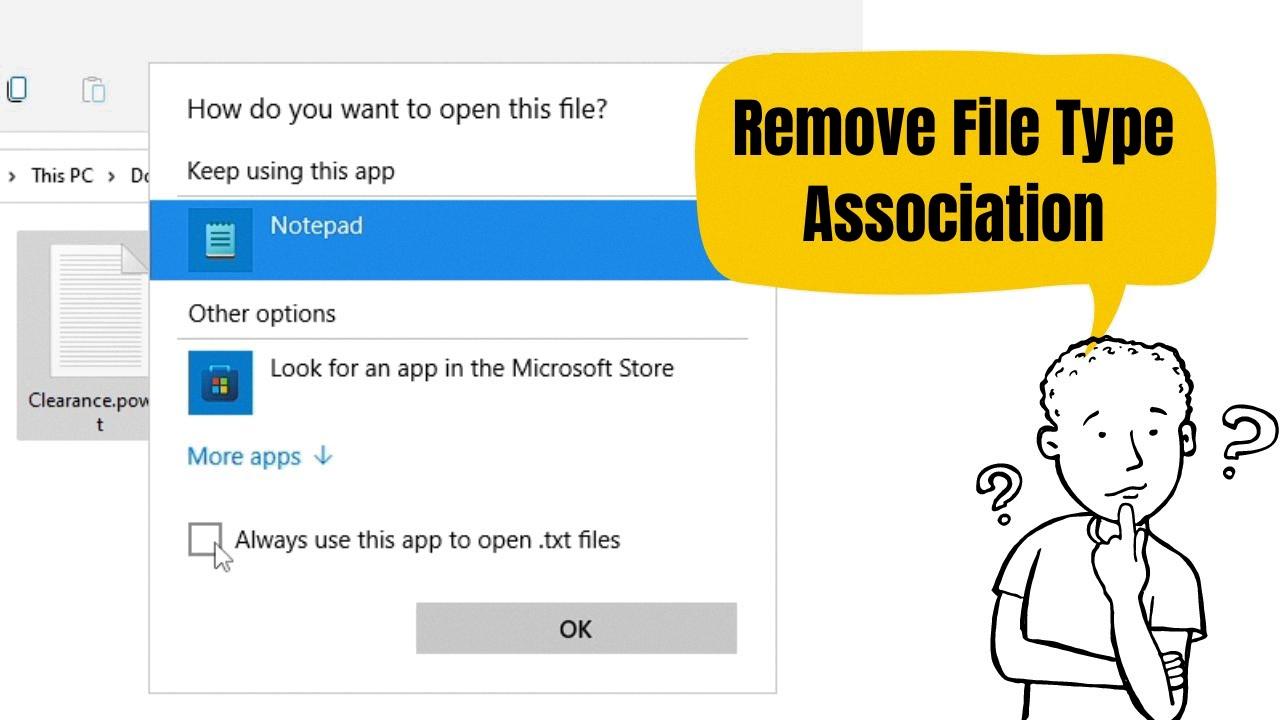
How Do You Reset File Associations In Windows 10?
To reset file associations in Windows 10, you can follow these steps:
1. Open the Settings app by clicking on the Start button and selecting the gear icon.
2. In the Settings window, click on “Apps” to open the Apps & features section.
3. On the left sidebar, click on “Default apps” to access the default app settings.
4. Scroll down and click on “Choose default apps by file type” under the Related settings section.
5. A list of file extensions and their associated default apps will be displayed.
6. Scroll through the list and find the file type for which you want to reset the association.
7. Click on the current default app listed under the file type.
8. A pop-up menu will appear, displaying a list of available apps that can open the selected file type.
9. Choose the app that you want to set as the new default for that file type. If the desired app is not listed, click on “More apps” to see additional options.
10. After selecting the new default app, close the Settings app.
If you want to reset all file associations to their original defaults, you can use the “Reset” button in the Default apps section of the Settings app. Here’s how:
1. Open the Settings app and go to the Apps > Default apps section as mentioned earlier.
2. Scroll down to the bottom of the Default apps section.
3. Click on the “Reset” button.
4. A confirmation dialog will appear. Click on “Reset” again to confirm.
5. Windows will then reset all file associations to their default settings.
By following these steps, you can easily reset file associations in Windows 10 and ensure that files open with the desired default app.
How Do I Delete A File Association Using The Registry Editor?
To delete a file association using the Registry Editor, follow these steps:
1. Press the Start Button on your keyboard and type “regedit” (without quotes).
2. Press Enter to open the Registry Editor.
3. In the left pane of the Registry Editor window, locate and click on “Computer” at the very top of the treelist. This will ensure that you are at the root level of the registry.
4. Right-click on any entry in the right pane that contains the file association you want to delete.
5. Select “Delete” from the context menu that appears.
6. A confirmation dialog box may appear asking if you want to delete the selected entry. Click “Yes” to proceed with the deletion.
7. Repeat steps 4-6 for any other entries that contain the file association you want to remove.
Please note that modifying the registry can have serious consequences if not done correctly. It is recommended to backup your registry before making any changes. Additionally, it is always a good idea to exercise caution and ensure you are deleting the correct entries to avoid affecting other file associations or system functionality.
Remember, power to the developer!
Conclusion
Removing file associations in Windows 10 is a relatively straightforward process. By accessing the Default apps settings in the Settings app, users can easily change the default program for a specific file type or link type. This can be done by entering the desired file type or link type in the search bar and selecting it from the list of results. Alternatively, users can reset all file associations by clicking on the Reset button. Additionally, users have the option to manually delete any entries related to file associations in the Windows registry. Windows 10 provides users with the flexibility to customize their default programs according to their preferences and needs.







