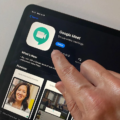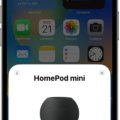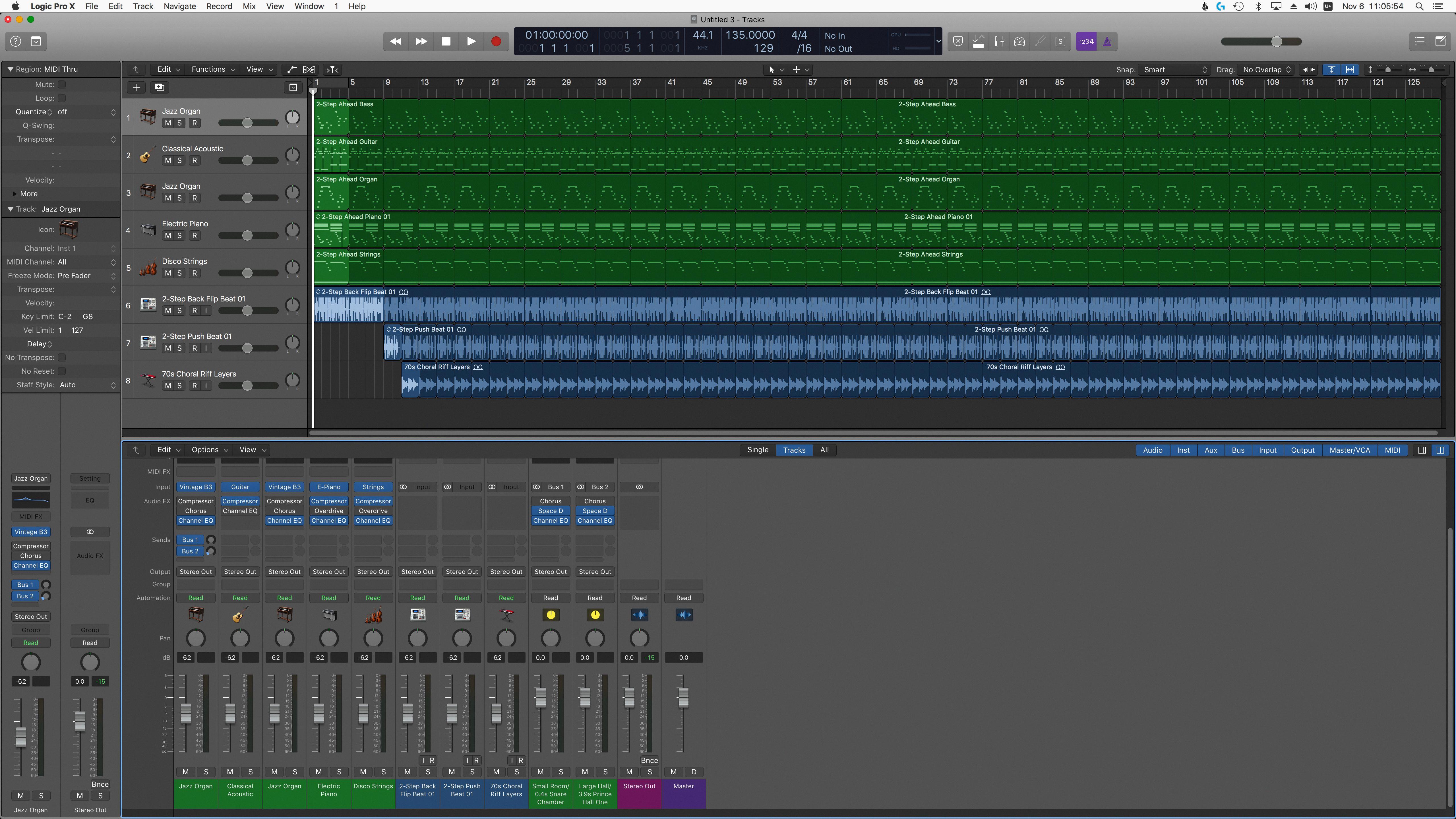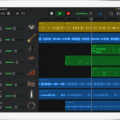If you’re looking to record both vocals and guitar simultaneously in GarageBand, you’ve come to the right place! With GarageBand, you can easily and quickly record multiple instruments at once. Here’s how you can do it.
First, open GarageBand and create a new project. Then, select an audio interface from the list of available devices. This allows your computer to recognize the instrument that is being plugged into it.
Next, create two audio tracks for your recording: one for your vocal and one for your guitar. To do this, click on the “+” button in the Track List window to add tracks. You can also duplicate a track if you want to record multiple takes of the same instrument.
Once your tracks are created, you can start recording. To do this, click on the Record Enable button on each track (it looks like a circle with a line through it). This will enable recording on both tracks at once.
When you’re ready to start recording, hit play in GarageBand or press the Record button on your audio interface. As both tracks are now enabled for recording, anything that is played will be recorded simultaneously onto each track.
Once you’re done recording, press Stop on either GarageBand or your audio interface and listen back to make sure everything sounds good! Now that all of your takes are recorded onto the different tracks, it’s time to mix them together into one great-sounding final track!
Using GarageBand makes it easy to record vocals and guitar simultaneously! With a few simple steps outlined above, you can quickly get great-sounding recordings for any project or podcast episode!

Recording Multiple Tracks Simultaneously in GarageBand
Yes, you can record more than one audio track at a time in GarageBand. This allows you to record multiple instruments or sounds simultaneously, with each instrument placed on its own separate track. To do this, simply make sure the Record Enable button is visible on each track you want to record to. Once enabled, you can then start recording multiple audio sources at once.
Simultaneous Recording Capabilities of GarageBand
The exact number of channels that GarageBand can record simultaneously depends on the audio interface, CPU strength, and hard drive throughput of your system. Generally, however, most users find that they are able to record between 2 to 8 channels at once with GarageBand. For those with more powerful systems, it is possible to achieve up to 16 simultaneous channels.
Recording with GarageBand: Mono or Stereo?
GarageBand can record in either mono or stereo depending on your preferences and setup. When creating a new track, you will be able to select the number of channels that you want to record by using the drop-down menu under ‘Details’. You can choose to record with one channel (mono) or two channels (stereo). If you are recording in stereo, you will need two input sources such as two microphones or a microphone and a speaker.
Conclusion
In conclusion, GarageBand is an incredibly powerful and versatile audio recording software that allows you to create high-quality audio recordings. It has a wide range of features that are intuitive and easy to use, making it ideal for both novice and experienced users alike. With the ability to record up to 255 tracks simultaneously and various options for mixing and mastering, GarageBand is well-suited for creating podcasts or any other kind of audio project.