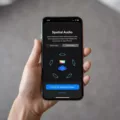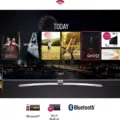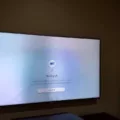DVDs are a popular form of media that allow you to watch movies, TV shows, and other content on a disc. Many people enjoy watching DVDs on their Samsung Smart TVs, as they offer high-quality picture and sound. In order to play a DVD on your Samsung Smart TV, you will need to connect a DVD player to the TV using an HDMI cable.
First, locate the HDMI ports on your Samsung Smart TV. These ports are usually located on the back or side panel of the TV. They are labeled as HDMI 1, HDMI 2, and so on. Take note of which HDMI port you will be using to connect your DVD player.
Next, take one end of the HDMI cable and insert it into the HDMI output port on the DVD player. This port is typically labeled as “HDMI out” or something similar. Make sure to firmly insert the cable to ensure a secure connection.
Now, take the other end of the HDMI cable and insert it into the HDMI input port on your Samsung Smart TV. This port should correspond to the HDMI port you identified earlier. Again, ensure that the cable is securely inserted.
Once the HDMI cable is connected, turn on your DVD player and your Samsung Smart TV. Use the TV remote to navigate to the input/source menu on your TV. This menu allows you to choose which input source to display on the TV screen.
Scroll through the input options until you find the HDMI input that corresponds to the port you connected your DVD player to. Select this input and you should see the DVD player’s interface displayed on your Samsung Smart TV screen.
If the DVD player does not automatically start playing, use the DVD player’s remote to navigate its menu and select the content you want to watch. The DVD player’s remote should have controls for playing, pausing, and skipping through the content.
To switch back to watching regular TV or other sources, simply use the TV remote to navigate back to the input/source menu and select the desired input.
Connecting a DVD player to a Samsung Smart TV is a simple process that requires an HDMI cable. Once connected, you can enjoy watching DVDs on your TV with high-quality picture and sound.
How Do I Play A DVD On A Samsung Smart TV?
To play a DVD on a Samsung Smart TV, you can follow these steps:
1. Locate the HDMI ports: Look for HDMI ports on the back or side panel of your Samsung Smart TV. These ports are usually labeled as “HDMI.”
2. Connect the HDMI cable: Take one end of the HDMI cable and insert it into the HDMI output port on the DVD player. The HDMI port on the DVD player is usually labeled as “HDMI Out” or something similar. Make sure to align the shape of the HDMI connector with the port on the DVD player.
3. Connect the other end of the HDMI cable: Insert the other end of the HDMI cable into one of the HDMI input ports on your Samsung Smart TV. These ports are usually labeled as “HDMI In” or something similar. Again, ensure that the shape of the HDMI connector matches the port on your TV.
4. Select the HDMI input on your TV: Use your Samsung Smart TV remote to navigate to the input source menu. This menu is usually accessed by pressing the “Input” or “Source” button on the remote. Select the HDMI input that you connected your DVD player to. For example, if you connected the DVD player to the HDMI 1 input, select HDMI 1 from the input source menu.
5. Turn on the DVD player and TV: Ensure that both the DVD player and your Samsung Smart TV are powered on. You may need to switch the input source on your TV to the HDMI input you connected the DVD player to.
6. Play the DVD: Insert a DVD into the DVD player and press the play button on the DVD player remote or on the DVD player itself. The DVD should start playing on your Samsung Smart TV screen.
Note: Some Samsung Smart TVs may have a built-in DVD player. If your TV has this feature, you can simply insert the DVD into the TV’s built-in DVD player and use the TV’s remote to control playback.
In summary, to play a DVD on a Samsung Smart TV, you need to connect the DVD player to the TV using an HDMI cable, select the HDMI input on your TV, and then play the DVD on the DVD player.

What Channel Does The TV Need To Be On For DVD Player?
To watch a DVD on your TV, you need to make sure that your TV is set to the correct input channel. Unlike VCRs, DVD players do not typically display on Channel 3 or 4. Instead, they are usually connected to one of the Input or Auxiliary channels on your TV.
Here are the steps to find the correct input channel for your DVD player:
1. Look for the input labels on your TV: Many modern TVs label their input channels based on the type of input. These labels may include “HDMI”, “AV”, “COMPONENT”, or similar terms. Check your TV’s remote control or the buttons on the TV itself for any labeled options.
2. Cycle through the input channels: If you cannot find specific input labels, you may need to cycle through the available input channels on your TV. Look for a button on your TV remote control or on the TV itself that is typically labeled “Input” or “Source”. Press this button to cycle through the different input options until you find the one that corresponds to your DVD player.
3. Check the manual or manufacturer’s website: If you are still unsure which input channel to use, consult the manual that came with your TV or visit the manufacturer’s website for more information. They should provide instructions on how to set up and connect external devices like DVD players.
DVD players do not use Channel 3 or 4 like VCRs. Instead, they are connected to Input or Auxiliary channels on your TV. Look for specific input labels on your TV or cycle through the available input channels until you find the one that corresponds to your DVD player.
What Setting Do I Put My TV On To Watch A DVD?
To watch a DVD on your TV, you need to change the input or source setting on your TV. Here are the steps to do it:
1. Grab your TV remote control and locate the “Input” or “Source” button. It is usually near the bottom or on the side of the remote.
2. Press the “Input” or “Source” button to open the input selection menu on your TV screen.
3. On the input selection menu, you will see a list of different input sources such as HDMI, AV, Component, etc. Use the arrow keys on your remote control to navigate through the options.
4. Look for the input source that corresponds to your DVD player. It is usually labeled as “HDMI” or “AV” followed by a number. If you have multiple HDMI or AV ports on your TV, you may need to cycle through them to find the correct one.
5. Once you have selected the correct input source for your DVD player, press the “Enter” or “OK” button on your remote control to confirm your selection.
6. Your TV screen should now switch to the input source you have chosen, and you should see the DVD player’s output on your TV screen.
7. insert the DVD into your DVD player and use the DVD player’s remote control to navigate through the DVD’s menu and play your desired content.
Remember, different TV models and brands may have slightly different menu layouts or terminology, so make sure to refer to your TV’s user manual for specific instructions if needed.
In summary, to watch a DVD on your TV, you need to change the input or source setting using your TV’s remote control. Find the “Input” or “Source” button, select the correct input source for your DVD player, and enjoy your DVD on the TV screen.
How Do I Get My DVD Player To Work On My TV?
To get your DVD player to work on your TV, you need to follow these steps:
1. Check the available connections on your DVD player and TV. The most common connection is through HDMI, which provides the best picture quality. If both your DVD player and TV have HDMI ports, it is recommended to use an HDMI cable for the connection.
2. Make sure you have an authorized HIGH SPEED HDMI cable that bears the HDMI logo. This ensures optimal performance and compatibility between your DVD player and TV.
3. Locate the HDMI port on your DVD player and plug one end of the HDMI cable into it. The HDMI port is usually labeled as “HDMI Out” or “HDMI Output.”
4. Locate the HDMI port on your TV and plug the other end of the HDMI cable into it. The HDMI port on your TV is usually labeled as “HDMI In” or with a corresponding number (e.g., HDMI 1, HDMI 2, etc.) to indicate the input source.
5. Once the HDMI cable is securely connected to both the DVD player and TV, power on both devices.
6. Use your TV remote to select the correct HDMI input source. This is usually done by pressing the “Input” or “Source” button on your remote and navigating to the corresponding HDMI input where you connected the DVD player.
7. Your DVD player should now be connected to your TV. If everything is set up correctly, you should see the DVD player’s home screen or menu displayed on your TV.
8. Insert a DVD into the DVD player and use the DVD player’s remote to control playback. The video and audio should now be transmitted from the DVD player to the TV through the HDMI connection.
If your DVD player or TV does not have an HDMI port, there are alternative connection options such as component cables (red, green, blue) or composite cables (yellow, white, red) that you can use. However, keep in mind that these connections may not provide the same level of picture quality as HDMI.
Remember to consult the user manuals for your specific DVD player and TV for further instructions and troubleshooting tips.
Conclusion
Connecting a DVD player to a Samsung Smart TV is a simple process that can be done using an HDMI cable. By locating the HDMI ports on the TV and DVD player, and connecting the HDMI cable from the output port on the DVD player to the input port on the TV, you can enjoy high-quality picture and sound. It is important to use an authorized HIGH SPEED HDMI cable to ensure optimum picture quality. Once the connection is made, you can switch between the TV and DVD player using the TV’s remote control, selecting the appropriate input channel. this method provides a convenient and easy way to enjoy your favorite DVDs on a Samsung Smart TV.