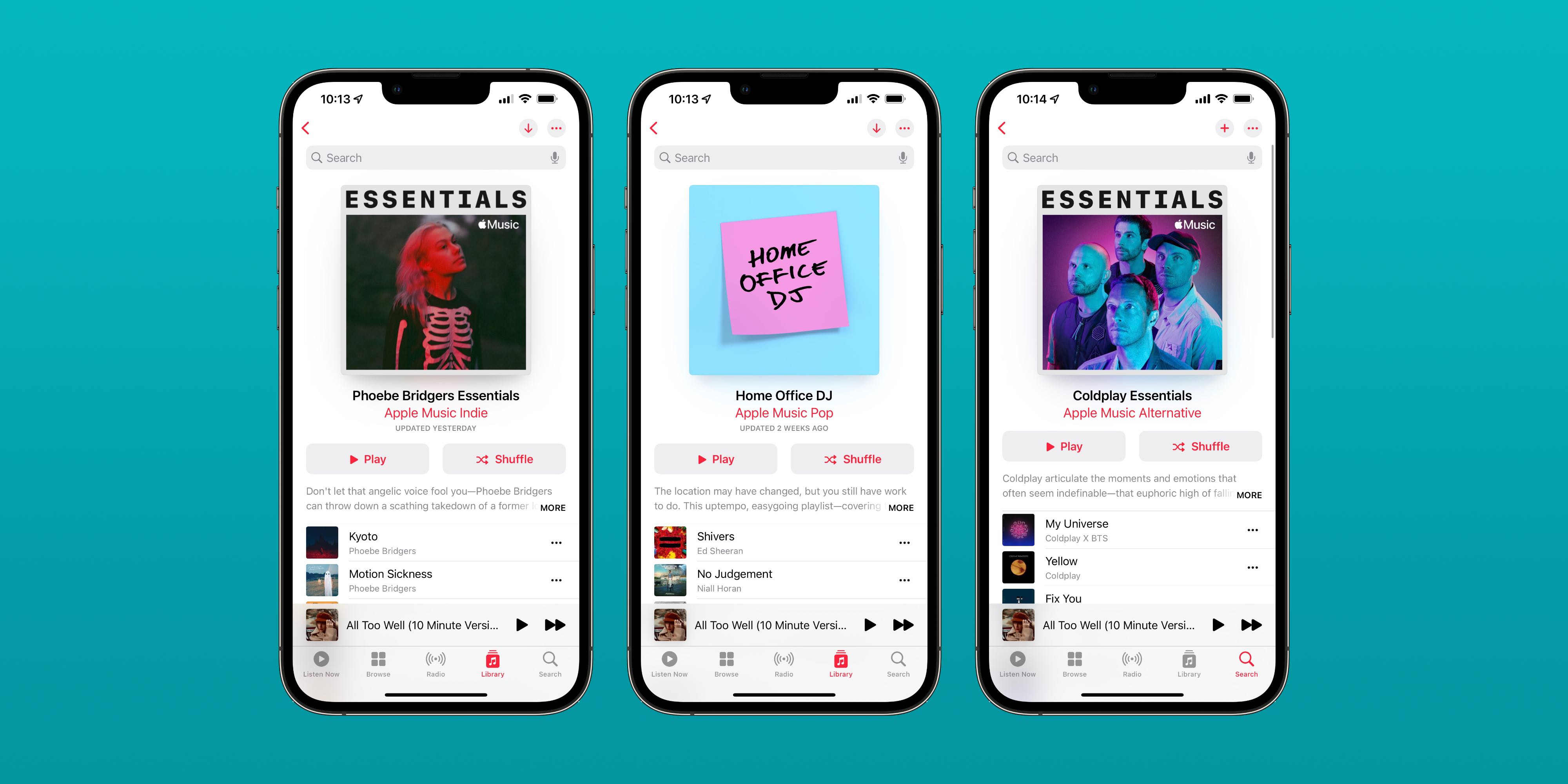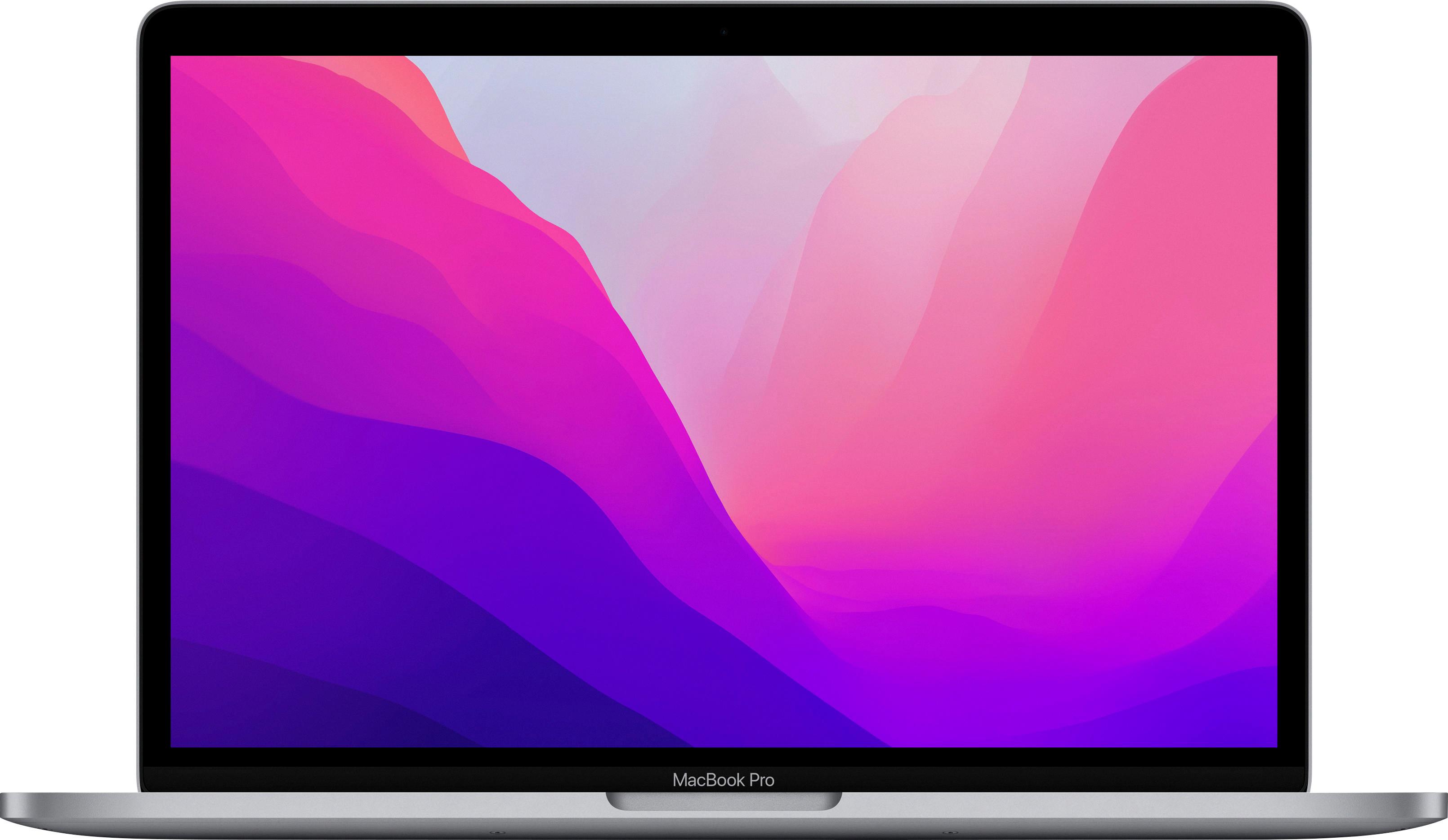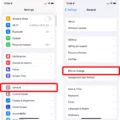When it comes to your phone’s speaker, it’s important to ensure that it is functioning properly so you can enjoy clear and crisp audio. Whether you’re having issues with low volume, distorted sound, or no sound at all, there are a few steps you can take to test and troubleshoot the problem. In this article, we will provide you with a detailed guide on how to test your phone’s speaker and fix any sound issues you may be experiencing.
1. Check the volume settings: Start by going to your phone’s settings and navigating to the sound or audio section. Here, you will find various volume sliders for media, alarms, and ringtones. Drag these sliders to increase the volume and check if you can hear the tones clearly. If the volume is already high but the sound is still not clear, move on to the next step.
2. Test the microphone: Open an app that uses the microphone on your phone, such as a voice recording app or a video recording app. Speak into the microphone and listen to the playback. If the sound is clear, then the microphone is working fine. However, if the sound is muffled or distorted, you may need to have the microphone repaired or replaced.
3. Check for dust or debris: Over time, dust and debris can accumulate in the speaker grill, affecting the sound quality. Use a clean, dry cloth or a soft brush to gently clean the speaker grill and remove any dust or debris. Be careful not to push the dirt further into the speaker.
4. Restart your device: Sometimes, a simple restart can resolve minor software issues that may be affecting the speaker. Turn off your phone, wait for a few seconds, and then turn it back on. Test the speaker again to see if the sound quality has improved.
5. Test app-specific sound settings: Some apps have their own sound settings that can override your phone’s volume settings. Open the app that you are experiencing sound issues with and check the sound settings within the app. Make sure the volume is turned up and any mute or silent modes are disabled.
6. Seek professional help: If none of the above steps resolve the sound issues, it may be time to seek professional help. Contact the manufacturer or visit an authorized service center to have your phone inspected and repaired by a trained technician.
Testing your phone’s speaker and fixing sound issues can be done by checking volume settings, testing the microphone, cleaning the speaker grill, restarting your device, and checking app-specific sound settings. If these steps do not resolve the problem, it is advisable to seek professional assistance. By following these steps, you can ensure that your phone’s speaker delivers optimal sound quality for your enjoyment.
How Can I Test My Phone Speaker?
To test your phone’s speaker, you can follow these steps:
1. Go to the Settings on your Android device.
2. Look for the Sound option and tap on it.
3. Within the Sound settings, you will find different volume sliders for Media, Alarm, and Ring tones. Drag these sliders to increase the volume.
4. As you increase the volume, pay attention to the sound coming from the speakers. You should be able to hear the ring tones clearly. If the sound is distorted, crackling, or barely audible, there may be an issue with your speaker.
Additionally, you can try the following steps to further troubleshoot the speaker:
1. Restart your phone: Sometimes a simple restart can fix minor software glitches affecting the speaker.
2. Check for any physical blockages: Make sure there is no dust, debris, or obstructions covering the speaker grill.
3. Plug in headphones: Connect a pair of headphones to your phone and play some audio or make a call. If the audio sounds fine through the headphones but not through the speakers, it indicates a problem with the speaker itself.
4. Test with different media sources: Play different types of media files (music, videos, etc.) from various apps to see if the issue persists across all sources or is specific to one app.
5. Use a third-party app: Install a third-party speaker testing app from the Google Play Store. These apps can help diagnose any specific issues with your speaker and provide additional troubleshooting options.
If none of these steps resolve the issue, it might be necessary to contact your phone manufacturer’s customer support or visit a service center to have the speaker checked and repaired if needed.

How Do I Test My IPhone Top Speaker?
To test the top speaker on your iPhone, follow these steps:
1. Go to the Settings app on your iPhone.
2. Scroll down and tap on “Sounds & Haptics” or “Sounds”.
3. In the “Ringer and Alerts” section, you will see a slider. Drag it to the right to increase the volume of the ringer and alerts.
4. Once the volume is turned up, you should hear the ringtone clearly from the top speaker of your iPhone. If you don’t hear anything or the sound is distorted, there might be an issue with the speaker.
To summarize the steps:
1. Open Settings.
2. Tap on Sounds & Haptics or Sounds.
3. Increase the volume using the Ringer and Alerts slider.
4. Listen for the ringtone from the top speaker.
If you want to test the microphone on your iPhone, you can use the Voice Memos app. Here’s how:
1. Locate the Voice Memos app on your iPhone. It usually comes pre-installed.
2. Open the Voice Memos app.
3. Tap on the red record button to start recording.
4. Speak into the microphone at the bottom of your iPhone.
5. After a few seconds, tap on the stop button to end the recording.
6. Play back the recorded audio to check if the microphone is working properly.
In summary:
1. Open the Voice Memos app.
2. Start recording by tapping the red button.
3. Speak into the microphone.
4. Stop the recording by tapping the stop button.
5. Play back the recording to test the microphone.
By following these steps, you can easily test both the top speaker and microphone on your iPhone.
How Do You Test If A Speaker Is Blown?
To test if a speaker is blown, follow these steps:
1. Set the meter to ohms: Ensure that the multimeter is set to the ohms (Ω) setting. This allows you to measure the speaker’s impedance, which indicates whether it is functioning properly.
2. Turn off the speaker: Make sure the speaker is turned off before proceeding with the test. This is necessary to avoid any interference or damage to the multimeter.
3. Touch the multimeter leads to the speaker terminals: Take the leads of the multimeter and touch them to the speaker terminals. The positive lead should be connected to the positive terminal, and the negative lead to the negative terminal.
4. Check the multimeter reading: Once the leads are properly connected, observe the reading on the multimeter. A reading of 1.0 ohms indicates that the speaker is not blown and has a functional impedance.
5. Look for an infinite ohms reading: If the multimeter shows an infinite ohms reading (often displayed as “OL” or “∞”), it means the speaker is blown. This implies that there is no continuity or connection between the speaker terminals, indicating a complete failure of the speaker.
To summarize:
– A multimeter reading of 1.0 ohms indicates the speaker is not blown.
– An infinite ohms reading indicates the speaker is blown.
– A completely blown speaker will have infinite impedance.
By following these steps and interpreting the multimeter readings, you can determine whether a speaker is blown or not.
How Do I Fix My Speaker On My Phone?
To fix the speaker on your phone, you can follow these important tips:
1. Disable Do Not Disturb Mode: Sometimes, the speaker may not work properly if your phone is in Do Not Disturb mode. Disable this mode by swiping down from the top of your screen and tapping on the Do Not Disturb icon.
2. Check If the Bluetooth Is Connected: If your phone is connected to a Bluetooth device, it may be directing audio output to that device instead of the phone’s speaker. Go to your phone’s settings and check if Bluetooth is enabled. If it is, disconnect from any connected devices and test the speaker again.
3. Keep Your Speakers Clean: Over time, dirt, dust, and debris can accumulate on your phone’s speakers, affecting their performance. Use a soft brush or a toothbrush to gently clean the speaker grilles and remove any accumulated particles.
4. Removing the Dust: If the speaker is still not functioning properly, there may be dust or lint stuck inside the speaker grille. You can use a can of compressed air to blow out any debris that may be obstructing the speaker.
5. Restart Your Device: Sometimes, a simple restart can resolve many software-related issues. Turn off your phone completely, wait for a few seconds, and then turn it back on. This can help refresh the system and potentially fix any temporary glitches affecting the speaker.
6. Check App-Specific Sound Settings: Some apps may have their own sound settings that can override your phone’s default settings. Go to the settings within the specific app you are experiencing sound issues with and ensure that the sound settings are correctly configured.
By following these tips, you should be able to troubleshoot and fix any issues with the speaker on your phone. If the problem persists, you may need to seek professional assistance or contact the manufacturer for further support.
Conclusion
Testing the speakers on your phone is crucial to ensure that you can enjoy clear and high-quality audio. If you are experiencing sound issues, there are several steps you can take to troubleshoot and resolve the problem.
First, check the volume settings on your device. Increase the volume sliders for media, alarm, and ringtone in the sound settings menu to ensure they are not set too low. You should be able to hear the ringtone clearly.
Next, test the microphone by opening another app that uses the microphone and checking if it functions properly. This will help determine if the issue is with the speakers or the microphone.
To check the camera, simply tap the camera icon on your device. If it opens and functions without any issues, then the camera is working fine.
If you are using an iPhone or iPad, you can also use the Voice Memos app to test the microphone. Record a short audio clip and play it back to check for any distortions or abnormalities in the sound.
To further test the speakers, you can use a multimeter set to ohms. Make sure the speaker is turned off and touch the multimeter leads to the speaker terminals. A reading of 1.0 ohms indicates that the speaker is not blown, while an infinite ohm reading suggests a blown speaker.
In some cases, sound issues may be caused by software glitches or conflicts. In such instances, restarting your device can often resolve the problem.
Lastly, it is important to keep your speakers clean and free from dust or debris, as this can affect sound quality. Regularly clean your device’s speakers using a soft brush or compressed air to ensure optimal performance.
By following these steps and conducting a thorough speaker test, you can identify and address any sound issues on your phone. Enjoy crisp and clear audio for a better multimedia experience.