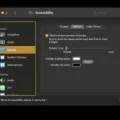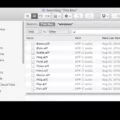Outlook is a popular email client used by many individuals and businesses worldwide. It offers a range of features and functionalities to enhance productivity and communication. One common issue that users often encounter is how to open email links in Google Chrome instead of the default browser. In this article, we will guide you through the process of configuring Outlook to open links in Chrome.
To start, open Outlook and navigate to the Account Information screen. In the lower left corner, you will find the “Options” button. Click on it to open a popup window with various settings.
In the popup window, select the “Advanced” tab on the left. Scroll down until you come across the “Link Handling” section. This is where you can configure your preferred browser for opening email links.
In the drop-down list, you will see different browser options. If Google Chrome is your preferred browser, simply select that option. This will ensure that all email links you click on in Outlook will open in Chrome.
If you don’t see Chrome listed in the drop-down menu, it means that it is not set as your default browser. In this case, you need to set Chrome as your default browser before you can select it in Outlook.
To set Chrome as your default browser, you need to access the Chrome settings. Launch the Chrome web browser and click on the three-dot menu icon at the top right corner. From the drop-down menu, select “Settings.”
Scroll down the settings page until you reach the “Privacy and Security” section. Here, you will find the option to set your default browser. Click on the “Set as default” button next to Chrome.
Once Chrome is set as your default browser, you can go back to Outlook and follow the steps mentioned earlier to select Chrome as your preferred browser for opening email links.
If you are using Outlook on the web or Outlook.com in Google Chrome, there is another way to ensure that email links open in Chrome. Sign in to your Outlook account and select the “Customize and control Google Chrome” option at the top of the window. From the drop-down menu, choose “Install Outlook.”
This will install an extension or add-on in Chrome that integrates Outlook with the browser. With this installed, all email links you click on in Outlook will automatically open in Chrome.
Configuring Outlook to open email links in Google Chrome is a simple process. By following the steps outlined above, you can ensure that your preferred browser is used whenever you click on email links in Outlook. This can help streamline your workflow and make your email experience more seamless.
Why Won’t Links Open In Outlook With Chrome?
There can be several reasons why links won’t open in Outlook when using Chrome as your default browser. Here are some possible explanations:
1. Incorrect link handling settings: Make sure that the link handling settings in Outlook are configured properly. To do this, go to the Account Information screen and select “Options” in the lower left corner. In the popup window, choose the “Advanced” tab on the left and scroll down until you see “Link Handling.” Ensure that Chrome is selected as the preferred browser in the drop-down list.
2. Default browser settings: Check if Chrome is set as your default browser on your computer. Sometimes, other programs or browser installations may change this setting without your knowledge. To set Chrome as the default browser, go to your computer’s settings and look for the default apps or default programs section. Select Chrome as the default browser if it’s not already selected.
3. Chrome not properly installed or updated: Ensure that you have the latest version of Chrome installed on your computer. Outdated or improperly installed versions of Chrome may cause issues with link handling in Outlook. Update Chrome to the latest version and restart your computer to see if the problem is resolved.
4. Antivirus or security software conflict: Some antivirus or security software can interfere with the link handling process in Outlook. Temporarily disable any such software and check if the links open properly in Chrome. If they do, you may need to adjust the settings of your security software to allow Outlook to open links in Chrome.
5. Corrupted Outlook installation: In some cases, a corrupted installation of Outlook can cause issues with link handling. Try repairing or reinstalling Outlook to see if that resolves the problem. Make sure to backup your Outlook data before attempting any reinstallation or repair process.
If none of these solutions work, it may be helpful to seek technical support from Microsoft or Chrome support forums, as they can provide more specific troubleshooting steps for your particular situation.
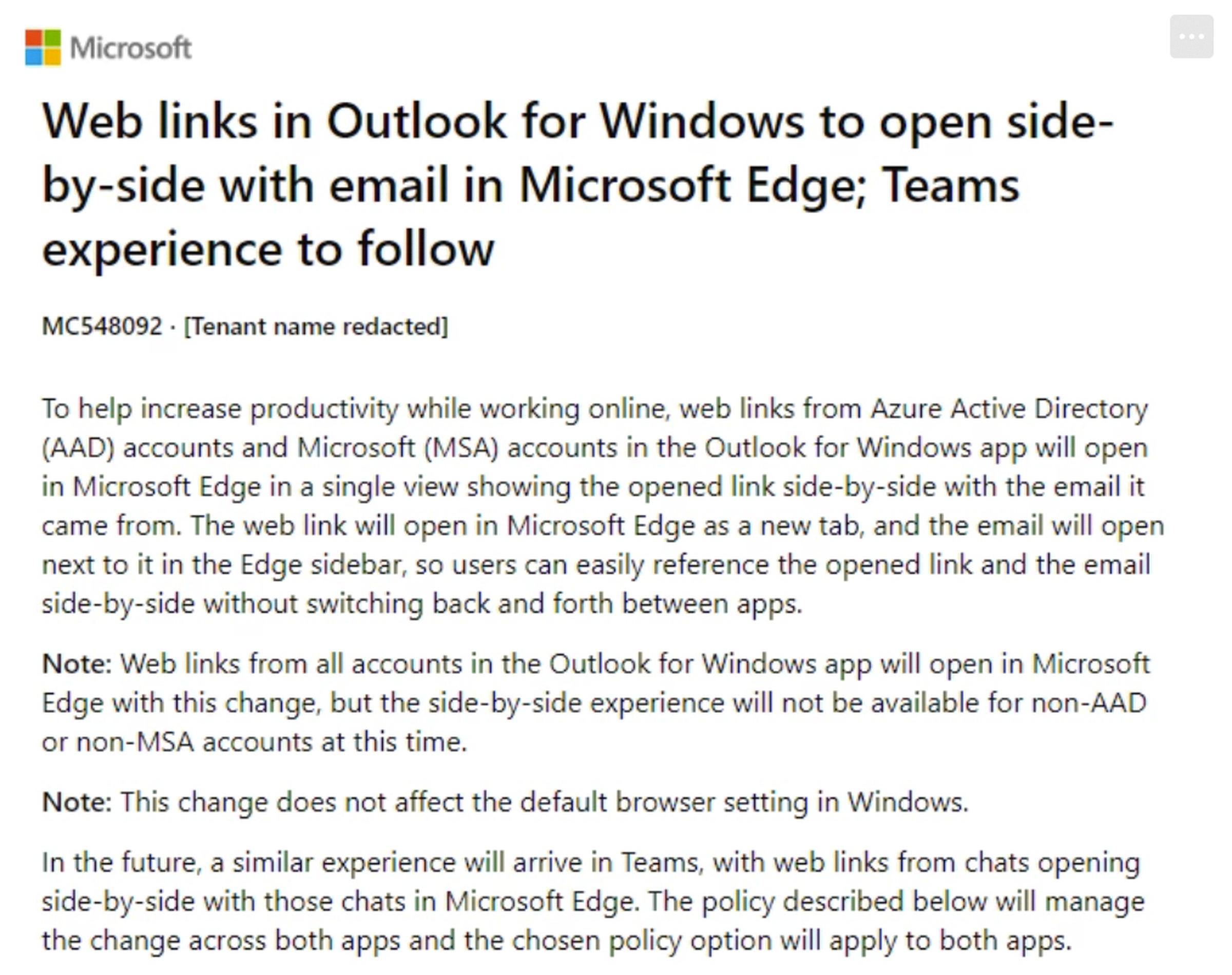
How Do I Get Email Links To Open In Chrome?
To get email links to open in Google Chrome, you need to adjust the settings in the Chrome browser. Here’s a step-by-step guide to help you:
1. Launch Google Chrome: Open the Chrome web browser on your computer.
2. Navigate to Chrome settings: Click on the three vertical dots in the top right corner of the browser window to access the Chrome menu. From the menu, select “Settings.”
3. Scroll down to the “Privacy and security” section: On the Settings page, scroll down until you see the “Privacy and security” section.
4. Access the privacy and security menu: Within the “Privacy and security” section, click on the menu labeled “Privacy and security” to expand it.
5. Set default settings: Under the “Privacy and security” menu, you’ll see various options. Look for the “Site settings” option and click on it.
6. Allow Gmail to open all links: In the “Site settings” menu, scroll down until you find the “Handlers” section. Look for the “Handlers” option labeled “Open email links.” Click on the dropdown menu next to it.
7. Select Google Chrome as the default handler for email links: In the dropdown menu, you should see a list of available email handlers. Choose “Google Chrome” from the list.
8. Save the changes: After selecting Google Chrome as the default handler for email links, click on the “Done” button to save the changes.
Once you’ve completed these steps, email links should now open in Google Chrome by default. When you click on an email link, it will automatically open in a new tab in the Chrome browser.
I hope this guide helps you adjust your settings and get email links to open in Google Chrome smoothly.
How Do I Open Outlook In Chrome?
To open Outlook in Google Chrome, follow these steps:
1. Open Google Chrome on your computer.
2. Sign in to your Outlook on the web or Outlook.com account by entering your email address and password.
3. Once you’re signed in, click on the Customize and control Google Chrome icon located at the top-right corner of the browser window. It looks like three vertical dots.
4. In the drop-down menu, select “Install Outlook.” This will allow you to add a shortcut for Outlook to your Chrome apps.
5. A pop-up window will appear, asking you to confirm the installation. Click on “Add app” to proceed.
6. After the installation is complete, you will see the Outlook icon added to your Chrome apps. You can find it by clicking on the Apps icon, which looks like a grid of squares, located on the bookmarks bar or the New Tab page.
7. Click on the Outlook icon to open Outlook in Google Chrome. This will launch the Outlook web app, where you can access your emails, calendar, contacts, and other features.
By following these steps, you can easily open and access Outlook in Google Chrome, allowing you to manage your emails and other Outlook features seamlessly within the browser.
Conclusion
Outlook is a versatile email client that offers a range of features and customization options. Whether you prefer to use it as a standalone application or in conjunction with Google Chrome, Outlook provides a seamless email experience.
By following the steps outlined above, you can ensure that email links open in Google Chrome, allowing for a more streamlined workflow. This integration between Outlook and Chrome allows you to take advantage of Chrome’s features while still benefiting from Outlook’s robust email management capabilities.
Outlook is a reliable and user-friendly email client that can enhance your productivity and organization. Whether you’re a business professional or a personal user, Outlook offers a wide range of tools and settings to meet your needs. With the ability to link handling and customize your browser preferences, you can optimize your email experience and make the most of Outlook’s features.