OMA Client Provisioning, also known as Open Mobile Alliance Client Provisioning, is a standard that allows mobile operators to send network settings to customer devices via special SMS messages. These settings include configurations for various services such as internet access, multimedia messaging, and email.
To access the OMA Client Provisioning settings on your Android device, follow these steps:
1. Open the Settings app on your Android device.
2. Scroll down and tap on “Apps” or “Applications”.
3. Look for “OMACP” or “OMA Client Provisioning” in the list of installed apps.
4. Tap on the app to open its details page.
5. Tap on the “Disable” or “Turn off” button to disable the OMA Client Provisioning feature.
Disabling the OMA Client Provisioning feature will prevent your device from receiving network settings automatically. However, it is important to note that disabling this feature may also prevent your device from receiving important updates or configurations from your mobile operator.
OMA Client Provisioning is a useful feature that allows mobile operators to send network settings to customer devices. However, if you encounter any issues or prefer to manually configure your device settings, you can disable or force stop the OMA Client Provisioning app on your Android device.
What is Meant By OMA Client Provisioning?
OMA Client Provisioning refers to a process in which the settings and configurations required for a mobile device to connect to a network are downloaded and applied automatically. This functionality is commonly used in smartphones and other mobile devices to simplify the setup process for users.
When a mobile device is connected to a network, it needs to have specific settings in place to be able to access various network services such as internet connectivity, email, messaging, and other network-based applications. These settings include things like APN (Access Point Name) settings, server addresses, security certificates, and authentication details.
OMA (Open Mobile Alliance) is an industry consortium that develops open standards for the mobile telecommunications industry. OMA Client Provisioning is a standard developed by this consortium to facilitate the provisioning of settings and configurations to mobile devices.
The process of OMA Client Provisioning involves the following steps:
1. Network Discovery: The mobile device searches for available networks and identifies the network it wants to connect to.
2. Configuration Download: The device sends a request to the network to download the necessary settings and configurations. These settings are typically stored on a server maintained by the network operator.
3. Settings Application: Once the settings are downloaded, the device applies them automatically. This includes updating the network-related settings in the device’s operating system or firmware.
By automating the provisioning process, OMA Client Provisioning simplifies the setup for users. They no longer need to manually enter network settings, which can be complicated and time-consuming, especially for non-technical users.
OMA Client Provisioning is a standardized process that allows mobile devices to download and apply network settings automatically. This simplifies the setup process for users and ensures that devices are correctly configured to connect to a specific network.
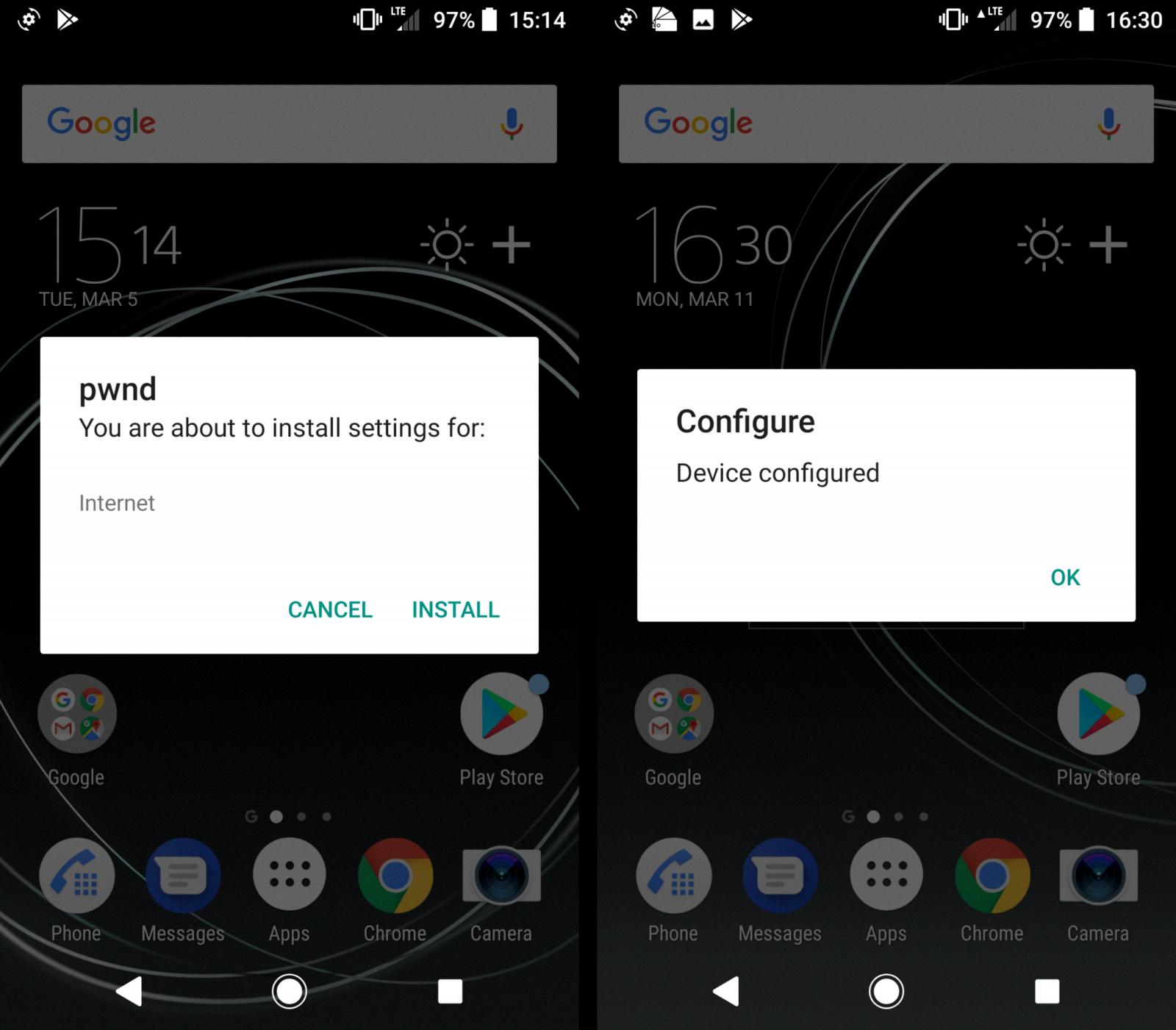
How Do You Get Rid of OMA Client Provisioning?
To remove OMA Client Provisioning from your device, follow these steps:
1. Go to the Settings on your phone.
2. Look for the “Apps & notifications” or “Application Manager” option and tap on it.
3. In the App info section, you may need to tap on the three-dot menu icon on the top right corner of the screen and select “Show system” or “Show all apps” to display system apps.
4. Scroll down the app list until you find “OMA Client Provisioning” and tap on it.
5. On the OMA Client Provisioning screen, you should see options like “Force stop” or “Stop” – tap on it to forcefully stop the app from running.
6. A confirmation message may appear, asking if you want to stop the app – select “OK” or “Confirm” to proceed.
7. After stopping the app, go back to the OMA Client Provisioning screen and tap on “Storage.”
8. In the Storage section, you will find options like “Clear data” or “Clear cache” – tap on “Clear data” to remove any stored data associated with the app.
9. A warning message may appear, stating that all data will be deleted – select “OK” or “Confirm” to proceed.
10. restart your phone to ensure that the changes take effect.
By following these steps, you should be able to get rid of OMA Client Provisioning from your device.
What is OMA Client Provisioning on Your Motorola Phone?
OMA Client Provisioning on your Motorola phone refers to the Open Mobile Alliance standard that allows mobile operators to send network settings to your device using special SMS messages. This feature ensures that your phone is properly configured to access various network services provided by your mobile operator.
Here are some key points about OMA Client Provisioning on your Motorola phone:
– Standard: OMA Client Provisioning is a widely adopted industry standard developed by the Open Mobile Alliance, a global consortium of mobile network operators, device manufacturers, and software providers. It ensures compatibility and interoperability across different mobile devices and networks.
– Network Settings: With OMA Client Provisioning, your mobile operator can remotely send and update various network settings on your Motorola phone. These settings include but are not limited to access point names (APN), internet and MMS (Multimedia Messaging Service) settings, proxy configurations, and other network-related parameters.
– SMS Messages: OMA Client Provisioning utilizes special SMS messages known as WAP Push messages or OMA CP messages to deliver the network settings to your device. These messages contain encoded instructions that your phone understands and applies to configure the network settings automatically.
– Automatic Configuration: OMA Client Provisioning eliminates the need for manual configuration of network settings on your Motorola phone. Once your mobile operator sends an OMA CP message, your phone receives and processes it to update the necessary settings automatically. This simplifies the setup process for accessing mobile data, internet browsing, and multimedia services.
– Flexibility and Customization: OMA Client Provisioning allows mobile operators to tailor network settings based on their specific offerings and requirements. They can configure settings such as preferred network modes, roaming options, VPN (Virtual Private Network) settings, email configurations, and more. This flexibility ensures that your Motorola phone is optimized for the services provided by your mobile operator.
OMA Client Provisioning on your Motorola phone enables your mobile operator to remotely configure network settings using special SMS messages. It streamlines the setup process, ensures compatibility, and allows for customization of network settings based on your operator’s offerings.
How Do You Disable OMA Client Provisioning on Your Android Phone?
To disable OMA Client Provisioning on your Android phone, follow these steps:
1. Open the Settings app on your Android device. You can usually find it in your app drawer or by swiping down from the top of your screen and tapping on the gear icon.
2. Scroll down and tap on “Apps” or “Applications”. This may be named slightly differently depending on your device and Android version.
3. In the list of installed apps, locate and tap on “OMACP” or “OMA Client Provisioning”. Again, the exact name may vary.
4. On the app info screen, you should see options like “Force Stop”, “Uninstall”, and “Disable”. Tap on “Disable” or “Turn off”.
5. A confirmation message may appear, stating that disabling the app may cause errors or affect other apps. Tap on “Disable” or “OK” to proceed.
6. The OMA Client Provisioning app should now be disabled on your Android device. You can verify this by going back to the list of installed apps and checking if the app is grayed out or has the “Disabled” label next to it.
By following these steps, you have successfully disabled OMA Client Provisioning on your Android phone. Disabling this app may prevent certain network configurations or settings from being automatically provisioned on your device. If you encounter any issues or need to re-enable the app in the future, you can follow the same steps and tap on “Enable” or “Turn on” instead of “Disable”.
