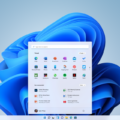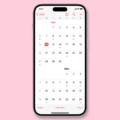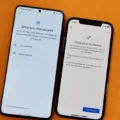Widgets Disappeared on iOS 14: How to Get Them Back
Widgets are a convenient feature on iOS devices that allow users to access important information and perform quick actions right from their home screen. However, if you recently updated your device to iOS 14 and noticed that your widgets have disappeared, you’re not alone. Many users have reported this issue, but don’t worry, there are ways to get them back.
One of the reasons why widgets may have disappeared on your iOS 14 device is due to the recent app update. With the release of iOS 14, new widgets were introduced, replacing the old ones. This means that if you had previously added widgets to your home screen or Today View, they might have disappeared or turned into the new widgets.
To check if this is the case, start by tapping and holding your home screen until new options appear. Look for the Widgets option at the bottom of the screen and tap on it. This will open a list of currently available widgets on your device. If you find that your old widgets are missing, it’s time to install the new ones.
To do this, you may need to restart your smartphone. After restarting, the old widgets should be back, but with a message prompting you to install the new ones. Follow the instructions to update your widgets to the latest version and regain access to their functionality.
If restarting your device doesn’t solve the issue, ensure that your device is updated to the latest iOS version. Sometimes, outdated software can cause compatibility problems with widgets. To update your iOS, go to Settings, then General, and Software Update. If an update is available, tap on Download and Install to get the latest version.
Another solution is to remove and re-add the widgets. This can be done by long-pressing a vacant area in the Today View or on the home screen. Look for the Plus icon at the top of the screen and tap on it to bring up the widgets gallery. From there, locate the widget you want to add and tap on Add Widget.
It’s important to note that widget availability may vary depending on the apps you have installed on your device. Not all apps offer widgets, so make sure to check if the app you want to add a widget from supports this feature.
If your widgets have disappeared on iOS 14, don’t panic. Restart your device, update your iOS, or remove and re-add the widgets to get them back. It’s worth noting that the introduction of new widgets with iOS 14 may have caused the disappearance of the old ones. By following these steps, you should be able to regain access to your favorite widgets and enjoy their convenience once again.
Remember, technology can be unpredictable, and issues like disappearing widgets can arise. Stay updated and explore the options available to troubleshoot and resolve any problems you encounter.
How Do I Get My Widgets Back?
To retrieve your widgets on your home screen, follow these steps:
1. Tap and hold on your device’s screen until you see new options appear.
2. Look for the “Widgets” option at the bottom of the screen and select it. This action will open a list of available widgets.
3. Scroll through the list to find the specific widget you want to retrieve.
4. Once you locate the widget, tap and hold it.
5. Drag the widget to the desired location on your home screen.
6. Release your finger to place the widget in the chosen spot.
By following these steps, you should be able to retrieve your widgets and have them displayed on your home screen again.
Please note that the exact process may vary slightly depending on the device and operating system you are using.
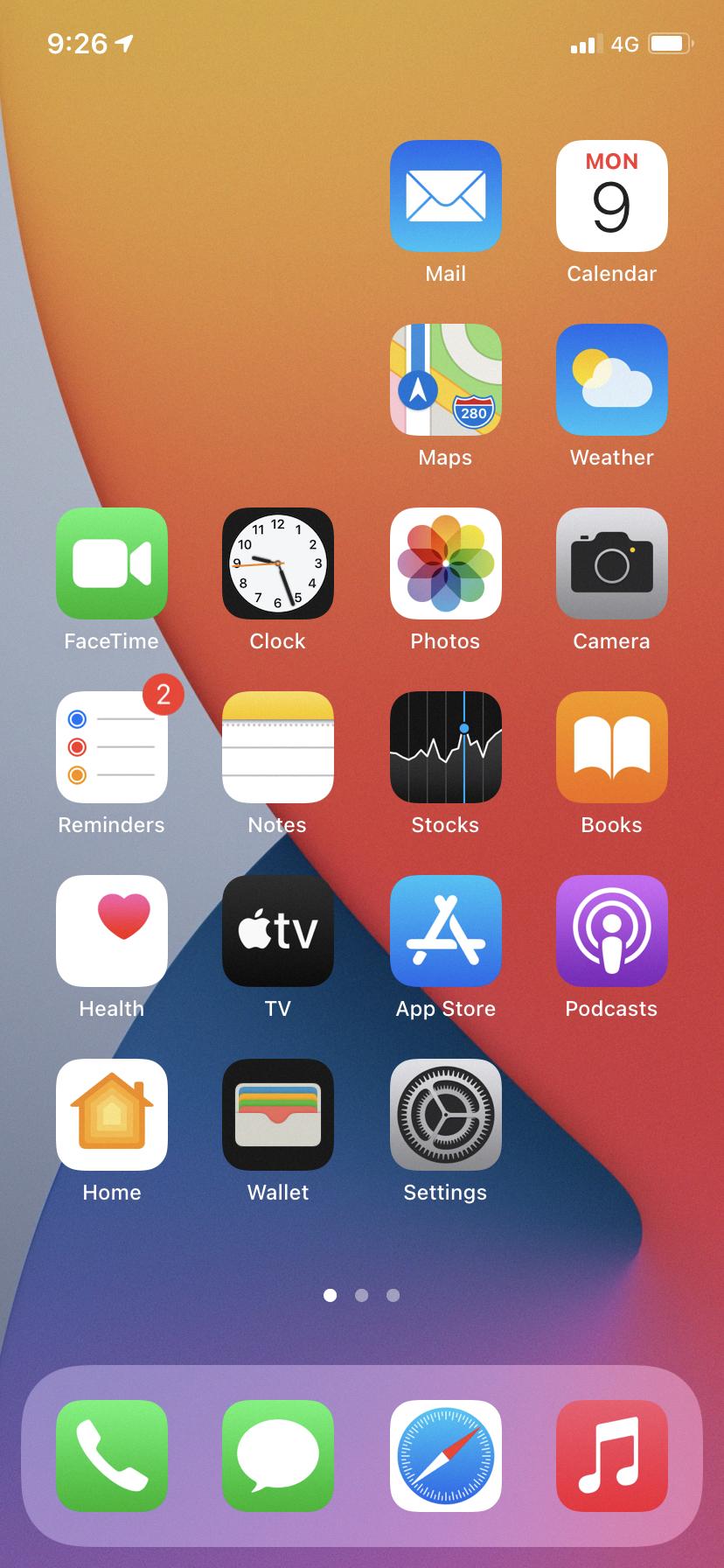
Why Did My Widgets Disappear On My Iphone?
There could be several reasons why your widgets disappeared on your iPhone. Here are some possible explanations:
1. App update: If you recently updated the app on your iPhone, it’s possible that the developer made changes to the widgets. In some cases, the old widgets may no longer be compatible with the new version of the app, causing them to disappear or be replaced.
2. iOS update: If you recently updated your iPhone to a new version of iOS, it’s possible that the update affected the widgets on your device. Sometimes, iOS updates can cause compatibility issues with certain apps, resulting in the disappearance of widgets.
3. Widget settings: It’s also possible that the widgets were accidentally removed or disabled in the widget settings of your iPhone. You can check the widget settings by swiping right on your home screen, scrolling to the bottom, and tapping on the “Edit” button. Make sure the widgets you want to see are enabled.
4. Restarting the iPhone: Occasionally, a simple restart of your iPhone can resolve issues with disappearing widgets. Try restarting your device and see if the widgets reappear.
5. Installation of new widgets: With the release of iOS 14, Apple introduced new widgets that offer more customization options and functionality. The old widgets may have been replaced by the new ones, and you may need to install the updated widgets from the App Store.
It’s worth noting that the above explanations are general possibilities and may not apply to every situation. If none of the suggested solutions work, you may need to reach out to the app developer or Apple Support for further assistance.
What Happened To Widgets On Iphone?
Widgets disappearing or becoming unresponsive on iPhone can occur due to several reasons. Here are some possible explanations:
1. Software Updates: Sometimes, after updating your iPhone to the latest iOS version, widgets may disappear or stop working properly. This can be due to compatibility issues between the updated operating system and the widgets. In such cases, it is recommended to restart your device and check for any available software updates.
2. Widget Settings: It is possible that the widget settings have been modified or accidentally disabled. To resolve this, you can try removing and re-adding the widget to your iPhone’s home screen. This can be done by long-pressing on the home screen, tapping the “+” icon in the top-left corner, and selecting the widget you want to add.
3. App Updates: Widget functionality can also be affected by updates to the specific apps that provide the widgets. Developers may release updates to fix bugs or improve performance, which could impact widget functionality. Therefore, it is important to keep your apps up to date by regularly checking for updates in the App Store.
4. Storage Space: Insufficient storage space on your iPhone can cause issues with widgets. When your device runs low on storage, it may automatically remove certain widgets to free up space. To address this, you can try deleting unnecessary files, apps, or photos to create more storage space.
5. Restricted Background Data: If you have enabled the “Low Data Mode” or restricted background data for certain apps, it can prevent widgets from updating in real-time. To allow widgets to function properly, you can check the settings for these restrictions and make necessary adjustments.
If widgets are disappearing or unresponsive on your iPhone, it is recommended to restart the device, ensure it is updated to the latest iOS version, remove and re-add the widget, update the corresponding app, and check for any storage or data restrictions. These steps should help to resolve the issue and restore the functionality of your widgets.
Why Are Widgets Not Showing Up On My Home Screen?
There could be several reasons why widgets are not showing up on your home screen. Here are some possible explanations:
1. Widget not added: Make sure you have actually added the widget to your home screen. To do this, long-press on a vacant area of the home screen, tap the Plus icon, and locate the widget in the gallery. Then, tap on the widget to add it.
2. Widget not supported: Not all apps offer widgets. Check if the app you want to add a widget for actually supports widgets. You can do this by searching for the app in the widgets gallery and seeing if any options are available.
3. Widget not enabled: Some widgets may require you to enable them in the app settings before they can be added to the home screen. Check the app’s settings to see if there are any options related to widgets that need to be turned on.
4. Widget not compatible: Widgets may not be compatible with certain versions of iOS or with certain devices. Ensure that your iOS version is up to date and check if there are any device-specific limitations for the widget you want to add.
5. Widget not visible in the current view: Widgets can be added to both the Today View and the home screen. Make sure you are looking in the correct location for the widget. To access the Today View, swipe right on the home screen or lock screen. To view the home screen, press the Home button or swipe up from the bottom on devices without a Home button.
6. Widget hidden in the app’s settings: Some apps allow you to hide specific widgets in their settings. Check the app’s settings to ensure that the widget you want to add is not hidden.
If none of these solutions work, it is possible that there may be a bug or issue with your device’s software. In this case, you may need to troubleshoot further or contact Apple support for assistance.
Conclusion
If you find that your widgets have disappeared from your device, there are a few steps you can take to resolve the issue. First, make sure you are on your home screen and access the Widgets option by tapping and holding the screen. If you have recently updated to iOS 14, it is possible that the old widgets are no longer compatible and have been replaced with new ones. In this case, restarting your device may bring back the old widgets with a message to install the new ones. Additionally, ensure that your device is updated to the latest iOS version and try removing and re-adding the widget to see if that resolves the issue. If all else fails, it may be helpful to consult the app’s support or contact the device manufacturer for further assistance.