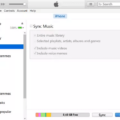If you’re an Apple user, you know how reliable and efficient their devices are. Unfortunately, there are times when soething can go wrong. One issue that frequently occurs is when your device is stuck on the Apple logo and won’t power up any further.
If this happens to you, don’t panic! There are some simple steps you can take to get your device running again. First, try a hard reset by pressing and holding both the Power button and the Home button simultaneously until the Apple logo appears. If this doesn’t work, connect your device to iTunes on your computer via a USB cable and initiate a recovery mode restore. If that fails, try performing a DFU (Device Firmware Update) restore in iTunes.
If none of these solutions work for you, it’s time to visit an authorized Apple repair center for professional help. They may be able to resolve the issue without having to replace any hardware components.
We hope this article has been helpful if you ever find yourself in a situation where your device is stuck on the Apple logo. If all else fails, contact an expert who can help get your device working again!
IPhone Not Turning On Despite Showing Apple Logo
There are several possible causes as to why your iPhone is stuck on the Apple logo and won’t turn on. The most common cause is a software issue, which could be due to a failed software update, using an older version of the Apple iOS, or havng a jailbroken iPhone. Other possible causes include an issue with the battery, such as it running out of charge or not being able to maintain a charge; hardware issues, such as a defective power button; or an issue with the operating system itself. To troubleshoot this issue, you should first check if your iPhone has enough battery life and then try and restart it. If that doesn’t work, you may need to restore your phone using iTunes or take it in for repair.
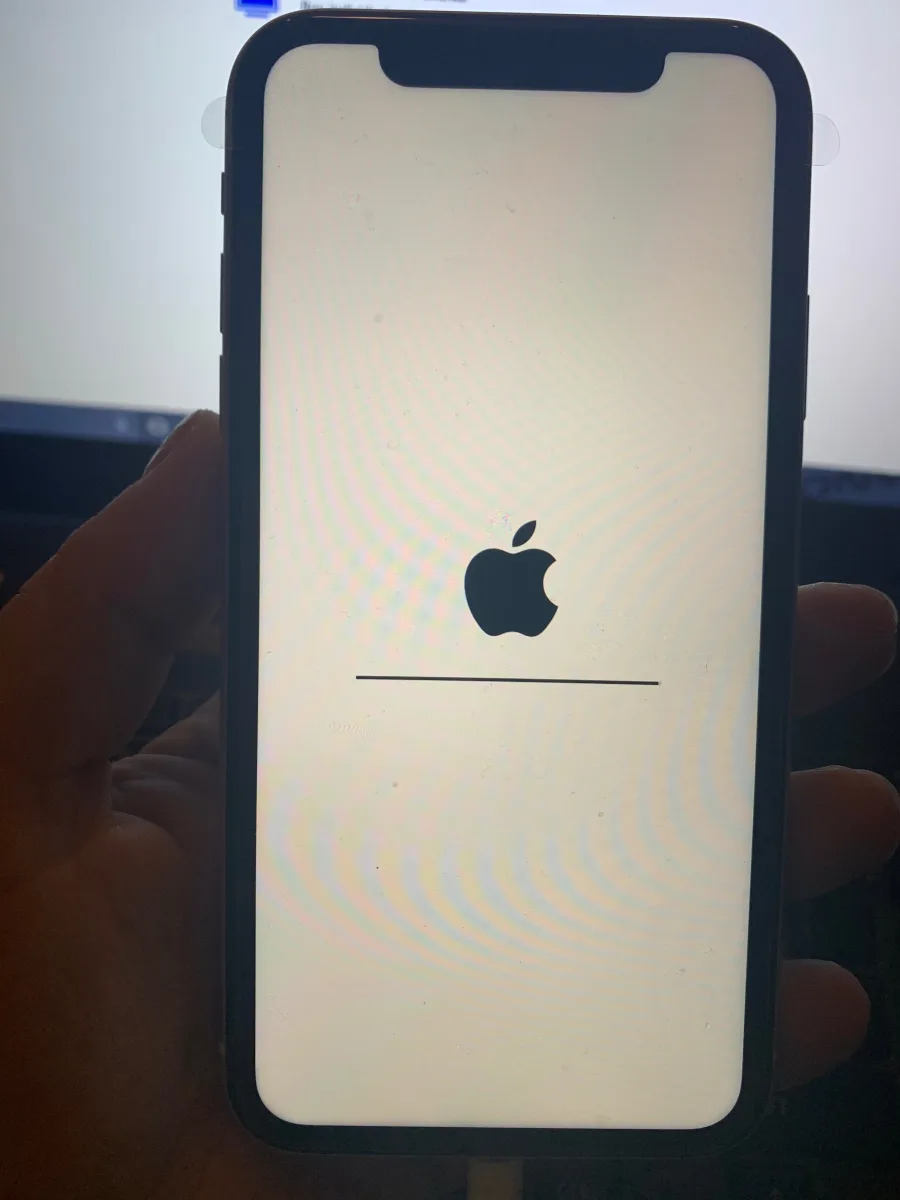
Stuck iPhone Logo Going On and Off
Your iPhone may be stuck on the Apple logo going on and off if there is a software issue or hardware failure. Common causes of this issue include a corrupted operating system, a failed software update, or a damaged internal component. To troubleshoot this issue, try restarting your device in recovery mode and then restore it usng iTunes on your Mac or PC. If that doesn’t work, you may need to have your device serviced by an Apple authorized service provider.
Unfreezing an iPhone
To unfreeze your iPhone, press and quickly release the volume up button, press and quickly release the volume down button, then press and hold the side button. When the Apple logo appears, release the button. This will force-restart your iPhone and should unfreeze it. If that doesn’t work, try resetting your phone by going to Settings > General > Reset > Reset All Settings. This will reset all of your settings wthout deleting any of your data.
What to Do When a Hard Reset Does Not Work on an iPhone
If a hard reset doesn’t work on your iPhone, it may indicate a more serious issue with the device. You could try restoring your iPhone from a backup or using DFU mode to reset it. If nether of those solutions work, then you may need to take your iPhone to an Apple Store or an Apple Authorized Service Provider for further diagnosis and repair.
Forcing an iPhone to Power Off
To force your iPhone to power off, press and hold the side button until the power-off slider appears. Drag the slider, then wait 30 seconds for your device to turn off. If your device is frozen or unresponsive and will not turn off using this method, you’ll need to force restart it. To do this, press and quickly release the Volume Up button, then press and quickly release the Volume Down button. Next, press and hold the side button until the Apple logo appears on your screen. Your device should then power off and restart normally.
Hard Restarting an iPhone
To hard restart an iPhone, press and quickly release the Volume Up button, then press and quickly release the Volume Down button. After that, press and hold the Side button until the Apple logo appears on the screen and then release the Side button. This will force restart your iPhone, which should resolve any software issues if they are not too severe.