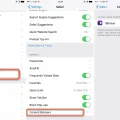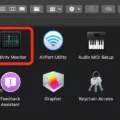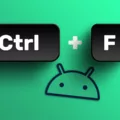The clipboard is an essential tool that allows you to copy and paste text or images on your phone. With the rise of smartphones, the clipboard has become even more important in our everyday lives. It enables us to quickly and efficiently move content from one place to another, saving us time and effort.
On many Android phones, including those with Gboard installed, you have access to a built-in clipboard feature. Gboard’s clipboard allows you to store and access your copied content easily. To access it, simply open any text field and tap on the Clipboard Icon at the top of the keyboard.
Once you enter the Gboard clipboard, you’ll find a list of the text or images you have copied. This feature proves to be incredibly useful, especially when you need to refer back to something you have recently copied or if you want to quickly paste multiple items without having to switch between different apps.
To activate Gboard’s clipboard, tap the clipboard icon in the keyboard’s top row, right next to the settings gear. On the page that opens, tap “Turn on Clipboard.” From that point on, anything you copy or cut, whether it’s text or a picture, will be saved to this menu for an hour.
If you want to have even more control over your clipboard, you can also install a dedicated clipboard manager app from the Play Store. These apps provide additional features and functionalities, such as the ability to store copied content for longer periods, organize your clips into categories, or even synchronize your clipboard across multiple devices.
To set up a clipboard manager app, follow these steps:
Step 1: Install a clipboard manager app from the Play Store and complete its setup process.
Step 2: Copy a few texts or images on your phone.
Step 3: Open the clipboard manager app and tap the Clipboard option. Here, you’ll see a comprehensive list of all the content you have copied.
Having a clipboard manager app gives you the advantage of having a more extensive history of your copied content, making it easier to find and reuse specific items whenever you need them.
The clipboard on your phone, whether it’s the built-in Gboard clipboard or a third-party clipboard manager app, is a powerful tool that enhances your productivity by allowing you to quickly and efficiently manage your copied content. It saves you time and effort by eliminating the need to repeatedly type or search for the same information. So make the most out of your clipboard and enjoy the convenience it brings to your daily tasks.
How Do I Access My Clipboard?
To access your clipboard using Gboard, the official clipboard app from Google, follow these steps:
1. Open any text field on your Android phone.
2. Tap on the Clipboard Icon located at the top of the keyboard.
3. This will open Gboard and display any text you have copied previously.
Alternatively, you can also access your clipboard by:
1. Long-pressing on any text field.
2. Selecting the “Paste” or clipboard icon that appears on the pop-up menu.
By following these steps, you will be able to access and view the text that you have copied to your clipboard using Gboard.
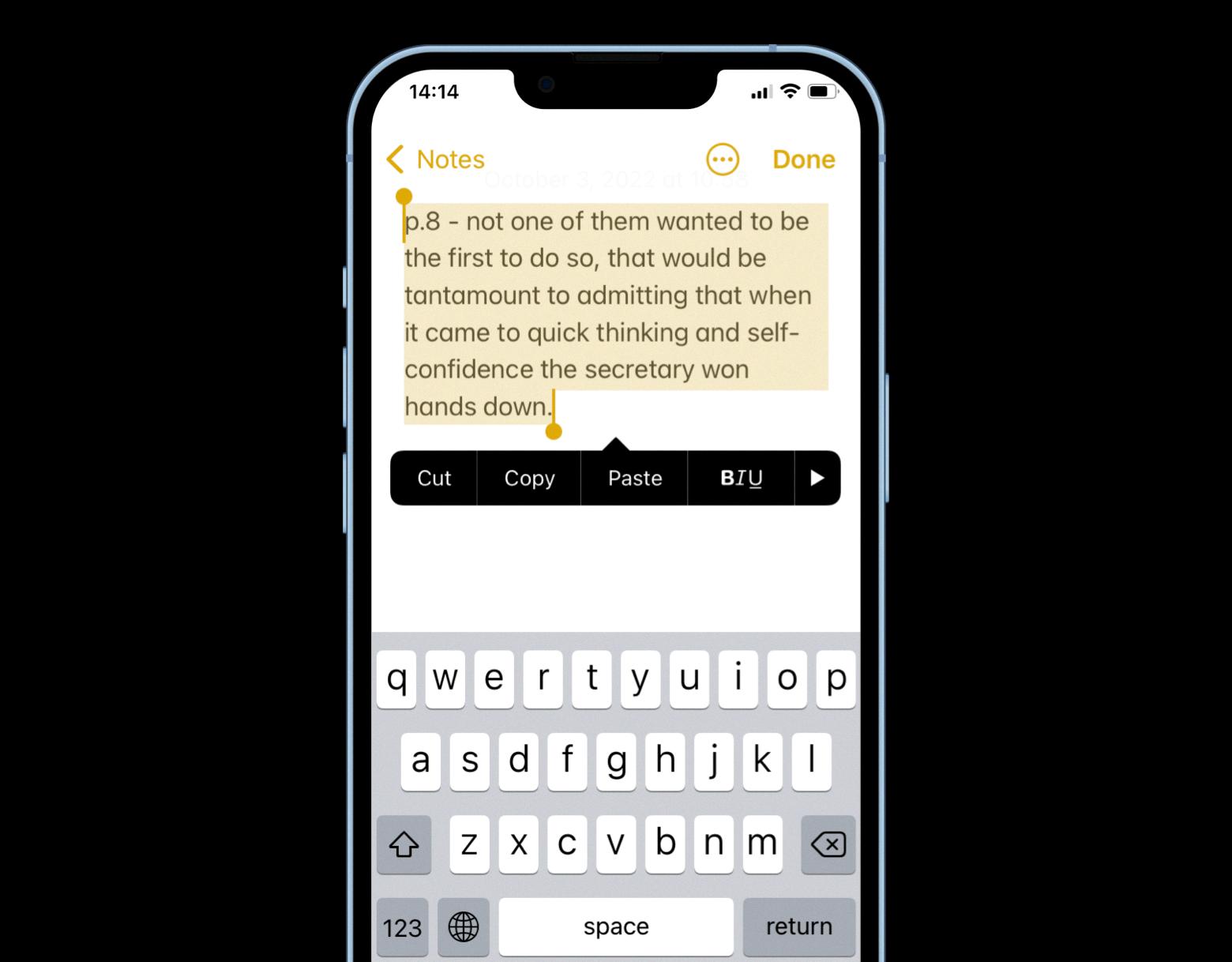
How Do I View Copied Items On Clipboard?
To view the items you have copied on the clipboard using Gboard, follow these steps:
1. Open the app or document where you want to paste the copied item.
2. Tap on the text input area to bring up the keyboard.
3. Look for the clipboard icon, which is located in the top row of the keyboard, next to the settings gear. It resembles a sheet of paper.
4. Tap on the clipboard icon to open the clipboard menu.
5. If you haven’t enabled the clipboard feature yet, you will be prompted to turn it on. Tap on the “Turn on Clipboard” option.
6. Once the clipboard is enabled, you will see a list of recently copied items.
7. Scroll through the list to find the item you want to paste.
8. Tap on the item to paste it into the current app or document.
Please note that the clipboard menu in Gboard only saves copied items for up to an hour. After that, the items will be automatically removed from the clipboard.
This feature allows you to quickly access and paste multiple items that you have recently copied, making it more convenient to work with text and images across different apps and documents.
Where Is The Clipboard History On My Phone?
To access the clipboard history on your phone, you will need to install a Clipboard Manager app. Follow these step-by-step instructions to find and manage your clipboard history:
1. Install the Clipboard Manager app: Open the app store on your phone and search for a Clipboard Manager app. There are several options available, so choose one that suits your preferences. Install the app by following the on-screen instructions.
2. Set up the Clipboard Manager app: Once the app is installed, open it and complete the setup process. The app may ask for certain permissions to access your device’s clipboard. Grant the necessary permissions for the app to function properly.
3. Copy text on your phone: Now, go to any app or document on your phone and copy some text. You can do this by long-pressing on the desired text and selecting the “Copy” option from the context menu. Repeat this process to copy multiple texts.
4. Access clipboard history: Open the Clipboard Manager app on your phone. Look for an option labeled “Clipboard” or “Clipboard History” and tap on it. This will display all the text that you have copied recently. You should see a list of your copied content, including the texts you just copied.
5. Manage clipboard history: In the Clipboard Manager app, you can perform various actions on the copied texts. You can select and copy any text from the clipboard history to paste it elsewhere. Some apps may also allow you to edit or delete specific entries from the clipboard history.
By using a Clipboard Manager app, you can conveniently access, manage, and reuse your copied texts on your phone. This can be particularly useful when you need to refer back to previously copied content or when you want to paste multiple items without having to switch between apps repeatedly.
Conclusion
The clipboard is a useful tool for managing and accessing copied content on your Android device. Gboard, the official clipboard app from Google, allows you to easily access your clipboard by tapping on the clipboard icon in the keyboard. This feature is pre-installed on many Android phones. Additionally, you can enhance the functionality of the clipboard by installing third-party clipboard manager apps, such as Clipboard Manager. These apps provide more advanced features and allow you to view and manage all your copied content in one place. With the clipboard, you can conveniently store and access text and images that you have copied or cut, making it easier to quickly paste them into any text field. Whether you’re copying important information, URLs, or snippets of text, the clipboard is a valuable tool that can help improve your productivity and efficiency on your Android device.