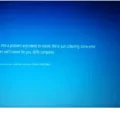Having a modem that goes offline can be frustrating, especially when you rely on the internet for work, communication, or entertainment. Luckily, there are several reasons why your modem may go offline and solutions to fix the problem.
Reasons for Modem Going Offline
1. Power Outage: A power outage can cause your modem to go offline. When the power comes back on, the modem may not reconnect automatically.
2. Loose or Damaged Cables: Loose or damaged cables can cause your modem to go offline. The coaxial cable that connects the modem to the wall outlet may be loose or damaged. The Ethernet cable that connects the modem to your computer or router may also be loose or damaged.
3. Overheating: Modems can overheat if they are placed in a location that does not allow for proper ventilation. When a modem overheats, it may shut down to prevent damage.
4. Outdated Firmware: Outdated firmware can cause your modem to malfunction, resulting in an offline connection. Firmware updates are released periodically to improve modem performance and fix bugs.
Solutions for Modem Going Offline
1. Check the Lights on Your Modem: Check the lights on your modem to see if it is receiving power and a signal. If the power light is off, check the power supply and plug it in securely. If the internet light is off, there may be an issue with your internet service provider.
2. Check Cables: Check the coaxial and Ethernet cables to ensure they are securely connected. If any of the cables are loose or damaged, replace them.
3. Reboot Your Router and Modem: Reboot your router and modem by unplugging them from the power source and waiting for 30 seconds before plugging them back in. Allow a few minutes for the devices to restart and reconnect.
4. Disconnect Connected Devices: Disconnect all devices connected to your modem and router, except for your computer. This will help to identify if the issue is with a specific device.
5. Plug Your Computer Into Your Modem: Plug your computer directly into your modem to see if you can connect to the internet. If you can connect, the issue may be with your router.
6. Keep Your Modem Cool: Ensure that your modem is placed in a location that allows for proper ventilation to prevent overheating.
7. Update Firmware: Check your modem and router’s firmware to see if there are any updates available. If there are, update the firmware to improve performance and fix bugs.
A modem that goes offline can be frustrating, but there are several reasons and solutions to fix the issue. By following the aforementioned solutions, you can troubleshoot and resolve the problem quickly and efficiently.

Troubleshooting an Offline Modem
If your modem is offline, there are several things you can try to fix the issue. Here are some steps you can take:
1. Check the lights on your modem: Make sure that the lights on your modem are on and stable. If you see any blinking lights or no lights at all, it may indicate a problem with your modem.
2. Check the power supply and coax cables: Ensure that your modem is getting enough power and that the coax cable is properly connected to the modem and the wall.
3. Reboot your router and modem: Restart both your router and modem by unplugging them from the power source, waiting for 30 seconds, and plugging them back in.
4. Check your Ethernet cables: Make sure that the Ethernet cable is properly connected to your modem and your computer.
5. Disconnect all connected devices: If there are other devices connected to your modem, disconnect them and try connecting your computer directly to the modem.
6. Plug your computer into your modem: Connect your computer directly to the modem using an Ethernet cable and see if you can access the internet.
7. Keep your modem cool: Ensure that your modem is not overheating by placing it in a well-ventilated area.
8. Update your modem and router’s firmware: Check if there are any updates available for your modem and router’s firmware and install them if necessary. This can help fix any bugs or issues that may be causing your modem to go offline.
By following these steps, you should be able to fix your offline modem and regain access to the internet.
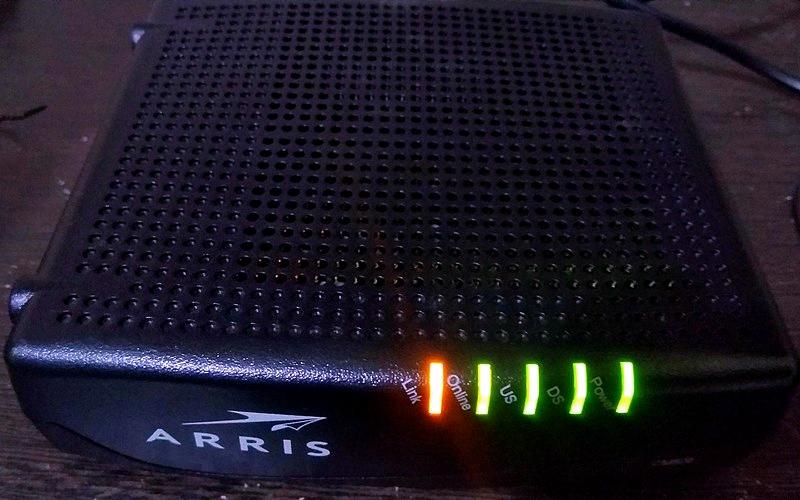
Getting a Modem Back Online
To get your modem back online, you can try the following steps:
1. Check the connections: Ensure that all cables are properly connected to the modem and the wall outlet. If any cable is loose, plug it back in tightly.
2. Restart your modem: Sometimes, restarting your modem can help resolve connectivity issues. To do so, unplug the power cord from the back of the modem, wait for a minute, and then plug it back in. Wait for the power light and internet light to turn green (or the single LED if you have a C4000 model).
3. Reset your modem: If the above steps do not work, you may need to reset your modem. To do so, locate the reset button on the back or bottom of your modem and press it with a paper clip or pin for about 10 seconds. This will reset the modem to its default factory settings.
4. Contact your service provider: If none of the above steps work, you may need to contact your service provider for further assistance. They may need to troubleshoot the issue from their end or send a technician to your location.
Remember to keep your account information and device details handy when contacting your service provider for a quick and efficient resolution to your issue.
Understanding What Router Offline Means
A router offline means that the router is not connected to the internet or network, and therefore cannot communicate with other devices or computers. When a router is offline, it is unable to perform its functions, such as routing data packets between devices, managing network traffic, and providing internet access. This can be caused by various factors, such as power outages, network outages, or hardware failure. To resolve the issue, the router needs to be connected to the network or internet, or the underlying problem needs to be fixed.
Conclusion
When your modem goes offline, it can be a frustrating experience. However, by following the steps outlined above, you can troubleshoot and fix the issue. Start by checking the lights on your modem and ensuring the power supply and coax cables are securely connected. Reboot your router and modem, check your Ethernet cables, and disconnect all connected devices. If the issue persists, try plugging your computer directly into your modem and keeping the modem cool. It’s also important to regularly update your modem and router’s firmware to ensure optimal performance. By taking these steps, you can get your modem back online and enjoy a seamless internet experience.