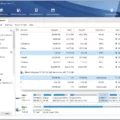Linux is known for its flexibility and power, especially when it comes to managing files and directories. One common task that you may encounter is renaming directories. While renaming an empty directory is a straightforward process, things can get a bit tricky when you want to rename a directory that is not empty. In this article, we will explore how to rename a non-empty directory in Linux.
To begin, let’s understand the command that we will be using for this task: ‘mv’. The ‘mv’ command is a powerful tool that is not only used for moving files and directories but also for renaming them. By utilizing this command, we can easily rename a directory without much hassle.
Before we dive into the process, it’s important to note that when dealing with directory or file names that contain spaces, we need to handle them differently. In Linux and Unix-like operating systems, we have two options to handle spaces: either escape the space using the backslash character (e.g., My\ Dir1) or enclose the name in quotes (e.g., ‘My Folder1’). This way, the system recognizes the space as part of the name rather than a separator.
Now, let’s move on to renaming a non-empty directory. The first step is to ensure that the directory you want to rename is not currently being accessed or used by any process. It’s crucial to avoid any conflicts and potential data loss during the renaming process.
To rename a non-empty directory, we need to use the ‘mv’ command followed by the current directory name and the desired new name. For example, if we want to rename a directory called “OldDir” to “NewDir”, the command would be:
“`bash
Mv OldDir NewDir
“`
Keep in mind that both “OldDir” and “NewDir” should be the absolute or relative paths to the directories. If they are not in the current working directory, you need to provide the appropriate paths.
Upon executing this command, the ‘mv’ command will effectively rename the directory. However, if the directory contains any files or subdirectories, they will remain intact and be moved to the newly renamed directory. This ensures that no data is lost during the renaming process.
It’s worth noting that the ‘mv’ command can also be used to move and rename directories simultaneously. By specifying the destination path along with the new name, you can relocate the directory while giving it a new name. For instance:
“`bash
Mv OldDir /path/to/NewDir
“`
In this example, the “OldDir” directory will be moved to the “/path/to/” directory and renamed as “NewDir”.
Renaming a non-empty directory in Linux is a simple yet powerful task that can be accomplished using the ‘mv’ command. By following the correct syntax and ensuring that the directory is not actively accessed, you can safely rename directories without losing any data. Remember to handle spaces in directory or file names appropriately by escaping them or enclosing them in quotes. With these techniques, you can efficiently manage your directories in Linux.
How Do I Rename A Non-empty Directory In Linux?
To rename a non-empty directory in Linux, you can use the ‘mv’ command. The ‘mv’ command is versatile and can be used to move or rename files and directories. Here’s how you can rename a non-empty directory:
1. Open the terminal on your Linux system.
2. Navigate to the parent directory that contains the directory you want to rename. You can use the ‘cd’ command to change directories.
3. Use the following syntax to rename the directory:
“`
Mv old_directory_name new_directory_name
“`
Replace ‘old_directory_name’ with the current name of the directory you want to rename, and ‘new_directory_name’ with the desired new name for the directory.
4. Press Enter to execute the command.
5. If the directory you are renaming is not empty, the ‘mv’ command will move all the contents of the directory to the new location with the new name.
– If the new location already has a directory with the same name, the contents of the old directory will be merged with the existing directory.
– If the new location doesn’t have a directory with the same name, a new directory will be created with the new name and the contents will be moved into it.
6. After executing the command, the directory will be renamed with the new name you specified.
It’s important to note that the ‘mv’ command can also be used to move directories to different locations within the file system. In this case, the destination path would be specified instead of the new name.

How Do I Empty A Directory That Is Not Empty In Linux?
To empty a non-empty directory in Linux, you can use the following steps:
1. Open the terminal: Launch the terminal application on your Linux system. You can usually find it in the Applications menu or by using the keyboard shortcut Ctrl+Alt+T.
2. Navigate to the directory: Use the “cd” command followed by the path of the directory you want to empty. For example, if the directory is named “mydirectory” and located in the home folder, you would type: cd /home/username/mydirectory
3. List the directory contents: Type “ls” to list the files and subdirectories within the directory. This step is optional but can help you verify the contents before removing them.
4. Remove files within the directory: To remove all files within the directory, you can use the “rm” command followed by the wildcard character “*”. For example, to remove all files within the “mydirectory” folder, type: rm /home/username/mydirectory/*
5. Remove subdirectories within the directory: If the directory contains subdirectories that you want to remove as well, you can use the “rm” command with the “-r” option, which stands for recursive removal. For example, to remove all files and subdirectories within the “mydirectory” folder, type: rm -r /home/username/mydirectory/*
6. Confirm the removal: Once you execute the command, the system will ask for confirmation before removing each file or subdirectory. You can press “y” for yes or “n” for no.
7. Verify the directory is empty: you can use the “ls” command again to confirm that the directory is now empty. If no files or subdirectories are listed, it means you have successfully emptied the directory.
It’s important to exercise caution when using the “rm” command, as it permanently deletes files and directories without the possibility of recovery. Make sure you double-check the path and contents before executing the command to avoid accidental deletions.
How Do You Remove Directory Even If It Is Not Empty?
To remove a directory on Linux, even if it is not empty, you can use the `rm` command with the `-r` flag. The `-r` flag stands for “recursive,” which means it will delete not only the directory itself but also its contents.
Here is the step-by-step process to remove a directory that is not empty:
1. Open the terminal on your Linux system.
2. Navigate to the parent directory of the directory you want to remove. For example, if the directory you want to remove is located at `/home/user/folder`, you should navigate to `/home/user`.
3. Once you are in the parent directory, use the following command to remove the directory:
“`
Rm -r folder
“`
Replace “folder” with the actual name of the directory you want to remove. Make sure to use the correct name and path.
4. Press Enter to execute the command. The `rm` command will start deleting the directory and all its contents recursively.
Please note that once you execute this command, the directory and all its contents will be permanently deleted, without any confirmation prompts. Therefore, be cautious when using the `rm -r` command, as it cannot be undone.
If you want to remove multiple directories at once, you can provide multiple directory names separated by a space. For example:
“`
Rm -r folder1 folder2 folder3
“`
Alternatively, if you want to be prompted for confirmation before deleting each file and directory within the directory, you can use the `-i` flag along with the `-r` flag:
“`
Rm -ri folder
“`
This will ask for confirmation before deleting each file and subdirectory within the directory you want to remove.
In summary, to remove a directory on Linux, even if it is not empty, use the `rm -r` command followed by the directory name. Take caution when using this command, as it permanently deletes the directory and all its contents without confirmation.
How Do You Rename A Directory With Spaces In Linux?
To rename a directory with spaces in its name in Linux, you can use the “mv” command. The “mv” command is used to move or rename files and directories in Linux.
Here’s how you can rename a directory with spaces in Linux:
1. Open the terminal or command line interface.
2. Navigate to the parent directory of the directory you want to rename. For example, if the directory you want to rename is located in the “/home/user” directory, you would use the following command to navigate to that directory:
“`
Cd /home/user
“`
3. Use the “mv” command followed by the current name of the directory and the new name you want to assign to it. If the directory name contains spaces, you need to escape the spaces using the backslash (\) character or enclose the name in quotes (”). Here are two examples:
Using backslash:
“`
Mv My\ Directory New\ Directory
“`
Using quotes:
“`
Mv ‘My Directory’ ‘New Directory’
“`
In both cases, the first argument is the current name of the directory, and the second argument is the new name you want to assign to it.
4. Press Enter to execute the command. The directory will be renamed with the new name you provided.
It’s important to note that Linux is case-sensitive, so when renaming directories or files, ensure you use the correct case for the names. Additionally, ensure you have the necessary permissions to rename the directory.
Conclusion
The process of renaming or removing directories in Linux can be easily accomplished using the appropriate commands. The ‘mv’ command is used for renaming directories, allowing you to change the name of a folder or directory to something more appropriate or meaningful. By using the ‘mv’ command, you can also move directories to different locations within your file system.
On the other hand, if you need to remove a directory, the ‘rmdir’ or ‘rm -d’ command is used for empty directories, while the ‘rm -r’ command is used for non-empty directories. The ‘-r’ flag in the ‘rm’ command enables the removal of all files and subdirectories within a directory, including the directory itself.
When working with directories that have spaces in their names, it is important to properly escape the spaces using the backslash (\) character or enclose the directory name in quotes. This ensures that the command interprets the space as part of the directory name rather than a delimiter.
With the knowledge of these commands and techniques, managing directories in Linux becomes a straightforward task. Whether you need to rename a directory or remove it, Linux provides the necessary tools to accomplish these tasks efficiently and effectively.