Title: Troubleshooting Guide: Keyboard Not Showing on Android
Introduction:
Having a keyboard that doesn’t show up on your Android device can be frustrating. Whether you’re unable to type or experiencing glitches, this article will walk you through various troubleshooting steps to fix the issue.
1. Check Keyboard Settings:
First, ensure that the keyboard is enabled and set as the default input method. To do this, go to the Settings app, tap on “System,” then “Languages and input.” From there, select “Virtual keyboard” and manage your keyboards. Make sure the Gboard (or your preferred keyboard) is turned on.
2. Free Up Storage Space:
Limited storage space can cause keyboard problems. To free up space, start by identifying apps and games that are taking up unnecessary storage. Uninstall or clear cache for apps that you no longer use. Deleting unnecessary files, photos, and videos can also help.
3. Restart Your Device:
Sometimes, a simple restart can resolve software bugs or glitches affecting the keyboard. Hold down the power button on your Android device and select “Restart” to initiate a fresh start. This may help in resolving any temporary issues.
4. Check for Software Updates:
Ensure that your device is running the latest operating system. Software updates often include bug fixes and improvements that can address keyboard-related issues. Go to the Settings app, tap on “System,” then “Advanced,” and select “System update” to check for updates.
5. Clear Keyboard Cache:
Clearing the cache for your keyboard app can help resolve any temporary data conflicts. Go to the Settings app, tap on “Apps & notifications,” then “See all apps.” Locate your keyboard app (e.g., Gboard), tap on it, and select “Storage & cache.” tap on “Clear cache” to remove any temporary files.
6. Disable Third-Party Keyboard Apps:
If you have multiple keyboard apps installed, try disabling any third-party options temporarily. This will help identify if a specific keyboard app is causing the issue. Go to the Settings app, tap on “System,” then “Languages and input,” and select “Virtual keyboard.” Disable any non-default keyboards.
7. Reset Keyboard Settings:
If none of the above steps work, you can try resetting your keyboard settings to default. Go to the Settings app, tap on “System,” then “Languages and input,” and select “Virtual keyboard.” Tap on your keyboard app (e.g., Gboard) and select “Storage & cache.” tap on “Clear storage” or “Clear data” to reset the keyboard settings.
Conclusion:
Experiencing a keyboard that doesn’t show up on your Android device can be frustrating, but with the troubleshooting steps provided, you can resolve the issue. By checking keyboard settings, freeing up storage, restarting your device, and keeping your software up to date, you can overcome keyboard-related problems on your Android device. Remember to clear the keyboard cache and disable third-party keyboard apps if necessary. If all else fails, resetting the keyboard settings to default may be the solution.
How Do I Get My Keyboard Back On My Android?
To restore your keyboard on an Android device, follow these steps:
1. Open the Settings app on your Android phone or tablet.
2. Look for the option labeled “System” and tap on it.
3. Within the System settings, locate and tap on “Languages and input.”
4. In the Languages and input menu, find and tap on “Virtual keyboard.”
5. Look for the option that says “Manage keyboards” and select it.
6. A list of available keyboards will be displayed. Make sure the toggle switch next to Gboard is turned on. If it is already on, you can skip this step.
7. If Gboard is not enabled, tap on the switch next to it to turn it on. This will activate the Gboard keyboard on your device.
8. Once enabled, you can exit the settings menu and return to your regular activities.
9. Your keyboard should now be accessible again, and you can use it for typing and other tasks on your Android device.
Remember, the steps may vary slightly depending on the version of Android you are using or the customization applied by the manufacturer. However, the general process should remain similar across devices.
If you prefer a different keyboard app, you can also explore the “Manage keyboards” menu to enable or disable other keyboards that you have installed on your device.
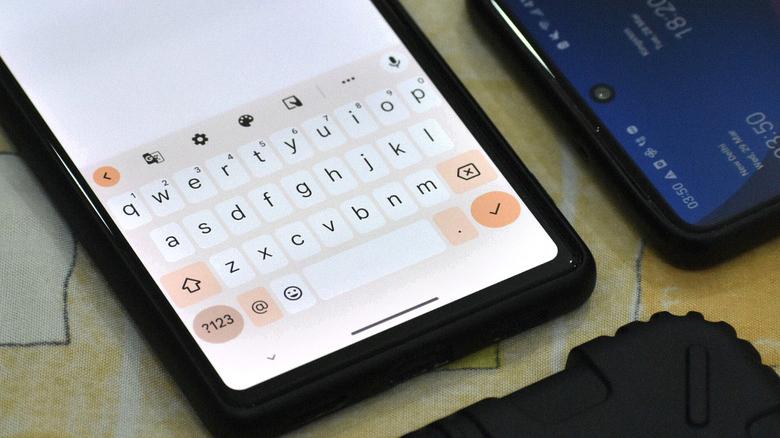
Why My Keyboard Is Not Showing?
There could be several reasons why your keyboard is not showing on your Android device. Here are some possible causes and solutions:
1. Insufficient storage space: If your device is running low on storage, it can affect the performance of various apps, including the keyboard. To free up storage space, you can:
– Uninstall unnecessary apps: Go to Settings > Apps/Applications > select the app > Uninstall.
– Clear app cache: Go to Settings > Storage > select the app > Clear cache.
– Transfer files to an external storage device: Move photos, videos, and other files to an SD card or cloud storage.
2. Keyboard not enabled: Sometimes, the keyboard may get disabled accidentally. To check if your keyboard is enabled:
– Go to Settings > System > Language & input.
– Make sure your preferred keyboard is selected under “Virtual keyboard” or “Current keyboard.”
3. Keyboard app not updated: Outdated keyboard apps can have compatibility issues with the latest Android updates. To update your keyboard app:
– Open the Google Play Store.
– Search for your keyboard app.
– If an update is available, tap on the “Update” button.
4. Third-party app conflict: Certain apps can interfere with the functioning of the keyboard. To identify and uninstall conflicting apps:
– Restart your device in Safe Mode: Press and hold the power button, then tap and hold the “Power off” option until you see the Safe Mode prompt. Tap “OK.”
– Test if the keyboard works in Safe Mode. If it does, there may be a conflicting app.
– Uninstall recently installed apps one by one until the issue is resolved.
5. System software glitch: Sometimes, a temporary glitch in the system software can cause the keyboard to malfunction. To fix this:
– Restart your device: Press and hold the power button, then tap on “Restart” or “Power off” and then power on again.
– Perform a system update: Go to Settings > System > System updates > Check for updates.
If none of these solutions fix the issue, you may need to contact the manufacturer or seek professional help to further diagnose and resolve the problem.
Why Is My Keyboard Not Working On My Android?
There can be several reasons why your keyboard is not working on your Android device. Here are some possible causes and solutions:
1. Software glitch: A software bug or glitch may be causing the keyboard problem. Restart your phone to see if that resolves the issue. If not, try clearing the cache and data of the keyboard app in your phone’s settings.
2. Outdated software: Check if there are any software updates available for your Android device. Software updates often include bug fixes and improvements, which can help resolve keyboard issues. Update your phone’s operating system if necessary.
3. Third-party app conflict: If you recently installed a new app, it may be conflicting with the keyboard app. Try uninstalling any recently installed apps and see if the keyboard starts working again.
4. Keyboard settings: Check the keyboard settings on your device. Ensure that the correct keyboard is selected as the default input method. You can access these settings in the Language & input section of your phone’s settings.
5. Physical damage: If you have recently dropped your phone or spilled liquid on it, there may be physical damage to the keyboard. In such cases, you may need to get your phone repaired or replaced.
6. Malware or virus: It’s possible that your device has been infected with malware or a virus, which could be affecting the keyboard functionality. Run a malware scan using a reputable antivirus app to check for any infections.
7. Hardware issue: In some cases, the keyboard problem may be due to a hardware issue, such as a loose connection or a faulty keyboard. If none of the above solutions work, you may need to contact the manufacturer or bring your device to a professional repair service to diagnose and fix the hardware problem.
Remember, these are just possible causes and solutions. The exact reason for your keyboard issue may vary, so it’s always a good idea to consult with a professional if the problem persists.
How Do I Unhide My Keyboard On Android?
To unhide the keyboard on Android, follow these steps:
1. Open the Settings app on your Android device.
2. Scroll down and tap on “System” or “System & Device” (the exact name may vary depending on your device).
3. Look for “Languages & input” or “Keyboard & input methods” and tap on it.
4. In the list of keyboards, find the one you are using (e.g., Gboard, Samsung Keyboard) and tap on it.
5. Look for the “Preferences” or “Keyboard settings” option and tap on it.
6. Scroll down and find the “Keyboard toolbar” or “Show keyboard button” option.
7. Toggle the switch next to it to enable the keyboard toolbar or show the keyboard button.
8. Exit the settings app and go back to the app where you want to use the keyboard.
9. When the keyboard is hidden, you should now see a small keyboard icon or button at the bottom right or bottom left corner of the screen.
10. Tap on this keyboard icon or button to unhide the keyboard and start typing.
If the steps above don’t work or you have a different Android version or device, the exact location of the settings may differ. In that case, you can try searching for “keyboard settings” in the Settings app or consult your device’s user manual for specific instructions.
Remember that these steps may vary slightly depending on your Android device and version of the operating system.
Conclusion
If you are experiencing the issue of the keyboard not showing on your Android device, there are several potential solutions to consider. Firstly, check if the Gboard keyboard is enabled in your device’s settings and turn it on if it’s not. Additionally, ensure that you have enough storage space on your phone or tablet, as a lack of storage can cause keyboard malfunctions. Freeing up space by removing unnecessary apps or files can help resolve this issue.
Restarting your device is another simple yet effective solution, as it can clear any temporary software bugs or glitches that may be affecting the keyboard. Also, make sure that your device’s operating system is up to date, as software updates often include fixes for various issues, including keyboard problems.
By following these steps and troubleshooting methods, you should be able to resolve the issue of the keyboard not showing on your Android device. Remember to always check for the latest software updates and keep your device’s storage space optimized to ensure smooth and efficient keyboard functionality.








