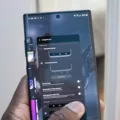Android is a versatile operating system that powers millions of smartphones and tablets worldwide. One of the key features of Android is the ability to run multiple apps simultaneously, allowing users to multitask and stay productive. However, there are times when you may want to keep an app running in the background, even when you’re not actively using it. In this article, we’ll explore how to achieve this on an Android device.
Firstly, it’s important to understand that Android devices are designed to optimize battery life and overall performance by limiting the activities of background apps. This means that by default, most apps are not allowed to run in the background unless they meet certain criteria. However, there are ways to override this default behavior and allow specific apps to continue running in the background.
To keep an app running in the background on Android, you can start by going to the device’s Settings. From there, navigate to the “Apps & notifications” section and select “Advanced.” Within the Advanced settings, you’ll find an option called “Special app access.” Tap on this option to proceed.
Under “Special app access,” you’ll see various permissions and settings related to app behavior. Look for the option labeled “Battery optimization” and select it. This will display a list of apps that are currently not optimized for battery usage, which means they can run in the background even when the device is asleep.
To allow a specific app to run in the background, simply find it in the list and tap on it. You’ll be presented with three options: “Not optimized,” “Optimize battery usage,” and “Don’t optimize.” By default, most apps are set to “Optimize battery usage,” which means they will be restricted from running in the background. To change this, select “Don’t optimize” to allow the app to run in the background.
It’s worth noting that allowing an app to run in the background may have an impact on battery life, as well as overall device performance. Therefore, it’s important to carefully consider which apps you want to keep running in the background and weigh the potential trade-offs.
Additionally, Android provides another setting that allows you to control which apps can run in the background. To access this setting, go back to the main Settings menu and select “Privacy.” Within the Privacy settings, look for the option labeled “Background apps” and tap on it.
Here, you’ll find a toggle switch that allows you to turn on or off the ability for apps to run in the background. Make sure the toggle switch is turned on, as this will enable apps to run in the background.
Below the toggle switch, you’ll see a list of individual apps and services. You can customize the background behavior of each app by toggling their respective settings on or off. This gives you granular control over which apps can run in the background and which ones should be restricted.
Android devices offer users the flexibility to keep apps running in the background, even when not actively using them. By accessing the device’s settings and adjusting the battery optimization and background app settings, you can control which apps are allowed to run in the background. However, it’s important to consider the potential impact on battery life and device performance when making these adjustments.
How Do You Make An Android App Always Run In The Background?
To ensure that an Android app runs continuously in the background, you can follow these steps:
1. Open the Settings on your Android device.
2. Scroll down and tap on “Apps & Notifications.”
3. Select “Advanced” or “Advanced Settings” (the name may vary depending on your device).
4. Look for “Special App Access” and tap on it.
5. Choose “Battery optimization” from the list of options.
6. You will see a list of apps that are “Not Optimized” for battery usage. These apps are allowed to run in the background even when your phone is sleeping.
7. Scroll through the list and find the app you want to always run in the background.
8. Tap on the app and a menu will appear with options.
9. Select “Don’t optimize” or a similar option that indicates that the app will not be optimized for battery usage.
10. Once you’ve made the selection, the app will be allowed to run in the background at all times, even when your device is in sleep mode.
Note: Keep in mind that allowing an app to always run in the background can have an impact on your device’s battery life. It is recommended to use this feature sparingly and only for apps that truly require continuous background operation.
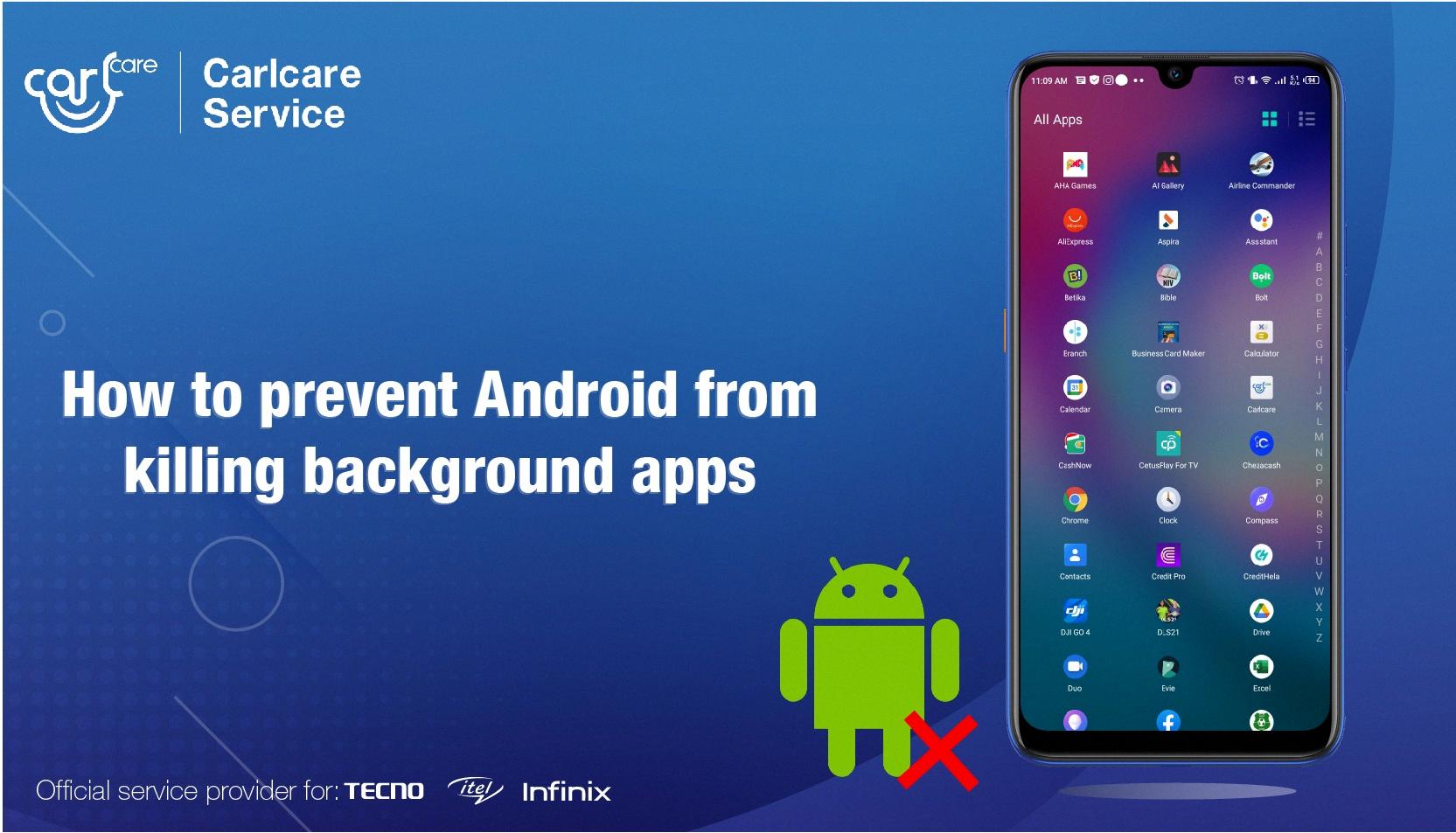
Can You Keep An App Running In Background?
You can keep an app running in the background on your device. To do this, follow these steps:
1. Click on the Start button on your device’s screen.
2. Then, click on the Settings icon.
3. In the Settings menu, select Privacy.
4. Within the Privacy settings, click on Background apps.
5. Ensure that the “Let apps run in the background” option is turned on.
6. Under the “Choose which apps can run in the background” section, you can individually toggle the settings for different apps and services.
By turning on the “Let apps run in the background” option, you allow apps to continue running even when they are not actively being used. This can be useful for apps that require constant updates or need to perform tasks in the background, such as email or messaging apps.
However, it is important to note that keeping too many apps running in the background can consume battery life and system resources. It is recommended to only allow necessary apps to run in the background to optimize your device’s performance.
You have the ability to control which apps can run in the background on your device by adjusting the settings in the Privacy menu.
Why Are My Apps Closing Automatically In Background Android?
There are several possible reasons why your apps may be closing automatically in the background on Android:
1. Low Memory: If your device is low on memory, it may close apps running in the background to free up space. This can happen if you have many apps open simultaneously or if your device has limited RAM.
2. Outdated Apps: If you are using outdated versions of apps, they may not be fully compatible with the latest Android version on your device. This can lead to instability and crashes. Updating your apps to the latest versions can help resolve this issue.
3. Software Bugs: Sometimes, software bugs in the Android operating system or in specific apps can cause them to crash unexpectedly. These bugs can be fixed by software updates released by the app developers or by Google.
4. Insufficient Storage: If your device is running low on storage space, it can cause apps to force close. Make sure you have enough free space on your device by deleting unnecessary files or moving them to an external storage device.
5. Poor Internet Connection: Some apps rely on a stable internet connection to function properly. If your Wi-Fi or mobile data connection is weak or intermittent, it can lead to app crashes. Try switching to a more stable network or restarting your router.
6. Conflicting Apps: Certain apps may not work well together and can cause conflicts, leading to crashes. Uninstalling or disabling recently installed apps one by one can help identify if a particular app is causing the issue.
7. Hardware Issues: In rare cases, hardware issues such as overheating or faulty components can cause apps to crash. If you suspect hardware problems, consider contacting the manufacturer or bringing your device to a professional for inspection.
To troubleshoot the issue, you can try the following steps:
– Close unnecessary apps running in the background to free up memory.
– Update your apps to the latest versions available on the Google Play Store.
– Clear the cache and data of the problematic app in the device settings.
– Restart your device to refresh the system.
– Check for software updates for your device and install them.
– Remove unnecessary files or apps to free up storage space.
– Reset app preferences in the device settings.
– If the problem persists, consider contacting the app developer or seeking assistance from the Android community forums.
Remember, some app crashes are outside of your control, but these steps can help mitigate the issue and improve overall app stability on your Android device.
How Do I Keep Android Background Service Always Running?
To keep an Android background service always running, you can create a foreground service. Here are the steps to achieve this:
1. Create a Foreground Service:
– Create a new Java class called MyService.java.
– Extend the Service class and override the necessary methods like onCreate(), onStartCommand(), and onDestroy().
– In the onStartCommand() method, start the service as a foreground service using the startForeground() method. This will ensure that the service continues running even if the app is in the background.
– Customize the foreground notification to provide a meaningful message to the user about the ongoing service.
2. Register a Broadcast Receiver:
– Create another Java class called MyReceiver.java.
– Extend the BroadcastReceiver class and override the onReceive() method.
– In the onReceive() method, start the MyService using an explicit intent. This will ensure that the service is started whenever the broadcast is received.
– Register the receiver in the AndroidManifest.xml file by adding the appropriate receiver tag with the necessary intent filter.
3. Send a Broadcast Intent to Stop the Service:
– In the onDestroy() method of MyService, send a broadcast intent to MyReceiver to stop the service.
– Use the sendBroadcast() method with a custom action to send the intent.
– In the onReceive() method of MyReceiver, receive the broadcast intent and stop the service using stopService().
4. Launch the Service on App Start:
– In your MainActivity or any other appropriate activity, start the MyService using an explicit intent when the app is launched or comes to the foreground.
– This will ensure that the service is started and remains running as a foreground service throughout the app’s lifecycle.
By following these steps, you can create a foreground service that will always remain running in the background, even if the app is in the background or closed.
Conclusion
Android is a versatile and powerful operating system for mobile devices that offers a wide range of features and functionalities. It provides users with a user-friendly interface, seamless integration with Google services, and access to a vast number of apps through the Google Play Store.
However, like any other operating system, Android is not without its flaws. Users may experience app crashes or freezing, which can be attributed to low storage space, running too many apps simultaneously, a weak Wi-Fi connection, or outdated app versions. It is important to regularly update apps and ensure that there is enough storage space available on the device to maintain optimal performance.
Additionally, Android offers various options for managing app permissions and background activity, allowing users to have control over their device’s resources and battery life. It is recommended to review these settings and allow only necessary apps to run in the background to optimize performance and battery usage.
Android provides a rich and customizable user experience, with numerous options for personalization and a wide range of capabilities. By staying up-to-date with app updates, managing storage space, and optimizing app permissions, users can enjoy a smooth and efficient Android experience.