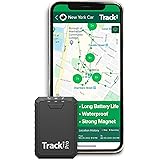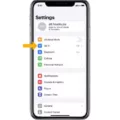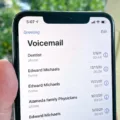The iPhone XR is a powerful and popular smartphone that offers a range of features and capabilities. However, like any electronic device, it is prone to overheating under certain circumstances. In this article, we will explore the reasons why your iPhone XR may be overheating and provide some tips on how to keep it cool.
One of the main causes of overheating in the iPhone XR is a worn-out or degraded battery. As the battery ages, it becomes less efficient at holding a charge, leading to increased heat generation. If you notice that your iPhone XR is overheating regularly, it may be a sign that the battery needs to be replaced. You can check the battery health of your iPhone XR by going to Settings > Battery > Battery Health & Charging. If the maximum capacity of your battery is below 80%, it is recommended to consider getting a replacement.
In addition to battery issues, environmental factors can also contribute to overheating. Leaving your iPhone XR in a car parked in direct sunlight can cause the temperature to rise rapidly, putting additional strain on the device. It is advisable to avoid exposing your iPhone XR to direct sunlight, especially in extremely hot conditions. If you must leave your phone in the car, try to find a shaded area or use a sunshade to minimize heat exposure.
Another factor to consider is the usage patterns of your iPhone XR. Playing graphics-intensive games or running multiple apps simultaneously can put a significant load on the device’s processor, leading to increased heat generation. If you notice that your iPhone XR is getting hot while performing these activities, it is recommended to take a break and allow the device to cool down.
Bluetooth usage can also contribute to overheating in your iPhone XR. Bluetooth technology requires additional power and can generate heat when in use. If you are experiencing overheating issues, try disabling Bluetooth when not in use to reduce heat generation.
Furthermore, closing unnecessary apps and disabling features like Wi-Fi and GPS can help alleviate overheating issues. These actions reduce the load on your iPhone XR’s processor and can help keep it cool. Additionally, disabling iCloud syncing can also reduce heat generation.
If you have tried the above measures and your iPhone XR is still overheating or if you receive a temperature warning, it is recommended to switch off your device entirely and place it in a cool and shaded area. This will allow the phone to cool down and prevent any further damage.
Overheating is a common issue that can occur with the iPhone XR. By monitoring your battery health, avoiding direct sunlight, limiting intensive usage, disabling Bluetooth, and closing unnecessary apps, you can help keep your iPhone XR cool and prevent any potential damage. It is important to take proactive measures to maintain the performance and longevity of your device.
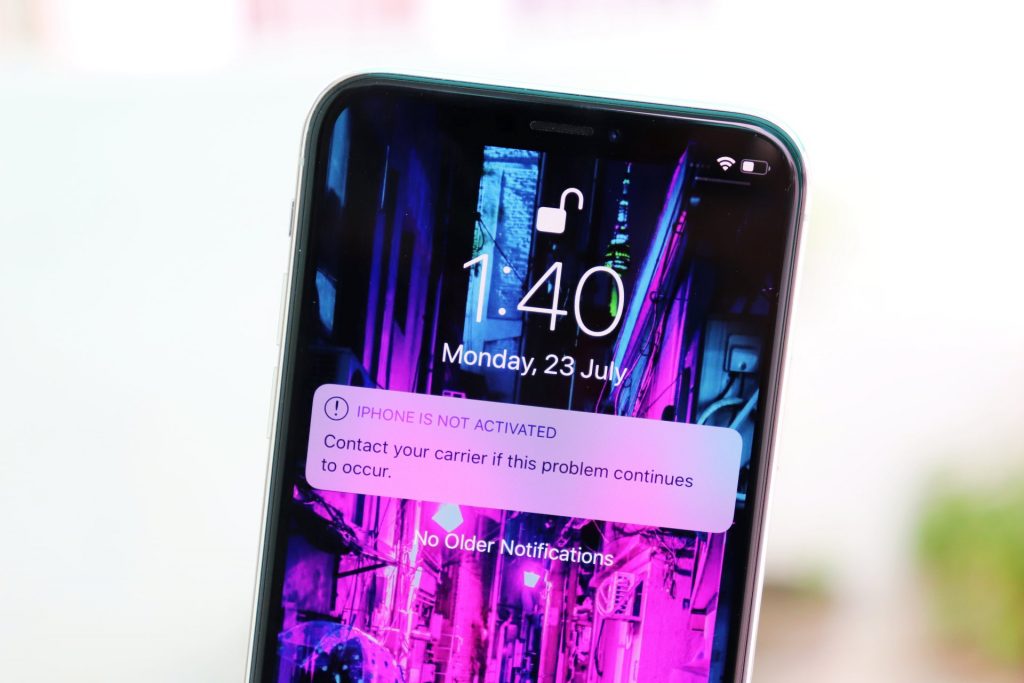
Why is Your iPhone Suddenly Overheating All the Time?
There are several possible reasons why your iPhone is suddenly overheating all the time:
1. Battery Issues:
– Over time, the battery may degrade and become less efficient, leading to increased heat generation.
– If your battery health is below 80%, it is a clear indication that the battery needs to be replaced.
2. Software Problems:
– Outdated or buggy software can cause excessive CPU usage, leading to overheating.
– Check if your iPhone’s operating system and apps are up to date, as software updates often include bug fixes and performance improvements.
3. Intensive Usage:
– Running resource-intensive tasks, such as gaming or video streaming, for extended periods can cause the iPhone to heat up.
– Consider giving your device breaks between heavy usage sessions to allow it to cool down.
4. Environmental Factors:
– High ambient temperatures, such as being exposed to direct sunlight or being in a hot car, can make your iPhone overheat.
– Avoid exposing your device to extreme heat and keep it in a cool, well-ventilated area.
5. Background Processes:
– Certain apps or processes running in the background may be consuming excessive resources, leading to overheating.
– Close unnecessary apps and clear out any unused background processes to reduce the strain on your iPhone’s hardware.
6. Hardware Issues:
– In rare cases, hardware malfunctions or damage can cause overheating.
– If none of the above solutions resolve the issue, it may be necessary to have your iPhone inspected or repaired by an authorized technician.
Remember, if your iPhone is consistently overheating, it is important to address the issue promptly to prevent further damage and potential safety hazards.
How Do You Keep Your iPhone XR Cool?
To keep your iPhone XR cool and prevent overheating, you can follow these steps:
1. Remove the case: Cases can trap heat and prevent proper ventilation. Taking off the case allows for better airflow and helps in keeping your iPhone cool.
2. Avoid leaving your phone in a car in the sun: Temperatures inside a car can rise rapidly, leading to overheating. It is best to avoid leaving your iPhone XR in direct sunlight or in a hot car.
3. Stay away from direct sunlight: Especially in extremely hot environments, it is important to keep your iPhone XR out of direct sunlight. Excessive heat can damage the internal components and cause overheating.
4. Limit gaming sessions: Playing games on your iPhone XR can place a heavy load on the processor, generating more heat. If possible, try to limit your gaming sessions or take breaks to allow your device to cool down.
5. Avoid using Bluetooth: Bluetooth connectivity can add an extra source of heat to your iPhone. If you’re not actively using Bluetooth, it is recommended to turn it off to reduce heat generation.
6. Close unnecessary apps: Running multiple apps in the background can increase the workload on your iPhone’s processor, leading to more heat generation. Close any unnecessary apps to minimize heat buildup.
7. Disable background app refresh: Background app refresh allows apps to update in the background, consuming more processing power and generating heat. To cool down your iPhone XR, go to Settings > General > Background App Refresh and disable it for unnecessary apps.
8. Keep software updated: Regular software updates often include bug fixes and performance improvements. Keeping your iPhone XR’s software up to date can optimize its performance and reduce the chances of overheating.
9. Restart your iPhone regularly: Restarting your iPhone XR can help clear any temporary glitches or processes that may be causing excessive heat buildup. It is recommended to restart your device at least once a week.
10. Use low power mode: If you’re experiencing frequent overheating issues, you can enable the Low Power Mode on your iPhone XR. This feature reduces power consumption and can help keep your device cooler.
By following these tips, you can effectively keep your iPhone XR cool and avoid potential overheating issues.
What to Do If iPhone Keeps Overheating?
When faced with an overheating iPhone, there are several steps you can take to address the issue and prevent further damage. Here’s what you can do:
1. Close all running apps: Running multiple apps simultaneously can cause your iPhone to overheat. To cool it down, double-click the home button (or swipe up from the bottom on iPhone X and newer models) to access the app switcher. Then, swipe up on each app to close them.
2. Disable unnecessary features: Wi-Fi, GPS, and iCloud services can contribute to overheating. Turn off Wi-Fi by going to Settings > Wi-Fi and toggling it off. For GPS, navigate to Settings > Privacy > Location Services and disable it. To turn off iCloud, go to Settings > [Your Name] > iCloud, and toggle off unnecessary services.
3. Avoid direct sunlight: Exposure to direct sunlight can further increase the temperature of your iPhone. If you’re outdoors, find a shaded area or keep it in your pocket or bag.
4. Disable background app refresh: Some apps continue to refresh content in the background, which can increase processor activity and heat generation. To disable this feature, go to Settings > General > Background App Refresh, and toggle it off for unnecessary apps.
5. Remove your iPhone case: If you have a protective case on your iPhone, it may be trapping heat and preventing proper airflow. Removing the case can help dissipate heat more effectively.
6. Close unnecessary browser tabs: Having multiple tabs open in your browser can consume additional resources and contribute to overheating. Close any tabs that you don’t need.
7. Update your software: Keeping your iPhone’s software up to date is essential, as software updates often include bug fixes and performance improvements that can help prevent overheating issues.
8. Restart your iPhone: A simple restart can often resolve temporary software glitches that may be causing overheating. Press and hold the power button until the “slide to power off” option appears, then swipe to shut down. After a few seconds, press and hold the power button again to turn it back on.
9. Reset settings: If the issue persists, you can try resetting your iPhone’s settings. Go to Settings > General > Reset > Reset All Settings. Keep in mind that this will reset your preferences but won’t delete any data.
10. Contact Apple Support: If none of the above steps resolve the overheating issue, it’s best to contact Apple Support or visit an authorized service center for further assistance.
Remember, it’s essential to address an overheating iPhone promptly to prevent potential damage to the device.
How Do You Check the Temperature of Your iPhone?
To check the temperature of your iPhone, follow these steps:
1. Open the Settings menu on your iPhone.
2. Scroll down until you find the “Battery” option and tap on it.
3. On the Battery screen, you will see a section labeled “Battery Health.”
4. Under the Battery Health section, you will find the current temperature of your iPhone displayed in either degrees Celsius or Fahrenheit.
Please note that the temperature shown is the internal temperature of your iPhone, which can be affected by factors such as ambient temperature and usage. It is important to keep your iPhone within the recommended temperature range for optimal performance and to avoid potential damage.
Conclusion
If your iPhone XR is consistently overheating, it is a clear indication that your device’s battery needs to be replaced. To confirm this, you can check your battery health by navigating to Settings > Battery > Battery Health & Charging on your iPhone. If the maximum capacity of your battery is below 80%, it is recommended to consider getting a replacement.
To prevent your iPhone XR from overheating in the future, there are a few measures you can take. Firstly, remove any protective case on your device, as it can trap heat and contribute to overheating. Secondly, avoid leaving your phone in a car exposed to direct sunlight, as temperatures can rise rapidly in such conditions. It is also advisable to avoid direct sunlight in general, especially in extremely hot environments.
Additionally, activities that put a strain on your phone’s processor, such as playing intensive games or running multiple apps simultaneously, should be minimized to prevent overheating. Turning off features like Bluetooth, which generates additional heat, can also help keep your device cool.
If your iPhone XR continues to overheat despite taking these precautions, it is recommended to close all running apps, turn off Wi-Fi and GPS, and disable iCloud in the Settings menu. If these measures do not alleviate the issue or if you receive a temperature warning, it is advisable to power off your device completely and place it in a cool location away from direct sunlight.
Being proactive in monitoring your iPhone XR’s battery health and implementing measures to prevent overheating can help maintain the performance and longevity of your device.