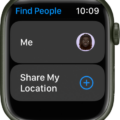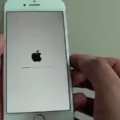The iPhone timer is a useful tool for managing your time and staying on track. However, there might be situations where you want the timer to vibrate instead of making an audible sound. In this article, we will explore how to enable the vibration feature for the iPhone timer.
Firstly, it’s important to note that the iPhone timer does not have a built-in option to vibrate. Unlike alarms, which have a specific vibration setting, the timer relies solely on sound notifications. However, there are a few workarounds that you can try to achieve a vibrating effect for your timer.
One option is to enable System Haptics on your iPhone. Haptics is the technology that provides subtle vibrations and tactile feedback when interacting with your device. By enabling this feature, you may be able to get a slight vibration when the timer ends. To enable System Haptics, go to Settings > Sounds & Haptics > Enable System Haptics.
Another option is to ensure that your iPhone’s Vibration settings are properly configured. To do this, go to Settings > Sounds & Haptics > Vibration and select the desired vibration pattern. Make sure to choose a pattern that you will easily notice when the timer ends.
Additionally, you can check if the Vibration option is enabled for the Timer app. Open the Timer app, tap on the “When Timer Ends” option, and select “Stop Playing” instead of a sound. This will mute the audible indicator but will not vibrate the device. Unfortunately, there is no direct option to make the timer vibrate.
If your iPhone is not vibrating at all, even in silent or ring mode, there are a few settings you can check. Firstly, ensure that the Vibration switch is turned on in the Sounds & Haptics settings. You can also adjust the Ringtone and Alert Volume slider to increase the vibration intensity.
While the iPhone timer does not have a built-in option to vibrate, there are some workarounds that you can try. Enabling System Haptics, configuring the Vibration settings, and choosing the “Stop Playing” option in the Timer app can help achieve a vibrating effect. However, it’s important to note that these methods may not provide the same level of vibration as the alarm feature.
Can You Set IPhone Timer To Vibrate Only?
It is not possible to set the iPhone timer to vibrate only. The timer on an iPhone does not have a vibration-only setting. You can mute the audible indicator by choosing “Stop Playing” in the Timer settings, but this will not cause the timer to vibrate. Instead, you will need to actively check the app or lock screen to see when the timer has expired.
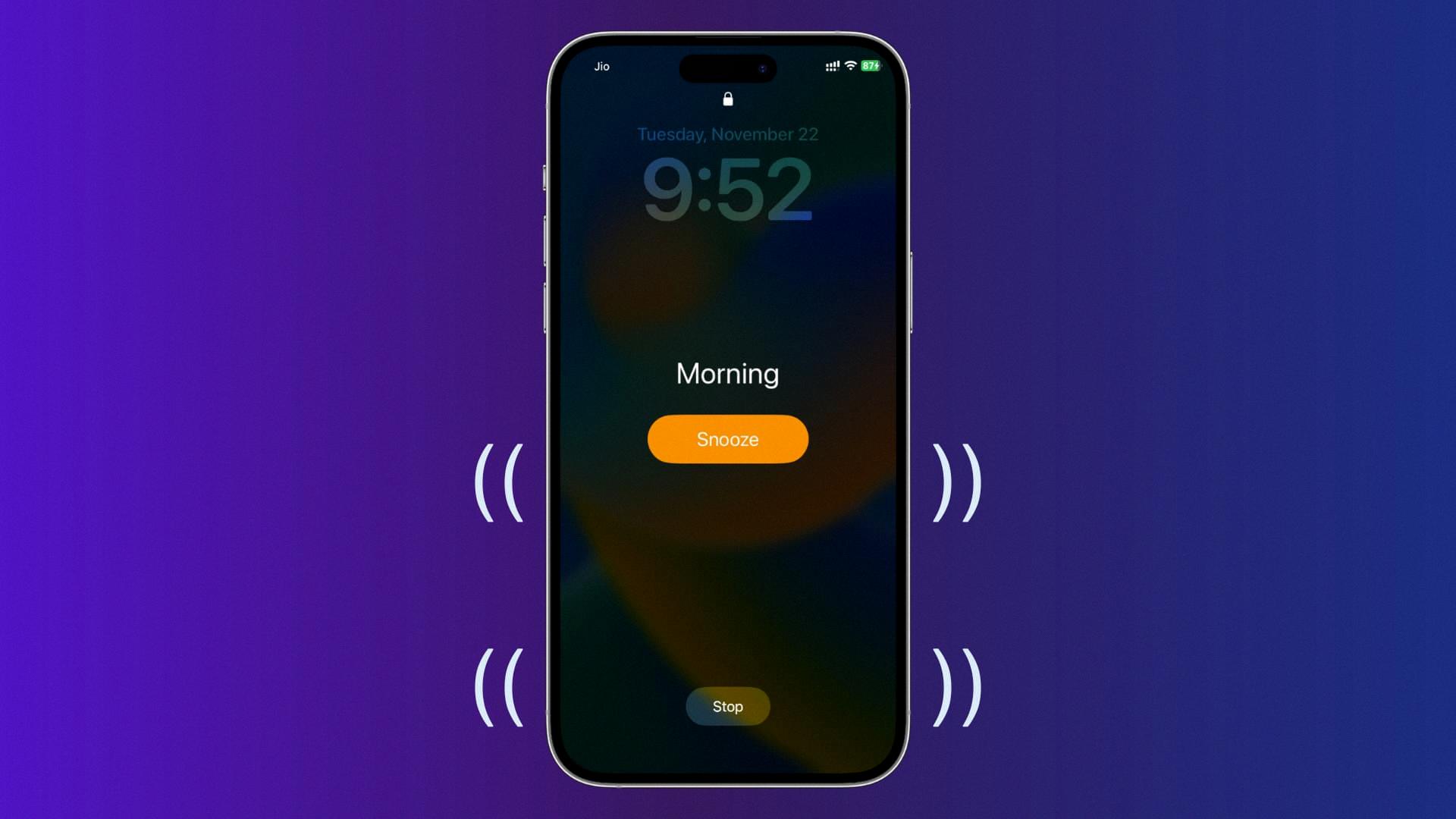
How Do I Make My IPhone Vibrate After The Timer Ends?
To make your iPhone vibrate after the timer ends, you need to ensure that certain settings related to haptics and vibration are enabled on your device. Here’s a step-by-step guide to help you:
1. Check System Haptics:
– Open the Settings app on your iPhone.
– Scroll down and tap on “Sounds & Haptics” (or “Sounds” in older iOS versions).
– Make sure the “System Haptics” option is turned on. This setting allows your iPhone to provide haptic feedback for system events, including timers.
2. Enable Vibration:
– Still in the “Sounds & Haptics” (or “Sounds”) section, locate the “Vibrate” section.
– Ensure that the “Vibrate on Ring” and “Vibrate on Silent” options are both enabled. This allows your iPhone to vibrate even when it’s in Silent or Ring mode.
3. Play Haptics for Alerts:
– Return to the main Settings menu and tap on “Accessibility”.
– Scroll down and select “Touch”.
– Under the “Physical and Motor” section, toggle on the “Vibration” option.
– Additionally, make sure that the “Haptic Alerts” option is enabled. This ensures that your iPhone will play haptic feedback for various alerts, including timers.
By following these steps, you should be able to make your iPhone vibrate after the timer ends. If the issue persists, you may want to restart your iPhone or consider updating to the latest iOS version to ensure that you have the most up-to-date software.
How Do I Make My IPhone Timer Quieter?
To make your iPhone timer quieter, you can adjust the volume settings in a few different ways:
1. Silent Mode: Switch your iPhone to silent mode by toggling the switch on the side of your device. This will silence all sounds, including the timer.
2. Volume Buttons: While the timer is active, you can use the volume buttons on the side of your iPhone to decrease the volume. This will make the timer alert quieter.
3. Settings: Open the Settings app on your iPhone and go to “Sounds & Haptics.” Under the “Ringers and Alerts” section, you can adjust the volume slider to decrease the volume of the timer alert.
4. Do Not Disturb: Enable the “Do Not Disturb” feature on your iPhone to silence all incoming calls, notifications, and alerts, including the timer. You can schedule Do Not Disturb to turn on automatically during specific times or manually enable it whenever needed.
By following these steps, you can easily make your iPhone timer quieter and avoid loud and disruptive alerts.
Conclusion
The iPhone timer does not have a specific option to vibrate when the countdown ends. However, you can set the timer to “Stop Playing” which will mute the audible indicator. Unfortunately, this means that you will need to actively look at the app or lock screen to see when the timer has expired.
If your iPhone is not vibrating at all, even in Silent or Ring mode, there are a few settings you can check. Firstly, make sure that System Haptics, Vibration, and Play Haptics are enabled in your iPhone settings. Additionally, you can adjust the Ringtone and Alert Volume in the Sounds & Haptics settings to ensure that the vibration is not muted or too low to be felt.
By checking and adjusting these settings, you should be able to enable vibration for your iPhone timer. However, it is important to note that the timer itself does not have a specific vibration feature, so you will still need to rely on visual cues to know when the countdown has ended.