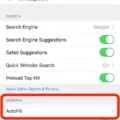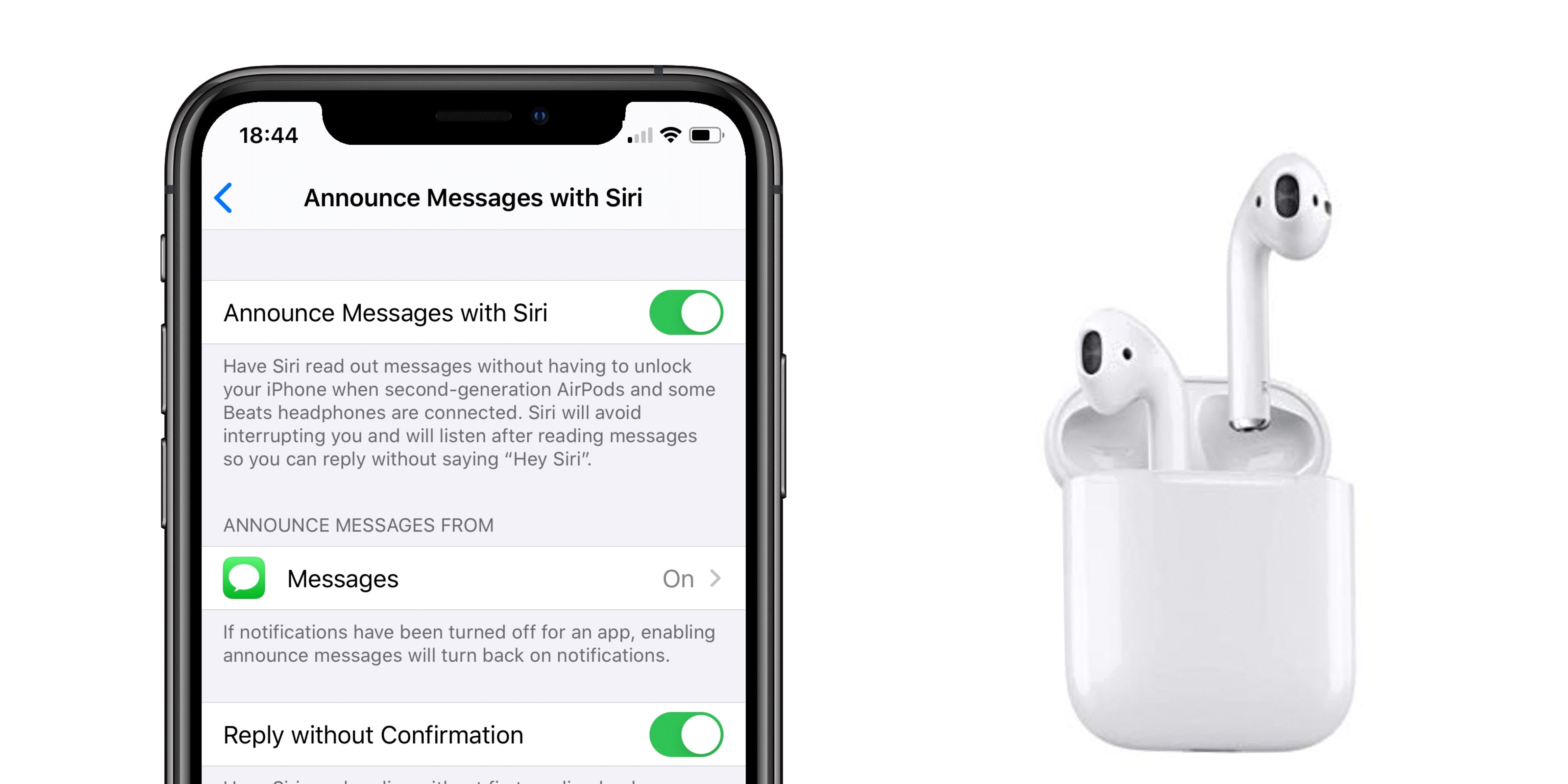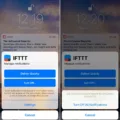Are you lookng for a way to get a better night’s sleep? If so, then check out the iPhone’s Sleep Mode. This feature helps you to reduce distractions and improve your rest.
Sleep Mode is a great tool for anyone who wants to make sure their phone doesn’t disrupt their sleep. With this mode activated, your iPhone will be silenced and all notifications will be blocked. This means that even if someone calls or sends you a text message whle you are sleeping, they won’t be able to disturb your restful slumber.
To activate Sleep Mode on your iPhone, simply open up the Control Center on your device and tap on the bed icon (also known as “Sleep Mode”). This will prevent any incoming calls or messages from gettng through while you are sleeping.
You can also set up a wind down period before bedtime when activating Sleep Mode. This will give you some time to disconnect from your phone before going to bed and help you get ready for a good night of sleep.
If you want to make sure your phone isn’t disrupting your restful slumber, then take advantage of the iPhone’s Sleep Mode feature. It is an easy way to block out distractions and get the best possible night of rest!
Does the iPhone Have a Sleep Mode?
Yes, thre is a sleep mode on iPhone called Sleep Focus. This feature filters out notifications and phone calls, and it signals to others that you’re not available. You can schedule your Sleep Focus to start at bedtime in the Health app, or you can set a wind down period before bedtime to ensure that you have time to relax before going to sleep.
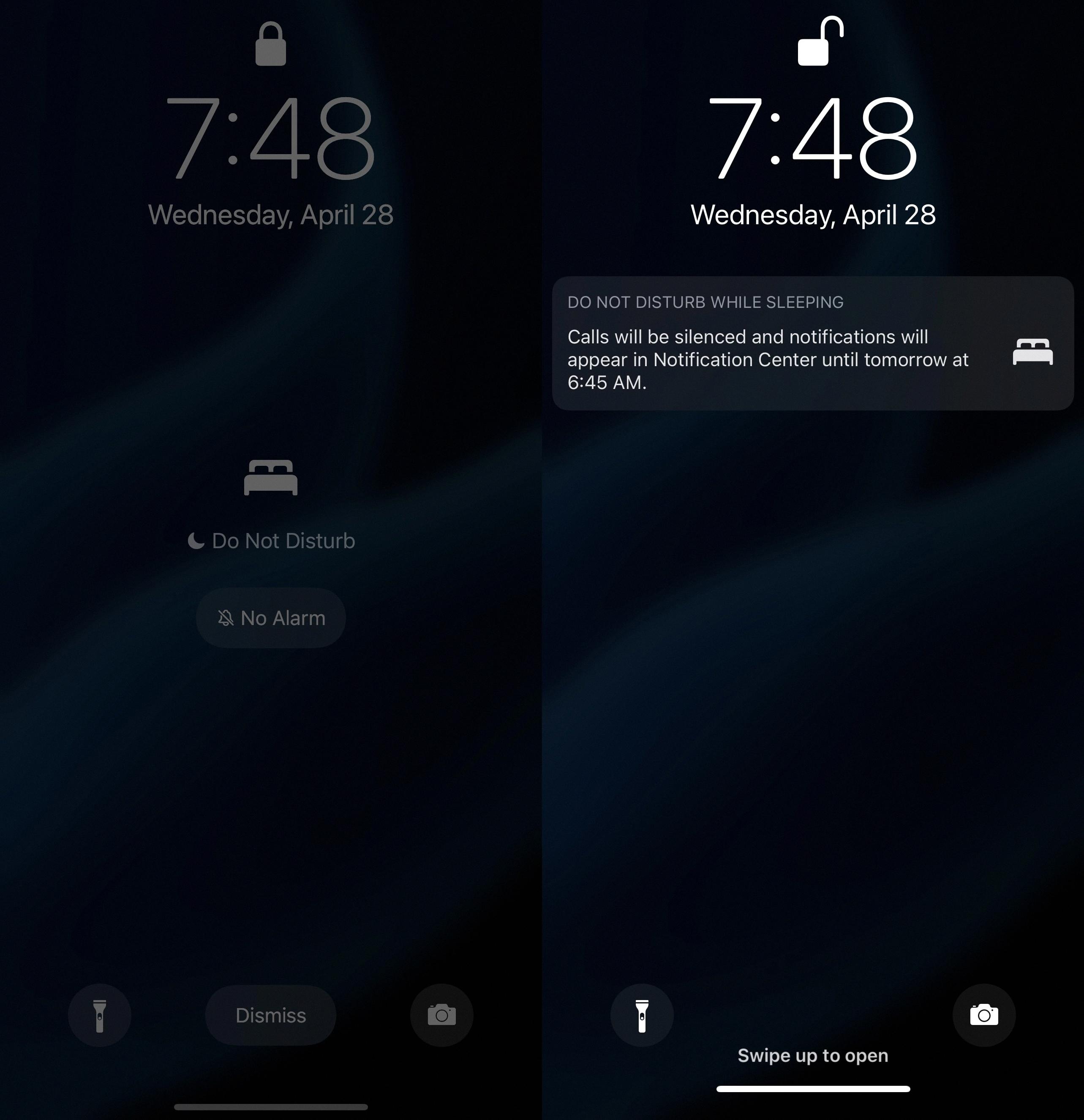
Source: idownloadblog.com
Turning Off iPhone Sleep Mode
To turn off sleep mode on your iPhone, you’ll need to access the Control Center. Depending on your iPhone model, this can be done by swiping up from the bottom of the screen or swiping down from the top right corner. Once you’re in the Control Center, tap on the bed icon labeled “Sleep” to turn it off. If a list of Focus modes appears when tapping “Sleep”, then you’ll need to tap the active mode to disable all of them. Finally, just close out of the Control Center and your Sleep Mode will have been successfully disabled.
Can Calls Be Received in Sleep Mode?
Yes, you can receive calls on sleep mode. You can adjust the settings for Do Not Disturb to allow calls from certain contacts even when your iPhone is in sleep mode. To do this, go to Settings > Do Not Disturb and select the “Allow Calls From” option. From there you can choose wether to allow calls from all contacts, no one, or specific people that you select.
The Benefits of Using Phone Sleep Mode
Phone sleep mode is a setting that determines how long your phone remains active and visible befoe entering a low power state. This low power state will conserve battery life by turning off the display, reducing network data usage, and pausing all background apps. Depending on the phone model, you can typically choose from several preset timeouts ranging from 15 seconds to 1 hour. When your phone enters sleep mode, you can usually wake it up by pressing the Home or Power button.
Locating the Sleep Setting on an iPhone
The iPhone sleep setting can be found by tapping the Browse icon at the bottom right corner of your home screen, then selecting Sleep. Scroll down to Your Schedule and tap Full Schedule & Options. From there, you will be able to select a Sleep Goal which will allow you to set a time for when your iPhone should enter sleep mode.
The Impact of Quick Sleep Mode on iPhone Usage
Your iPhone goes to sleep quickly because of a feature called Auto-Lock. Auto-Lock is designed to help conserve battery life by automatically locking your iPhone aftr a set amount of time. This means that the screen will dim and then turn off, preventing accidental activation of the device while it’s not in use. The time before Auto-Lock activates can be adjusted in Settings > Display & Brightness > Auto-Lock.
What Happens to Texts When Do Not Disturb is Enabled on an iPhone?
When Do Not Disturb mode is enabled on your iPhone, any incoming texts will stil be stored on your phone, but you won’t receive any visible notification or hear an audible alert. The texts will remain in the Messages app for you to read at a later time when Do Not Disturb mode is turned off.
What Happens When Someone Texts You While Your Phone Is On Do Not Disturb Mode?
When your phone is on Do Not Disturb (DND) mode, any incoming text messages will not be displayed or make a sound. However, the sender will stll be able to see that their message was successfully delivered. When DND mode is deactivated, you will then receive all of the text messages sent while in DND mode.
Identifying if Someone Has You on Do Not Disturb
If someone has you on Do Not Disturb, you won’t be able to send them messages or calls. If you try to call them, the call will not go through and you will most likely hear a message saying that the person is not available. Additionally, if you try to send a text message or an iMessage, it will not be sent until the person turns off Do Not Disturb mode.
Conclusion
In conclusion, iPhone Sleep Mode is a great feature that helps you get the restful sleep you need. It filters out notifications and phone calls, and it signals to others that you’re not available. You can control your Sleep Mode settings in the Control Center, and you can even schedule a wind down period before bedtime to help you get ready for sleep. With these settings, you can ensure that your iPhone will remain in Sleep Mode util it’s time to wake up so that you can have a restful night of sleep.