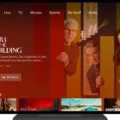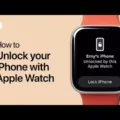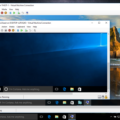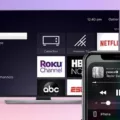Installing macOS on a Windows computer using Hyper-V can seem like a daunting task, but with the right steps and guidance, it can be accomplished. In this article, we will provide you with a detailed guide on how to install macOS on Hyper-V.
Firstly, it is important to note that macOS software license agreement only permits installation on Apple hardware. However, with virtualization software like Hyper-V, VMware, or VirtualBox, it is possible to run macOS as a virtual machine on your Windows computer.
To begin, you will need to ensure that your Windows computer meets the system requirements for running a virtual machine. This includes having a compatible processor with virtualization support (such as Intel VT-x or AMD-V), sufficient RAM, and available disk space.
Next, you will need to download the macOS installation image. This can be obtained from the Apple website or other trusted sources. Make sure to download the version of macOS that you want to install.
Once you have the macOS installation image, you can proceed to set up Hyper-V on your Windows computer. Hyper-V is a native Windows hypervisor that allows you to create and manage virtual machines.
To install Hyper-V, go to the Control Panel on your Windows computer and select “Programs” or “Programs and Features.” From there, click on “Turn Windows features on or off” and locate “Hyper-V.” Check the box next to Hyper-V, and click “OK” to install it.
Once Hyper-V is installed, you can open the Hyper-V Manager, which will allow you to create a new virtual machine. Click on “New” and follow the wizard to create a new virtual machine.
During the virtual machine creation process, you will need to specify the amount of RAM, virtual hard disk, and other settings. Make sure to allocate enough resources to the virtual machine to ensure smooth performance.
After creating the virtual machine, you will need to attach the macOS installation image to the virtual machine. This can be done by selecting the virtual machine in Hyper-V Manager, clicking on “Settings,” and navigating to the “DVD Drive” section. Here, you can choose to attach the macOS installation image as a virtual DVD drive.
With the virtual machine and installation image set up, you can now start the virtual machine. Select the virtual machine in Hyper-V Manager and click on “Start.” This will launch the virtual machine and initiate the macOS installation process.
Follow the on-screen instructions to install macOS on the virtual machine. This may involve formatting the virtual hard disk, selecting the installation destination, and configuring other settings.
Once the installation is complete, your virtual machine will boot up, and you will be able to use macOS on your Windows computer. You can install additional software, configure settings, and use macOS just like you would on an Apple hardware.
It is worth noting that running macOS on a virtual machine may not provide the same level of performance as running it on native Apple hardware. However, it can still be a convenient solution for those who want to experience macOS on their Windows computer.
While the macOS software license agreement restricts installation on non-Apple hardware, it is possible to run macOS as a virtual machine using Hyper-V or other virtualization software. By following the steps outlined in this article, you can install macOS on Hyper-V and enjoy the features of macOS on your Windows computer.
Can I Run MacOS In Hyper-V?
It is possible to run macOS in Hyper-V, but there are a few important considerations to keep in mind. Here’s a detailed explanation:
1. System Requirements: To run macOS in Hyper-V, your computer needs to meet certain hardware requirements. You will need a computer with a 64-bit processor that supports virtualization technology (Intel VT-x or AMD-V). Additionally, you’ll need enough RAM, disk space, and a compatible version of Hyper-V.
2. macOS Image: You will need a macOS image or ISO file to install macOS on your Hyper-V virtual machine. Obtaining a macOS image can be a bit tricky, as it is only legally available for Mac computers. However, there are certain methods and resources available online to acquire macOS images for virtualization purposes.
3. Enable Nested Virtualization: Hyper-V doesn’t support macOS out of the box, so you need to enable nested virtualization to run macOS. Nested virtualization allows you to run a hypervisor (Hyper-V) inside another hypervisor (your Windows host machine). This is necessary because macOS requires its own hypervisor called “Hypervisor.framework” to function properly.
4. Create a Virtual Machine: Once you have acquired a macOS image and enabled nested virtualization, you can create a new virtual machine in Hyper-V. Specify the necessary settings such as RAM allocation, processor cores, and disk space.
5. Configure Virtual Machine Settings: In Hyper-V, configure the virtual machine settings to enable nested virtualization and assign enough resources to run macOS smoothly. You may need to make some adjustments depending on your specific hardware and requirements.
6. Install macOS: Mount the macOS image or ISO file to the virtual machine and start the installation process. Follow the on-screen instructions to install macOS as you would on a physical Mac computer.
7. Post-installation Setup: Once macOS is installed, you may need to install additional drivers or tools to enhance the virtual machine’s performance and functionality. This can include installing VMware Tools or VirtualBox Guest Additions, depending on the virtualization software you are using.
It’s important to note that running macOS on non-Apple hardware violates Apple’s End User License Agreement (EULA). While it’s technically possible to run macOS in Hyper-V, it’s recommended to use a Mac computer or a Hackintosh (a non-Apple computer running macOS) for legal and compatibility reasons.
Running macOS in Hyper-V requires some technical know-how and may not offer the same level of performance as running it on a Mac computer. It’s important to research and follow the necessary steps carefully to ensure a smooth and legal installation.
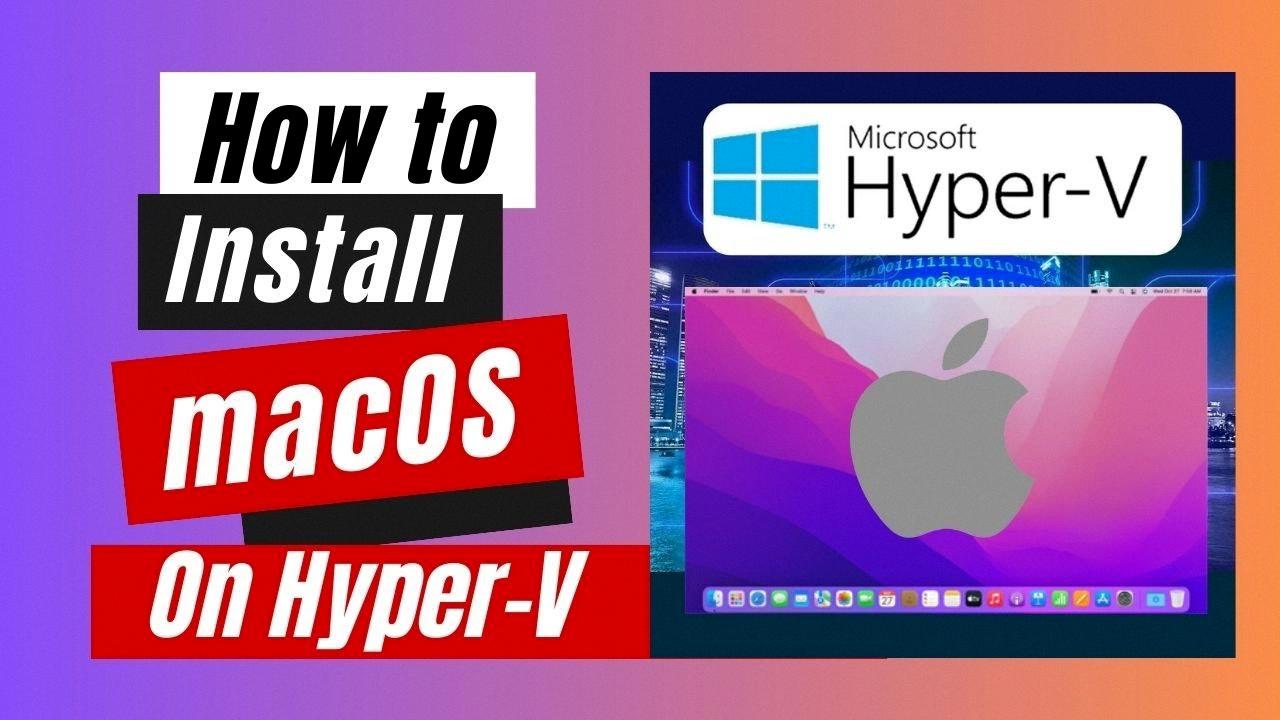
How To Install MacOS On PC Virtual Machine?
To install macOS on a PC virtual machine, you will need to follow a few steps:
1. Check the system requirements:
– Ensure that your PC meets the minimum system requirements to run macOS.
– Verify that your PC’s hardware is compatible with virtualization software.
2. Choose a virtualization software:
– Select a virtualization software that supports macOS. Popular options include VMware Workstation, VirtualBox, and Parallels Desktop.
– Download and install the chosen virtualization software on your PC.
3. Obtain a macOS installation image:
– Download a macOS installation image from a trusted source. This can be a macOS installer file or a disk image (DMG) file.
– Make sure the macOS version you download is compatible with the virtualization software you’re using.
4. Create a new virtual machine:
– Open the virtualization software and create a new virtual machine.
– Specify the desired settings for the virtual machine, such as the amount of RAM and hard disk space to allocate.
– During the setup, choose the option to install macOS.
5. Configure the virtual machine:
– Mount the macOS installation image you obtained earlier to the virtual machine.
– Start the virtual machine and follow the on-screen instructions to begin the macOS installation process.
– Select the appropriate options, such as the language and disk partition to install macOS on.
6. Install macOS:
– Allow the installation process to run, which may take some time.
– Once the installation is complete, the virtual machine will restart.
– Follow any additional setup steps prompted by the macOS setup assistant.
7. Install virtual machine tools (optional):
– Install the virtual machine tools specific to the virtualization software you’re using.
– These tools enhance the integration between macOS and the virtual machine, providing features like shared folders and improved graphics performance.
8. Enjoy macOS on your PC:
– Once the virtual machine tools are installed, you can start using macOS on your PC virtual machine.
– Take advantage of macOS features and applications within the virtual machine environment.
Remember to regularly update the virtualization software and macOS to ensure compatibility and security.
Is It Legal To Install MacOS On A Virtual Machine?
It is not legal to install macOS on a virtual machine unless you are using Apple hardware. The macOS software license agreement specifically states that macOS can only be installed on Apple hardware. This means that you cannot install macOS on a virtual machine running on non-Apple hardware, such as a Windows or Linux computer.
The software license agreement also limits the use of virtual machines to “a Mac Computer you own or control that is already running the Apple Software.” This means that even if you have an Apple computer, you can only run a virtual machine with macOS on that same Apple computer.
Installing macOS on a virtual machine on non-Apple hardware or on an Apple computer that is not already running macOS would be a violation of the software license agreement and could result in legal consequences.
To summarize:
– It is not legal to install macOS on a virtual machine on non-Apple hardware.
– You can only run a virtual machine with macOS on an Apple computer that is already running macOS.
– Violating the software license agreement could have legal consequences.
Is Hyper-V Available On Mac?
Hyper-V is not available on Mac. Hyper-V is a native hypervisor that is specifically designed for Windows operating systems and is tightly integrated with the Windows OS. It allows users to create and manage virtual machines on Windows-based systems.
However, if you are using a Mac and want to run virtual machines, there are other options available such as VirtualBox and VMware Fusion. These software applications can be installed on a Mac and provide similar functionality to Hyper-V by allowing users to create and manage virtual machines.
VirtualBox is a free and open-source virtualization software that supports running multiple operating systems on a single Mac. It is a popular choice for developers and testers who need to run different operating systems for their work.
VMware Fusion, on the other hand, is a commercial virtualization software that is specifically designed for Mac. It allows users to run Windows, Linux, and other operating systems on their Mac without the need for dual-booting.
Both VirtualBox and VMware Fusion offer a user-friendly interface and a range of features for creating and managing virtual machines on a Mac. They provide options for configuring hardware settings, managing virtual disks, and networking.
While Hyper-V is not available on Mac, you can use alternative virtualization software like VirtualBox or VMware Fusion to run virtual machines on your Mac.
Conclusion
While it is possible to run macOS as a virtual machine (VM) using software like Hyper-V, it is important to note that this goes against the macOS software license agreement. The agreement states that macOS can only be installed on Apple hardware and virtual machines are limited to “Mac Computers you own or control that are already running the Apple Software.”
Furthermore, Hyper-V is a native Windows hypervisor and cannot be run natively on macOS. It is designed to be tightly integrated with the Windows operating system. If you are looking to run macOS on a Windows computer, it would be more feasible to use virtualization software like VMware or VirtualBox.
However, it is crucial to respect software license agreements and ensure that you are using the software in a legal and authorized manner. Therefore, it is recommended to use macOS on a Mac computer or explore other alternatives for running macOS on non-Apple hardware.