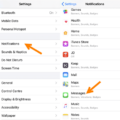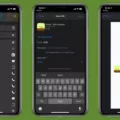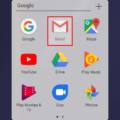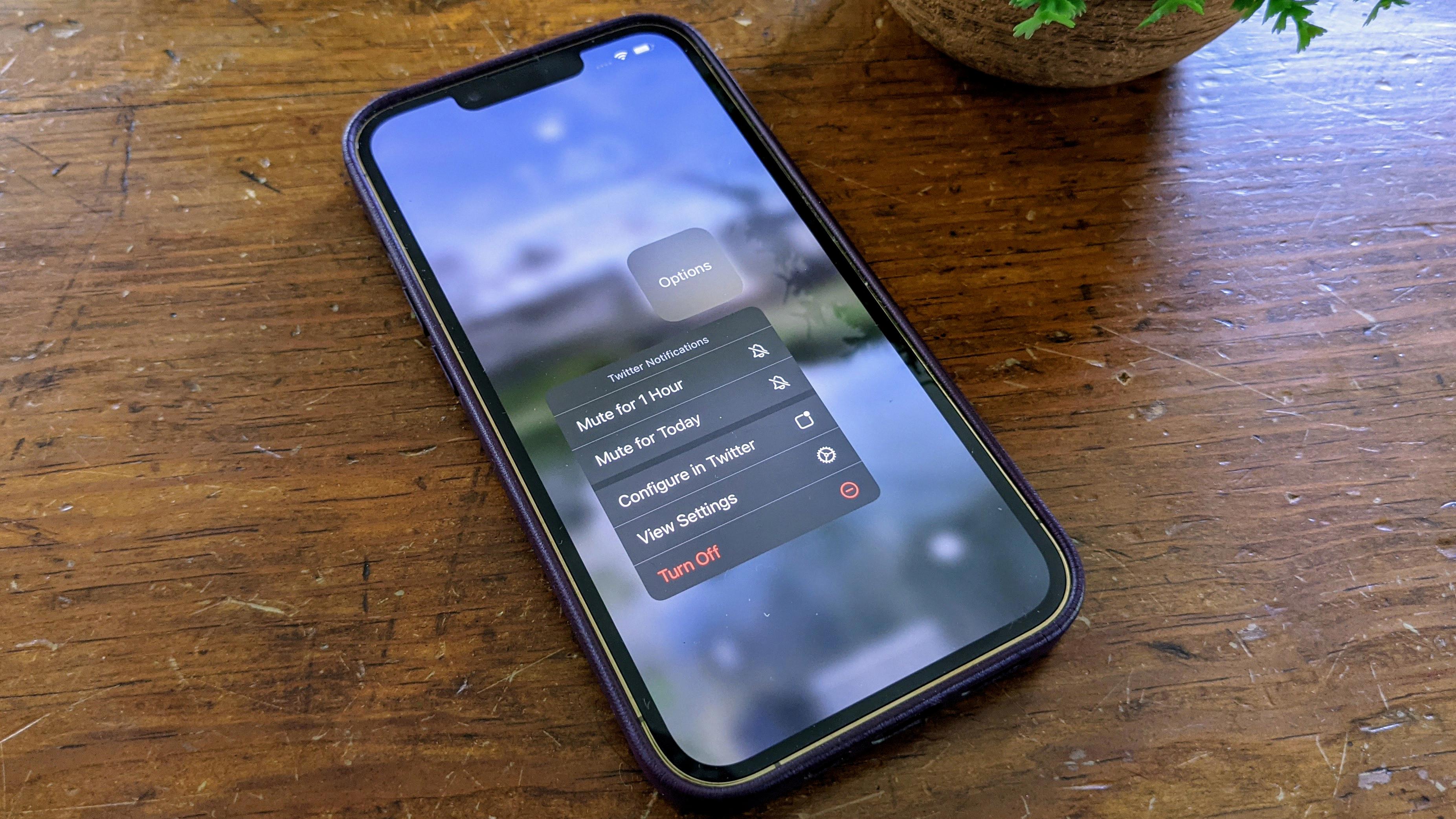If you’re an iPhone user, you know how convenient it can be to view messages without having to unlock your phone. With the latest version of iOS, you can easily access notifications from the Lock Screen without having to enter your passcode or Face ID. In this blog post, we’ll discuss how to view messages without unlocking your iPhone.
First, open up the Settings app on your iPhone and tap on Notifications. From here, you can choose which apps are allowed to show notifications on your Lock Screen. If a specific app is enabled for Lock Screen notifications, you will be able to view them without unlocking your device.
Once the apps with Lock Screen notifications have been enabled, it’s time to select how they should be displayed. To do this, go back into the Notifications settings and select Show Previews at the top of the screen. From here, you can choose between Always or When Unlocked in order to determine if messages will appear on your Lock Screen or not.
If you choose Always for Show Previews, then any notification from a supported app will appear on your Lock Screen regardless of whether or not it is locked or unlocked. You can then simply use a finger to swipe down on the text in order to read the full message without needing to unlock your device first.
It’s also important to note that if you choose When Unlocked for Show Previews then lock screen notifications will only appear when your device has been unlocked once already via Touch ID or Face ID – they won’t appear when locked unless the device has already been accessed by one of these methods first.
All in all, viewing messages without unlocking your iPhone is a great way to quickly check what’s going on without having to go through any extra steps beyond swiping down a notification text in order to read it fully. By following these steps above and enabling apps for Lock Screen notifications in Settings as well as choosing Always for Show Previews, you can quickly view messages from supported apps directly from the Lock Screen whenever needed!
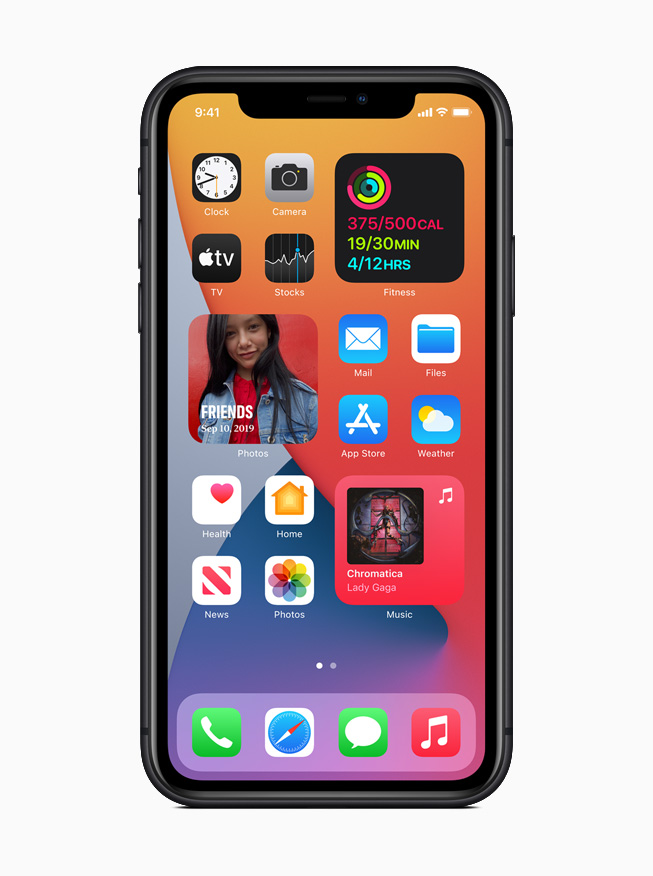
Previewing Messages on iPhone Without Unlocking
To preview messages on an iPhone without unlocking the device, go to Settings > Notifications > Show Previews and select Always. This will allow notifications to be displayed on the Lock Screen, such as text messages, emails, and calendar events, so you can view their contents without unlocking your device.
Viewing Messages on a Locked iPhone Screen
To see messages on your locked iPhone screen, you need to go to the Settings app, select Notifications, then tap Show Previews and select Always. This will allow you to view notifications and messages directly on the Lock Screen of your iPhone. Depending on your preferences, you can choose to either view just the number of notifications (by selecting Count) or have the notifications grouped into stacks by app (by selecting Stack).
Conclusion
The iPhone is an incredibly powerful device, offering a range of features and functions that make it well-suited for a variety of users. With its intuitive interface, high-quality display, and advanced security features, the iPhone is an excellent choice for anyone looking for a convenient, secure, and feature-rich device. The ability to customize notifications on the Lock Screen allows users to receive important alerts without having to unlock their device, making it easier to stay informed and connected.