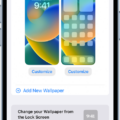The iPhone 11 is a powerful device that offers a sleek design and advanced features. One noticeable change from previous models is the absence of a physical Home button. However, this doesn’t mean you can’t navigate the iPhone 11 effectively. In this article, we will explore how to use the iPhone 11 without a Home button and make the most of its functionality.
To begin with, it’s worth mentioning that the lack of a Home button doesn’t hinder your ability to navigate around the iPhone 11. Apple has introduced intuitive gestures that allow you to perform various actions with ease.
To access the Home screen, simply swipe up from the bottom edge of the screen. This gesture replaces the traditional press of the Home button. It’s a fluid and natural motion that quickly takes you back to the main screen.
Another essential gesture is the swipe left to browse apps on other Home Screen pages. If you have multiple pages of apps, you can easily navigate between them by swiping left. This makes it convenient to find and launch your desired apps without the need for a physical button.
Additionally, Apple has introduced the App Library, a new feature that organizes your apps by category. To access the App Library, swipe left past all your Home Screen pages. Here, you can find your apps neatly organized, making it easier to locate them.
While these gestures are straightforward, you may find it helpful to have an on-screen Home button. Luckily, Apple has included a feature called AssistiveTouch that allows you to display a virtual Home button on your screen.
To enable AssistiveTouch, go to Settings, then Accessibility, and select Touch. From there, turn on AssistiveTouch. You will now have a white virtual Home button that appears on your screen. You can move it around by lightly pressing down and dragging it to another location.
AssistiveTouch offers more than just a Home button. It provides quick access to various functions such as Control Center, Notification Center, and Siri. You can also perform actions like taking a screenshot or adjusting the volume directly from the AssistiveTouch menu.
With these gestures and the AssistiveTouch feature, you can effectively navigate and utilize your iPhone 11 without the need for a physical Home button. Apple has designed the device to be intuitive and user-friendly, ensuring a seamless experience for all users.
While the iPhone 11 may lack a physical Home button, it still offers a range of intuitive gestures and features that allow for smooth navigation and functionality. By familiarizing yourself with these gestures and enabling AssistiveTouch, you can make the most of your iPhone 11 and enjoy its advanced capabilities.
How Do I Use Iphone 11 No Home Button?
To use an iPhone 11 without a home button, you can rely on a variety of gestures and features:
1. Wake up the screen: Press the side button (formerly known as the power button) or simply lift the iPhone.
2. Unlock the device: Use Face ID by looking at the screen directly or enter your passcode if Face ID is disabled or unavailable.
3. Return to the Home screen: Instead of pressing the physical home button, swipe up from the bottom of the screen. This gesture will take you back to the Home screen from any app or screen.
4. Access the App Switcher: Swipe up from the bottom of the screen and pause for a moment. This will display the App Switcher, allowing you to switch between recently used apps.
5. Control Center: Swipe down from the top right corner of the screen to access Control Center, where you can adjust settings such as brightness, volume, and toggle various features.
6. Notification Center: Swipe down from the top of the screen (except for the top right corner) to view your notifications.
7. Multitasking: To quickly switch between recently used apps, swipe left or right along the bottom edge of the screen. This gesture replaces the double-press of the home button.
8. Siri: Activate Siri by pressing and holding the side button or by saying “Hey Siri.”
9. Reachability: To bring the upper part of the screen down for easier access, swipe down on the bottom edge of the screen. This feature is particularly useful for one-handed use.
10. AssistiveTouch: If you miss the physical home button, you can enable AssistiveTouch in the Accessibility settings. This adds an on-screen home button that can be customized with various functions and gestures.
Remember that these gestures may take some time to get used to, but they provide a seamless navigation experience once you become familiar with them.
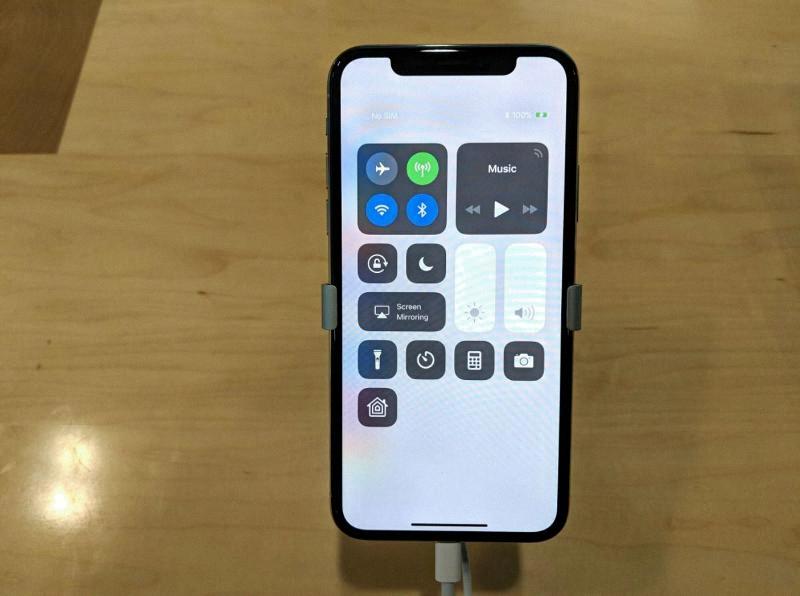
How Can I Control My Iphone Without The Home Button?
Controlling an iPhone without a home button is still possible thanks to the intuitive gestures introduced by Apple. Here are some ways you can navigate around your iPhone without using the home button:
1. Access the Control Center: To access the Control Center, swipe down from the top-right corner of the screen on iPhone X or later models. For iPhone models with Touch ID, swipe up from the bottom of the screen.
2. Open the App Switcher: Swipe up from the bottom and pause in the middle of the screen to open the App Switcher. This allows you to quickly switch between recently used apps.
3. Return to the Home Screen: Instead of pressing the home button, swipe up from the bottom of the screen to return to the home screen.
4. Activate Siri: To activate Siri, press and hold the side button (located on the right side of the iPhone X or later models) or the home button (for older iPhone models).
5. Take Screenshots: To take a screenshot, simultaneously press the side button and the volume up button on iPhone X or later models. On older iPhone models, press the home button and the power button simultaneously.
6. Adjust Volume: To adjust the volume, use the volume up and volume down buttons located on the side of the iPhone.
7. Use AssistiveTouch: If you find it difficult to perform certain gestures, you can enable AssistiveTouch. This on-screen floating button provides easy access to essential functions like the home button, control center, and more. To enable AssistiveTouch, go to Settings > Accessibility > Touch > AssistiveTouch.
Remember, these gestures may vary slightly depending on the iPhone model and the version of iOS you are using. It’s always a good idea to check Apple’s official support documentation for specific instructions related to your iPhone model.
How Do I Use Home Screen On Iphone 11?
To use the Home Screen on your iPhone 11, you have two options depending on the model you have. If your iPhone 11 has Face ID, you can swipe up from the bottom edge of the screen to go to the Home Screen. However, if your iPhone 11 has a Home button, you can simply press the Home button to access the Home Screen.
Once you are on the Home Screen, you can navigate through different pages by swiping left. This allows you to browse all the apps that are installed on your iPhone. If you have multiple pages of apps, swiping left will take you to the next page and so on.
In addition to the regular Home Screen pages, there is also a feature called the App Library. To access the App Library, swipe left past all your Home Screen pages. The App Library organizes your apps into categories, making it easier for you to find the app you need. It provides a convenient way to declutter your Home Screen and keep your apps organized.
On your iPhone 11, you can use the Home Screen by either swiping up from the bottom edge of the screen (Face ID model) or pressing the Home button (Home button model). You can swipe left to browse through different app pages on the Home Screen, and swipe left past all the pages to access the App Library for organized app categorization.
What Can I Use Instead Of The Home Button On My Iphone?
Instead of the physical home button on your iPhone, you can use the AssistiveTouch feature as a virtual home button. AssistiveTouch is a built-in accessibility feature that allows you to perform various functions on your device through a virtual button on the screen. It can be especially helpful for individuals with physical disabilities or for those whose home buttons are not functioning properly.
To enable AssistiveTouch, follow these steps:
1. Open the Settings app on your iPhone.
2. Scroll down and tap on “Accessibility.”
3. In the Accessibility menu, select “Touch.”
4. Under the Touch menu, tap on “AssistiveTouch.”
5. Toggle the switch to turn on AssistiveTouch.
Once AssistiveTouch is enabled, a white virtual home button will appear on your screen. You can move this button to a different location by lightly pressing and dragging it.
Now, instead of using the physical home button, you can use the virtual home button provided by AssistiveTouch. Simply tap on the virtual button to go back to the home screen or perform other functions normally done with the physical home button, such as accessing the App Switcher or Siri.
If you are unable to use the physical home button on your iPhone, you can use the AssistiveTouch feature to have a virtual home button on your screen, which can be customized and used to perform various functions.
Conclusion
The iPhone 11 is a powerful and feature-rich smartphone that offers a great user experience. With its advanced camera system, fast performance, and long-lasting battery life, it is a top choice for anyone looking for a high-quality device. The design is sleek and modern, and the display is vibrant and immersive. The absence of a physical home button may take some getting used to for users accustomed to older models, but the onscreen home button option in the Accessibility settings provides a convenient alternative. the iPhone 11 is a fantastic choice for those in search of a reliable and cutting-edge smartphone.