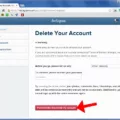Instagram filters have become a popular way to enhance and transform photos, giving them a unique and artistic touch. Whether you want to add a vintage vibe, boost the colors, or create a moody atmosphere, Instagram filters can help you achieve the desired look.
To use Instagram filters, you don’t necessarily have to post the photo on your feed. Instagram provides a simple method to edit your photos without publishing them. Here’s how you can use Instagram filters without posting:
1. Open the Instagram app on your mobile device and swipe left to access the camera screen.
2. Tap the Gallery icon to select an image from your phone’s photo gallery that you want to edit with Instagram filters.
3. Once you’ve chosen your photo, tap the smiley icon at the bottom of the screen. This will take you to the editing options.
4. Next, you’ll see a row of filters at the bottom of the screen. Swipe left or right to browse through the available filters and see how they change the appearance of your photo in real-time.
5. Take your time exploring the different filters and their effects on your photo. Each filter has its own unique style and can dramatically change the mood and tone of your image.
6. Once you’ve found the perfect filter, tap the Next button in the top-right corner of the screen to proceed to the caption and location options.
7. At this point, you can add a caption and location to your photo if you wish. However, since you don’t want to post it, you can simply skip these steps by tapping the X icon.
8. tap the Share button to save your edited photo to your phone’s gallery without actually posting it on your Instagram feed.
By following these steps, you can use Instagram as a photo editor to apply filters to your images without sharing them with your followers. It’s a handy way to enhance your photos and experiment with different looks before deciding whether or not to post them.
Remember to ensure that you have the “Save Original Photos” option enabled in your Instagram settings before attempting to use the app as a photo editor without posting. This will allow you to save the edited photo to your gallery for future use.
So, go ahead and get creative with Instagram filters, even if you don’t plan on posting the photos on your feed. Explore the various options, find your favorite filters, and transform your images into stunning works of art.
How Do I Use Instagram Filters On My Camera Roll?
To use Instagram filters on photos from your camera roll, follow these steps:
1. Open the Instagram app on your device.
2. Swipe left on the screen to access the camera roll.
3. Select the image you want to apply a filter to from your gallery.
4. Once the image is loaded, you will see a smiley icon at the top right corner of the screen. Tap on it.
5. This will open a menu with various options, including filters.
6. Tap on the “Filters” option to access the available filters.
7. Scroll through the filters horizontally to preview how they will look on your image.
8. When you find a filter you like, tap on it to apply it to your photo.
9. You can also adjust the intensity of the filter by sliding your finger left or right on the image.
10. Once you are satisfied with the filter and adjustments, click on the “Done” button.
11. You can now proceed to edit the photo further or add a caption before posting it to your Instagram feed.
Remember to explore different filters and experiment with adjustments to find the style that best suits your photo.

Is There An App Just For Instagram Filters?
There is an app specifically designed for Instagram filters called Phixr. This photo editing program offers a wide range of features, including Instagram-inspired filtering options. Phixr allows you to enhance your photos by applying various filters that mimic the popular styles found on Instagram.
In addition to filters, Phixr also offers other editing tools to enhance your images. You can crop photos to remove unwanted elements or focus on specific subjects. The program also allows you to rotate photos to adjust their orientation. Furthermore, you can resize images to fit different dimensions or optimize them for specific purposes.
Phixr goes beyond basic editing capabilities and provides the option to create photo collages using multiple images. This feature allows you to combine different photos into a single composition, providing a visually appealing way to showcase your pictures.
Phixr is a versatile photo editing app that not only offers Instagram-like filters but also provides a range of other editing tools to enhance your images. Whether you want to apply filters, crop and rotate photos, or create collages, Phixr has you covered.
How Do You Use Instagram Filters?
To use Instagram filters, follow these steps:
1. Open the Instagram app on your mobile device and log in to your account.
2. Tap on the camera icon at the bottom center of the screen to take a new photo or video, or select one from your device’s gallery by swiping right or tapping on the gallery icon.
3. Once you have selected or taken a photo or video, you will see various editing options at the bottom of the screen. Tap on “Filter” to access the available filters.
4. Instagram offers a range of filters that can enhance the look and feel of your photo or video. Scroll through the options horizontally to preview them. Each filter has a different effect, such as adjusting brightness, saturation, contrast, or adding a specific color tone.
5. When you find a filter you like, tap on it to apply it to your photo or video. You can also adjust the intensity of the filter by using the sliding scale that appears below the filter options.
6. After applying a filter, you can further edit your photo or video by using additional tools like adjusting brightness, contrast, saturation, or adding vignette effects. These options are available by tapping on the respective icons at the bottom of the screen.
7. Once you are satisfied with the edits, tap on “Next” at the top right corner of the screen.
8. On the next screen, you can add a caption to your post by tapping on the “Write a caption…” field. Here, you can also tag people, add hashtags, and mention locations.
9. If you want to share your post to other social media platforms simultaneously, you can toggle the respective options at the bottom of the screen.
10. tap on “Share” at the top right corner of the screen to publish your edited photo or video with the applied filter.
Using Instagram filters allows you to enhance and customize the appearance of your photos and videos before sharing them with your followers.
Can You Edit Photos On Instagram Without Posting Them?
It is possible to edit photos on Instagram without actually posting them. Here are the steps to follow:
1. Ensure that you have “Save Original Photos” turned on in your Instagram settings. This will allow you to save a copy of the edited photo to your camera roll.
2. Open the Instagram app on your phone and select the photo you want to edit.
3. Before making any edits, activate airplane mode on your phone. This can usually be done by swiping down from the top of the screen and tapping on the airplane mode icon.
4. Once in airplane mode, you can apply various filters and edit the photo using Instagram’s editing tools. These tools include adjusting brightness, contrast, saturation, and applying effects.
5. After you’re done editing the photo, tap on the “Next” button as you would when posting a photo regularly on Instagram.
6. At this point, Instagram will prompt you to add a caption and location for your post. However, since you don’t want to actually post it, you can simply tap on the back arrow or cancel button to exit this screen.
7. Instagram will then inform you that the post failed to upload, which is expected since you’re in airplane mode.
8. Now, you can safely close the Instagram app without the edited photo being posted to your account.
9. To access the edited photo, simply disable airplane mode on your phone. The edited photo will be saved to your camera roll, allowing you to use it outside of Instagram.
By following these steps, you can effectively use Instagram as a photo editor without actually posting anything to your account. This can be useful if you want to enhance your photos using Instagram’s filters and editing tools, but don’t want to share them publicly on the platform.
Conclusion
Instagram filters offer a convenient and easy way to enhance the appearance of your photos before sharing them with your followers. They provide a range of options to suit different preferences and styles, allowing you to transform your images with just a few taps. Whether you want to add a vintage, vibrant, or dramatic look to your photos, Instagram filters have got you covered.
Not only do these filters enhance the visual appeal of your images, but they also help create a cohesive and aesthetically pleasing feed on your Instagram profile. By applying consistent filters to your photos, you can maintain a consistent theme and style, making your feed more visually appealing to your followers.
Additionally, Instagram offers various editing options beyond filters, such as cropping, rotating, and resizing your photos. This allows you to further customize and perfect your images before sharing them with your audience.
If you prefer to use Instagram as a photo editor without actually posting anything, you can easily do so by publishing a picture while your phone is on airplane mode. This way, you can take advantage of Instagram’s editing features without having to share the photo publicly.
Instagram filters provide a user-friendly and versatile tool for enhancing and editing your photos. Whether you’re an aspiring photographer or simply looking to enhance your social media presence, Instagram filters can help you achieve the desired aesthetic for your images. So go ahead, explore the various filters and editing options, and let your creativity shine through your Instagram feed.