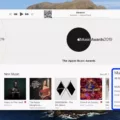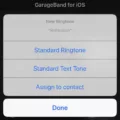Powerbeats Pro is a popular choice for those seeking wireless earphones with exceptional sound quality and a secure fit. These earphones offer a range of features and functionalities that can enhance your audio experience. One important aspect of owning Powerbeats Pro is ensuring that you have the latest firmware version installed. Firmware updates can bring improvements, bug fixes, and new features to your device. In this article, we will guide you through the process of updating the firmware on your Powerbeats Pro.
Updating the firmware on your Powerbeats Pro is a straightforward process. If you are an iPhone, iPad, or Mac user, the updates are delivered automatically while your earphones are charging and in Bluetooth range of your device. Simply make sure that your device is connected to Wi-Fi, and the updates will be installed without any extra steps required.
However, if you are using an Android or Samsung phone, the process is slightly different. You will need to download the Beats app from the Play Store. Once you have installed the app, launch it and follow the instructions to pair your Powerbeats Pro with your device. Once your earphones are connected, you can check for firmware updates within the app. Simply tap on the device screen, scroll down to the “Under the hood” section, and you will find the information about your Powerbeats Pro, including the firmware version.
If there is a firmware update available, the app will prompt you to install it. Follow the on-screen instructions to complete the update. It is important to note that during the update process, your Powerbeats Pro should be connected to your device and charging to ensure a smooth installation.
Updating the firmware on your Powerbeats Pro is essential as it ensures that you have access to the latest features and improvements. It also helps to keep your earphones running smoothly and addresses any potential issues that may arise. So, it is recommended to regularly check for firmware updates and install them when available.
Keeping your Powerbeats Pro up to date with the latest firmware version is crucial for optimal performance. Whether you are using an iPhone, iPad, Mac, Android, or Samsung device, the process can be easily done. Just make sure to follow the instructions specific to your device to ensure a successful update. Enjoy your Powerbeats Pro and the enhanced audio experience they provide!
How Do I Force My Powerbeats Pro To Update?
To force your Powerbeats Pro to update, you can follow these steps:
1. Ensure that your Powerbeats Pro are connected to your iPhone, iPad, or Mac via Bluetooth.
2. Make sure your Powerbeats Pro are placed in their charging case and the case is connected to a power source.
3. Ensure that your iPhone, iPad, or Mac is connected to Wi-Fi.
4. Open the Settings app on your iPhone, iPad, or Mac.
5. On your iPhone or iPad, tap on “Bluetooth” and make sure that Bluetooth is turned on. On your Mac, click on “Bluetooth” in the menu bar and make sure that Bluetooth is turned on.
6. On your iPhone, iPad, or Mac, go back to the main Settings screen.
7. Scroll down and tap on “General.”
8. Tap on “Software Update.”
9. Your device will now check for any available firmware updates for your Powerbeats Pro.
10. If an update is available, you will see a prompt to download and install the update. Follow the on-screen instructions to complete the update process.
11. Keep your Powerbeats Pro in the charging case and ensure that they remain connected to your device via Bluetooth until the update is complete.
12. Once the update is finished, your Powerbeats Pro will be running the latest firmware version.
It’s important to note that firmware updates for your Powerbeats Pro are delivered automatically when your headphones are charging and in Bluetooth range of your iPhone, iPad, or Mac that’s connected to Wi-Fi. So, it’s recommended to keep your Powerbeats Pro connected to a power source and ensure they are in Bluetooth range of your device to receive automatic updates.

How Do I Check My Powerbeats Pro Firmware?
To check the firmware version of your Powerbeats Pro, you can follow these steps:
1. Open the Beats app on your Android device.
2. Tap on the menu icon (usually represented by three horizontal lines) in the top-left corner of the screen.
3. From the menu, select “My Beats.”
Under the “My Beats” section, you should see a list of your connected Beats devices. Find your Powerbeats Pro in the list and tap on it.
4. On the Powerbeats Pro device screen, scroll down until you see the “Under the hood” section.
Here you will find information about your Powerbeats Pro, including the serial number and firmware version.
Please note that you need to have the Beats app installed and paired with your Powerbeats Pro for this information to be available. Additionally, make sure that your Powerbeats Pro is connected to your Android device before checking the firmware version.
How Do I Update The Firmware Of Beats?
To update the firmware of your Beats headphones, follow these steps:
1. Determine the model: First, identify the specific model of your Beats headphones. This information can usually be found on the inside of the headband or on the packaging.
2. Check for firmware updates: Visit the Beats support website or check the Beats app to see if there are any available firmware updates for your specific model. Firmware updates can provide performance improvements, bug fixes, and new features.
3. Connect your headphones: If your Beats headphones are wireless, make sure they are fully charged and turned on. If they are wired, connect them to your device using the appropriate cable.
4. Download the firmware update: If a firmware update is available, download it from the Beats support website or within the Beats app. Follow the instructions provided to download the update onto your computer or mobile device.
5. Install the update: Once the firmware update file is downloaded, open it and follow the installation instructions. This may involve connecting your headphones to your computer via USB or using the Beats app to initiate the update process.
6. Wait for the update to complete: During the firmware update process, it is important to keep your headphones connected and avoid interrupting the update. Wait for the update to finish, which may take a few minutes. Do not disconnect or turn off your headphones during this time.
7. Verify the update: After the update is complete, check the Beats support website or within the Beats app to confirm that the firmware update was successful. It should show the updated firmware version for your headphones.
It’s important to keep your Beats headphones up to date with the latest firmware to ensure optimal performance and compatibility with your devices. Regularly checking for firmware updates and installing them when available is recommended.
How Do I Change My Powerbeats Pro Settings?
To change the settings for your Powerbeats Pro, follow these steps:
1. Open the Settings app on your iOS device.
2. Scroll down and tap on “Bluetooth”.
3. In the list of devices, locate your Powerbeats Pro and tap on the blue information icon next to it.
4. You should now see the details and options for your Powerbeats Pro.
5. Tap on the “Name” option.
6. A text field will appear, allowing you to edit the name of your Powerbeats Pro.
7. Enter the new name you want to assign to your device.
8. Once you’ve entered the desired name, tap on “Done” or the checkmark icon to save the changes.
That’s it! You have successfully changed the name of your Powerbeats Pro. Please note that this name change will only be reflected on your iOS device and will not affect the functionality of your Powerbeats Pro.
Conclusion
The Powerbeats Pro is a highly advanced and versatile set of wireless earphones that offer a range of features to enhance your audio experience. From their comfortable and secure fit to their powerful sound quality, these earphones are designed to provide an immersive and enjoyable listening experience.
Additionally, the Powerbeats Pro features an impressive battery life, allowing you to enjoy your music for extended periods without the need for constant recharging. The convenient charging case also provides a quick and easy way to charge your earphones on the go.
One of the standout features of the Powerbeats Pro is its seamless integration with Apple devices. With the H1 chip, these earphones offer fast and stable connectivity, as well as easy access to Siri for hands-free control. This makes them a great option for iPhone, iPad, and Mac users.
Furthermore, the Powerbeats Pro is sweat and water-resistant, making them ideal for workouts and outdoor activities. The earphones also come with multiple ear tip options, allowing you to find the perfect fit for your ears.
The Powerbeats Pro is a top-notch choice for those seeking high-quality wireless earphones. Whether you’re a music lover, fitness enthusiast, or simply looking for a reliable and convenient audio solution, these earphones deliver exceptional performance and functionality.