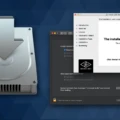Are you wondering if your Macbook Pro 2015 is still up to date? Well, the good news is that it is! The Macbook Pro 2015 is compatible with the latest version of macOS, Catalina. This means that you can update your machine to the most modern operating system and keep it running at its best.
Updating your Macbook Pro 2015 to Catalina is fairly straightforward. You’ll need to open the System Preferences menu and select Software Update. If a newer version is available, you’ll see a notification in the dialogue box that appears. If this is the case, simply click Upgrade Now or Download to begin downloading and installing Catalina onto your computer.
Once downloaded, you’ll need to restart your computer for the changes to take effect. You may be prompted for your Apple ID and password as part of this process. Once complete, your Macbook Pro will be running on Catalina.
It’s important to note that updating any computer system carries some risk of data loss or corruption, so it’s always wise to back up any important documents before making any major changes like this one. Additionally, it’s possible that existing applications may become incompatible with Catalina after updating – if this happens, you may need to find alternative software options or contact the app developer for assistance.
By keeping your Macbook Pro up-to-date with the latest version of macOS, you can ensure that all its features stay in top condition and remain secure against potential security threats. Updating your Macbook Pro 2015 to Catalina should be a simple process and will help ensure you get the most out of your computer for years to come!

Upgrading a 2015 MacBook Pro to macOS Catalina
Yes, you can upgrade your 2015 MacBook Pro to macOS Catalina. All MacBook Pro models released in mid-2012 or later are compatible with Catalina. To upgrade, first make sure your Mac has enough storage space by going to About This Mac in the Apple menu and then clicking on the Storage tab. Next, open the App Store and search for Catalina to begin downloading the installer. Once the download is complete, open the installer and follow the on-screen instructions. Finally, restart your Mac to begin using Catalina.
Installing macOS Catalina on a MacBook Pro 2015
Installing macOS Catalina on your MacBook Pro 2015 is as easy as following the steps:
1. Download the macOS Catalina installer from the App Store.
2. Open Finder, then select Applications from the left-hand side menu and double-click on the macOS installer file.
3. Follow the onscreen instructions to complete the installation process.
4. Once complete, your MacBook Pro 2015 will be running macOS Catalina!
Updating a MacBook Pro 2015
Yes, you can still update your MacBook Pro 2015 to macOS Big Sur. To do this, make sure your Mac is running the latest version of macOS Catalina. Then open the App Store and search for macOS Big Sur. If it’s available for your Mac, you can download and install it.
Latest Operating System for MacBook Pro Early 2015
The latest operating system for MacBook Pro Early 2015 is macOS Catalina (version 10.15). This version of macOS offers a range of exciting new features and improvements, including a dramatic redesign of the main interface, improved security, and privacy protection, enhanced Siri capabilities, and much more. Additionally, Catalina is compatible with all Macs from 2015 to 2017, including the MacBook Pro Early 2015. To upgrade your MacBook to the latest version of macOS Catalina, head to the App Store and select ‘Updates’ in the sidebar.
The Oldest MacBook Pro Compatible with macOS Catalina
The oldest MacBook Pro model that can run macOS Catalina is the Mid 2012 model. This MacBook Pro was released in June of 2012 and came with a 2.3GHz Intel Core i7 processor, 8GB of RAM, and a 500GB hard drive. It also featured an LED-backlit Retina display with a resolution of 1280×800 pixels. This model was capable of running the latest macOS version available at the time – OS X Mountain Lion (10.8). For Catalina compatibility, it must be upgraded to Mojave (10.14) or later before it can be used to run the new operating system.
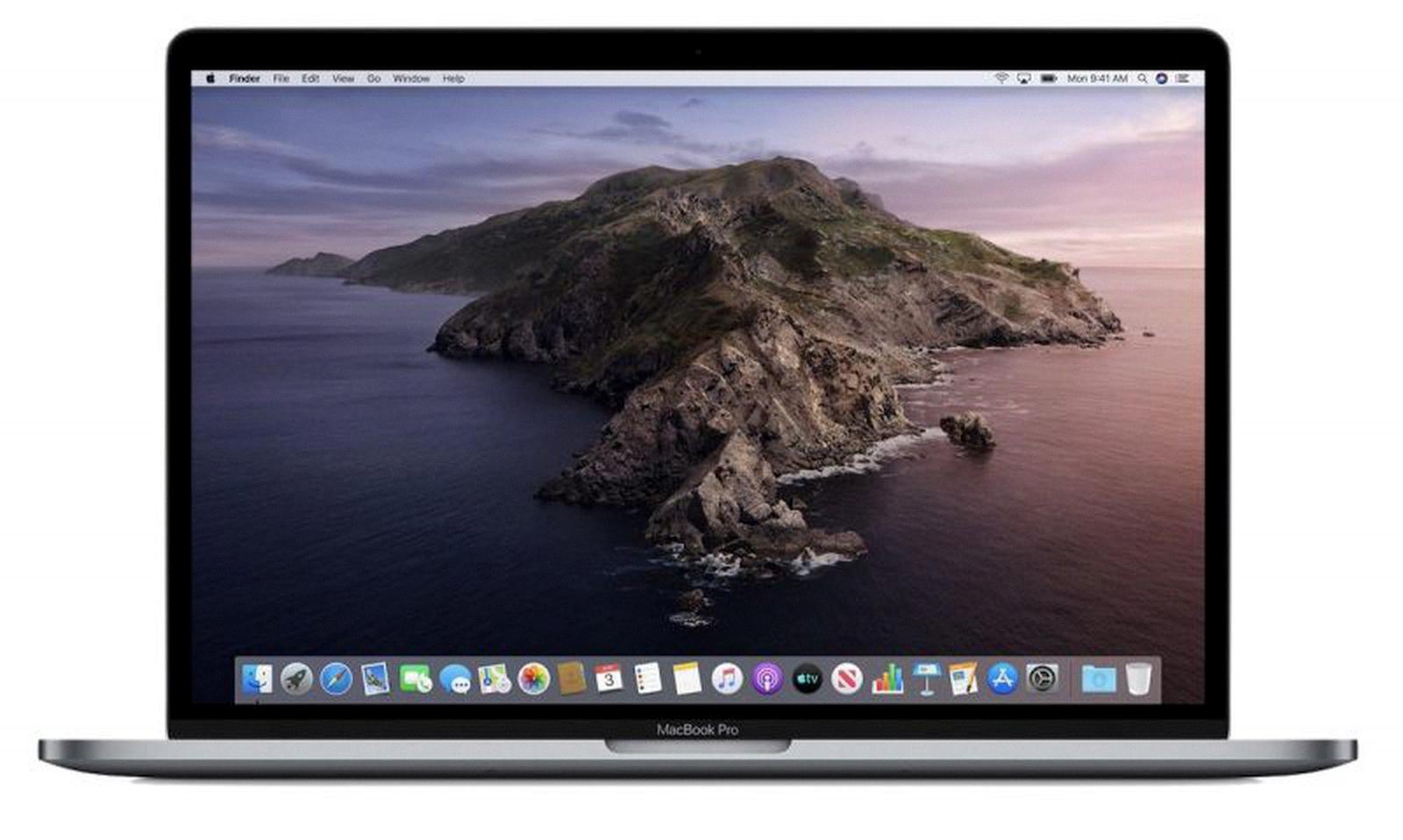
Source: macrumors.com
Forcing a MacBook Pro 2015 to Update
To force your MacBook Pro 2015 to update, open the System Settings app from the Apple menu. in the corner of your screen. Then click General in the sidebar and Software Update on the right. Once you’re on the Software Update page, click on “Check Now” to check for any available updates. If there are any updates available, you will see them listed on this page. Select all the updates you want to install, and then click “Install Items” to start downloading and installing them. Depending on how many updates are available, this process may take a few minutes or a few hours to complete. Once it’s done, your Mac will be ready with its updated software!
Inability to Install macOS Catalina on MacBook Pro
There are a few possible reasons why you may not be able to install macOS Catalina on your MacBook Pro. First, make sure your Mac is compatible with macOS Catalina by checking the Apple System Requirements page. You’ll need to have a Mac made in mid-2012 or later and have at least 4GB of memory. Additionally, you’ll need to have enough storage space available to install the software, which is around 6GB.
If your Mac meets the system requirements and you’re still having trouble installing macOS Catalina, make sure you have the latest version of macOS installed on your Mac and that you’re using an up-to-date version of Safari or another web browser. You should also check that there are no interfering programs running in the background that might be blocking the download process. Lastly, try rebooting your Mac and then downloading macOS Catalina again.
Conclusion
The Macbook Pro 2015 is an excellent choice if you are looking for a device that is compatible with macOS Catalina and Big Sur. It features an impressive Retina display, a powerful Intel Core i7 processor, and a long-lasting battery life. It also offers modern ports such as Thunderbolt and USB-C for connecting to external devices. With this laptop, you can enjoy all the great features of macOS Catalina or Big Sur.