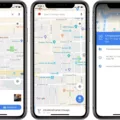Text messaging has become an integral part of our daily communication, allowing us to quickly and conveniently exchange information with others. With the advancement of technology, smartphones like the iPhone 11 have made messaging even more accessible and user-friendly. In this article, we will explore the concept of unread messages and how you can mark a text message as unread on your iPhone 11.
When it comes to text messages, sometimes we receive a message that we don’t have the time or inclination to respond to immediately. In such cases, marking the message as unread can serve as a helpful reminder to revisit it later. It gives us the ability to keep track of important conversations or messages that require our attention.
To mark a text message as unread on your iPhone 11, there are a few simple steps you can follow. Firstly, open the Messages app on your device. This is the default messaging app that comes pre-installed on your iPhone. Once you’re in the app, you will see a list of all your conversations.
To mark a specific message as unread, you can use one of three methods. The first method is to enter the conversation view by tapping on the desired conversation. Once you’re in the conversation, tap on the “Edit” option, usually located in the top-right corner of the screen. This will allow you to select multiple messages or a single message within the conversation.
After selecting the message or messages you want to mark as unread, look for the option to mark them as unread. It might be represented by an icon or a label, such as “Unread.” Tap on this option, and the selected message(s) will now be marked as unread. This will help you keep track of which messages you still need to respond to or address.
Alternatively, you can mark a message as unread by swiping left to right on the conversation in the main Messages screen. This action will reveal a blue icon with the label “Unread.” Tapping on this icon will mark the entire conversation as unread, indicating that you need to revisit it later.
Lastly, if you prefer a more traditional method, you can long-press on the conversation in the main Messages screen. This action will bring up a menu with various options, including the ability to mark the conversation as unread. Tap on this option, and the entire conversation will be marked as unread.
It’s important to note that marking a message as unread on your iPhone 11 only affects your end of the conversation. The sender will still be aware that you have seen the message, as indicated by the “seen” status. Therefore, it’s essential to manage your messages effectively and respond promptly if needed.
The ability to mark text messages as unread on your iPhone 11 can be a useful tool for staying organized and keeping track of important conversations. By following the simple steps outlined above, you can easily mark messages as unread and revisit them at a later time. Remember to respond promptly to messages to maintain effective communication with others.
How Do You Mark A Text As Unread On Iphone 11?
To mark a text as unread on an iPhone 11, you can follow these steps:
1. Open the “Messages” app on your iPhone 11.
2. Go to the conversation view where the text message you want to mark as unread is located.
3. If you are in the “Conversations” tab, tap on the specific conversation to open it. If you are already in the conversation, you can skip this step.
4. In the conversation view, you have a few options to mark the text as unread:
– Option 1: Tap on the “Edit” button in the top-right corner of the screen.
– Option 2: Swipe from right to left on the specific text message you want to mark as unread.
– Option 3: Long press on the specific text message you want to mark as unread.
5. Once the text message is selected, you will see a toolbar or options appear at the bottom or top of the screen.
6. Look for an option that says “Mark” or an icon that resembles a checkmark or flag.
7. Tap on the “Mark” option or icon, and you should see a list of actions or labels.
8. From the list, select the option that says “Unread” or has an icon resembling an unread envelope or a dot.
9. After selecting the “Unread” option, the text message will be marked as unread, and it will appear with a bold or highlighted text to indicate its unread status.
By following these steps, you can easily mark a text as unread on your iPhone 11.
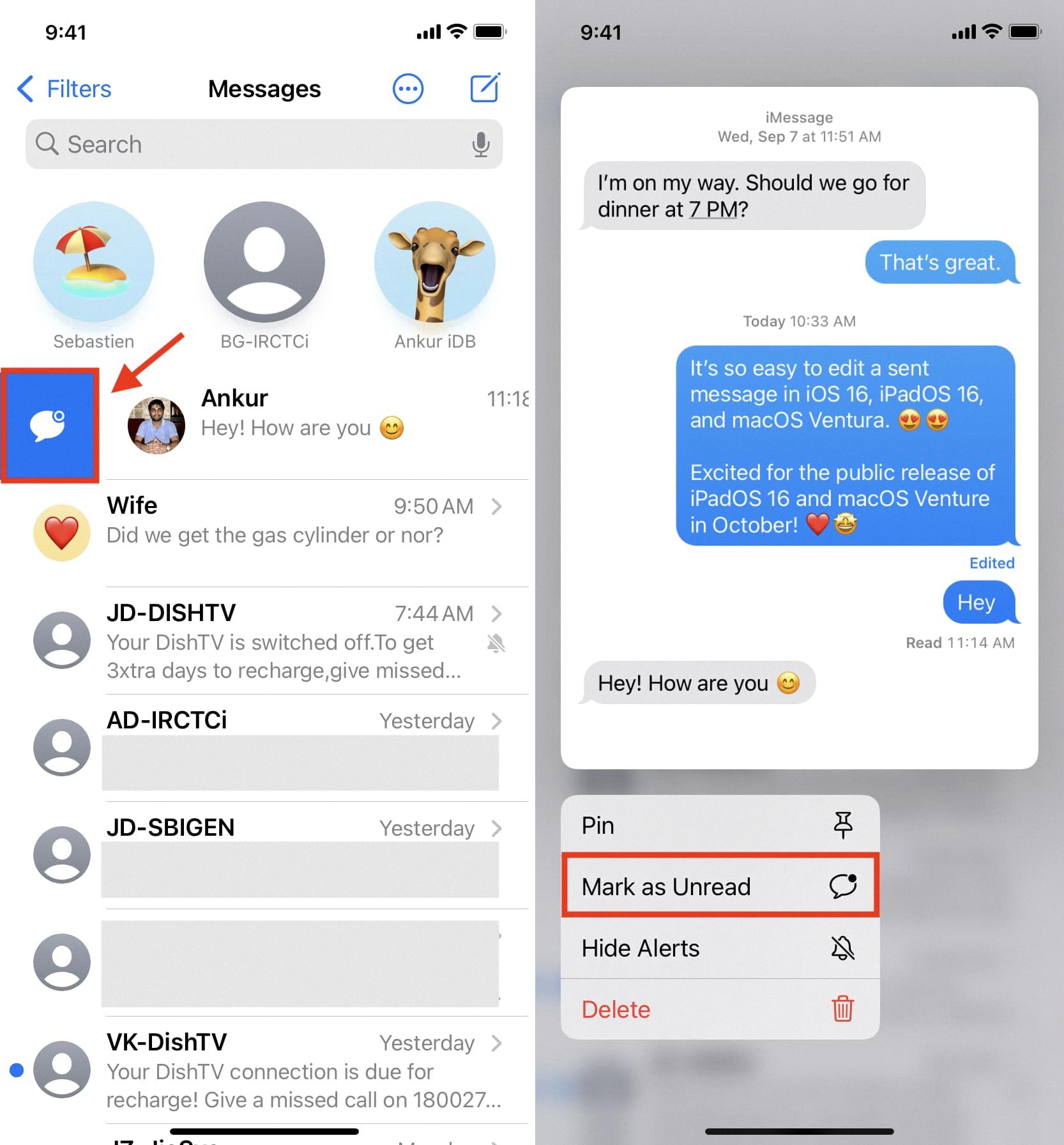
Does Mark As Unread Make It Unseen?
Marking a message as unread does not make it unseen. It simply changes the status of the message on your end, indicating that you have not read it yet or want to revisit it later. However, the sender will still see that the message has been marked as “seen” on their end. This means that they are aware that you have viewed the message, even if you have marked it as unread.
Conclusion
Marking a text message as unread is a feature available on most messaging platforms. This can be done in a few different ways, such as selecting the message and marking it as unread through the conversation view, swiping left to right and tapping the blue icon, or long pressing on the message to mark it as unread. However, it’s important to note that marking a message as unread does not change the fact that the sender knows you have seen the message. It simply affects your end of the chat by indicating that you have not yet read the message. Therefore, if you choose to mark a message as unread, the sender may still expect a response from you.