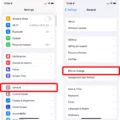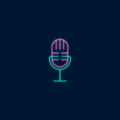In order to unmute a YouTube video, there are a few simple steps you can follow. It’s important to ensure that the sound or volume is turned on for your browser or device. You can check the sound settings on your device and make sure that everything is set correctly.
First, locate the video that you want to unmute. At the bottom left corner of the video, you will see a speaker icon. If the speaker icon has a line through it or is grayed out, it means that the video is currently muted. To unmute the video, simply click on the speaker icon.
Once you click on the speaker icon, the video’s sound should be enabled and you will be able to hear the audio. If you still can’t hear anything, double-check the volume settings on your device and make sure that it is not set to mute or at a very low level.
If the video does not have a speaker icon or if the speaker icon is not working, you can try restarting your browser or device. Sometimes, technical issues can cause problems with the sound on YouTube videos, and a simple restart can help resolve these issues.
It’s also worth mentioning that some videos may have their audio disabled by the uploader. In this case, there is no way to unmute the video as the audio has been intentionally turned off.
Unmuting a YouTube video is a simple process that involves checking the sound settings on your device and clicking on the speaker icon to enable the audio. If you encounter any issues, such as a missing or non-functional speaker icon, you can try restarting your browser or device. Remember to also check if the video has been intentionally muted by the uploader.
How Do I Unmute My Voice On YouTube?
To unmute your voice on YouTube, you can follow these steps:
1. Open the YouTube video that you want to unmute.
2. Look for the speaker icon at the bottom of the video player. It is usually located on the left side.
3. Click on the speaker icon once to mute the video. A cross or “x” mark may appear on the speaker icon to indicate that the video is muted.
4. To unmute the video, simply click on the speaker icon again. The cross or “x” mark should disappear, and the sound will be enabled.
If you’re using a keyboard, you can also use the “M” key as a shortcut to mute and unmute the video. Just press the “M” key once to mute the video, and press it again to unmute.
It’s important to note that muting or unmuting a YouTube video only affects the sound of that particular video. It does not affect the sound settings of your device or other videos you watch on YouTube.
By following these steps, you should be able to easily unmute your voice on YouTube and enjoy the audio of the video you’re watching.
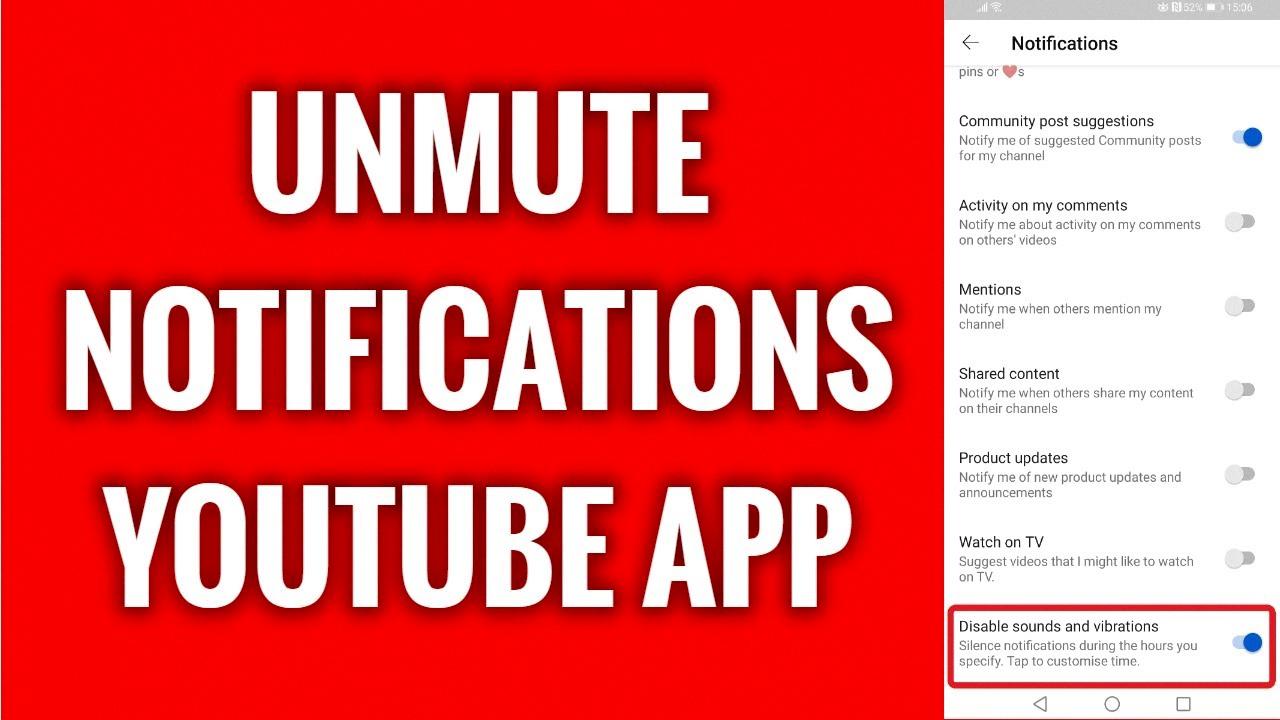
Why Am I Getting No Sound On YouTube?
If you’re experiencing a lack of sound on YouTube, there could be a few possible reasons for this issue. To troubleshoot and resolve it, you can follow these steps:
1. Ensure that the sound or volume is turned on for your browser or device. Look for the volume icon on your computer or mobile device and make sure it’s not muted or set to a low level. Adjust the volume to an appropriate level.
2. Check the sound settings on your device. On a computer, right-click on the volume icon in the taskbar and select “Open Volume Mixer” or “Volume Mixer.” Verify that the volume level for your browser or YouTube is not muted or too low. On a mobile device, go to the settings and check the sound or volume settings to ensure they are not turned off or set to a minimum level.
3. Restart your browser or device. Sometimes, technical glitches can occur, and a simple restart can resolve them. Close your browser or YouTube app, wait a few moments, and then reopen it. If you’re using a mobile device, try restarting the device itself.
4. Check if the issue is specific to the YouTube video. Try playing other videos on YouTube to see if you encounter the same problem. If the sound works fine for other videos, there might be an issue with the particular video you were trying to play. In that case, you can try refreshing the page or clearing your browser cache.
5. Verify that your internet connection is stable. Poor or intermittent internet connectivity can affect the audio playback on YouTube. Ensure that you have a reliable internet connection and try playing the video again.
If none of these steps resolve the issue, it’s possible that there may be a more technical problem with your device or browser. In such cases, you may want to consider seeking further assistance from a technical expert or the support team of your device/browser manufacturer.
Please note that these troubleshooting steps are general recommendations and may not solve every sound-related issue on YouTube.
Why Am I Muted On YouTube?
There could be several reasons why you are muted on YouTube. Here are some possible explanations:
1. Volume settings: The most common reason for being muted on YouTube is that the volume settings are turned off or set to a very low level. Check the bottom left corner of the YouTube video player to ensure that the speaker icon is not crossed out or muted. If it is, simply click on the icon to unmute the video.
2. Browser or device settings: Sometimes, the issue may not be with YouTube itself, but with your browser or device settings. Make sure that the volume is turned up on your computer or mobile device. Additionally, check your browser’s volume settings to ensure that it is not muted or set to a low level.
3. External hardware: If you are using external speakers or headphones, it is possible that the issue lies with the hardware itself. Check the volume controls on your speakers or headphones to ensure that they are not muted or set to a low level. Also, try using a different set of speakers or headphones to see if the issue persists.
4. Internet connection: Poor internet connection can sometimes cause audio issues on YouTube. If your internet connection is slow or unstable, it may affect the playback of audio. Try refreshing the page or restarting your modem/router to see if it resolves the issue.
5. Video-specific settings: In some cases, the uploader of the YouTube video may have disabled audio playback. This is rare, but it is worth checking if the issue occurs on a specific video. Look for any indications in the video description or comments section that mention audio restrictions.
If none of these solutions work, it is possible that there may be a technical issue with YouTube itself. In such cases, you can try clearing your browser cache, updating your browser, or using a different browser to see if it resolves the problem.
Conclusion
In conclusion, to unmute a YouTube video, there are a few simple steps you can take. First, check that the sound/volume is turned on for your browser or device. This can usually be done through the settings or preferences menu. If the sound is turned off, simply toggle the switch to turn it back on.
If the sound settings on your device are correct and the video still remains muted, try restarting your browser or device. This can help refresh any temporary glitches or issues that may be causing the mute.
Additionally, make sure to check the bottom left corner of the YouTube video for a speaker icon. If this icon appears to be muted, click on it to unmute the video.
By following these steps, you should be able to unmute any YouTube video and enjoy the audio content. Remember to check your device’s sound settings, restart your browser or device, and click on the speaker icon if necessary. Happy watching!