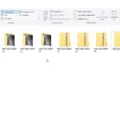Windows 10 is an operating system that is widely used by PC users around the world. However, there may be times when you encounter problems with your Windows 10 installation or you simply want to start fresh with a clean copy of the operating system. In such cases, uninstalling and reinstalling Windows 10 can be a helpful solution.
To uninstall Windows 10 and reinstall another operating system, you can follow these steps:
1. Open the Settings menu by clicking on the Start button and selecting Settings.
2. In the Settings menu, click on Update & Security.
3. In the Update & Security menu, click on Recovery in the left panel.
4. Under the Reset this PC section, click on the Get Started button.
5. You will be presented with two options: “Keep my files” and “Remove everything”. Choose the option that suits your needs.
– If you select “Keep my files”, Windows 10 will be reinstalled while keeping your personal files intact. However, any apps or settings that were installed after the initial installation of Windows 10 will be removed.
– If you choose “Remove everything”, Windows 10 will be completely removed from your PC, including all files, apps, and settings. This option is recommended if you want a fresh start or if you are experiencing severe issues with your current installation.
6. After selecting your preferred option, click on the Reset button to start the reinstallation process.
Please note that reinstalling Windows 10 will delete all your files, so it is important to back up any important data before proceeding.
If you want to reinstall Windows 10 without removing your personal files, you can follow these steps:
1. Open the Settings menu and go to Update & Security.
2. Click on Recovery in the left panel.
3. Under the Reset this PC section, click on the Get Started button.
4. Select the “Keep my files” option.
5. Choose whether you want to use cloud or local files to reset your PC.
– Using cloud files will download the necessary files from the cloud during the reinstallation process.
– Using local files will use the files stored on your PC for the reinstallation.
6. You can also choose to change your settings during the reinstallation process. For example, you can decide whether to keep your apps or remove them.
7. Set the “Restore preinstalled apps?” option to “No” if you don’t want the default apps that come with Windows 10 to be reinstalled.
8. click on the Reset button to start the reinstallation process.
Remember to back up any important files before reinstalling Windows 10, as the process will remove all your personal files and apps.
Reinstalling Windows 10 can help resolve issues and provide a fresh start for your PC. Whether you choose to remove everything or keep your personal files, it is important to back up your data before proceeding with the reinstallation.
Can I Uninstall Windows 10 And Reinstall It Again?
It is possible to uninstall Windows 10 and reinstall it again on your PC. Reinstalling Windows 10 can help resolve various issues you may be experiencing or provide a fresh start by removing cluttered files and apps.
Here is a step-by-step guide on how to uninstall and reinstall Windows 10:
1. Backup your important files: Before reinstalling Windows 10, make sure to back up any important files or documents you have on your PC. This will ensure that you don’t lose any important data during the reinstallation process.
2. Create a Windows 10 installation media: To reinstall Windows 10, you will need to create a bootable USB drive or DVD containing the Windows 10 installation files. You can do this by downloading the Windows 10 Media Creation Tool from the official Microsoft website and following the instructions provided.
3. Boot from the installation media: Once you have created the bootable Windows 10 installation media, insert it into your PC and restart your computer. During the boot process, you may need to access the BIOS settings to change the boot order and prioritize the installation media. Instructions for accessing the BIOS settings may vary depending on your computer’s manufacturer, so refer to your PC’s documentation or manufacturer’s website for guidance.
4. Install Windows 10: After booting from the installation media, you will be prompted to choose your language preferences and then click on “Install Now.” Follow the on-screen instructions to complete the installation process, including accepting the license terms, selecting the installation type (custom or upgrade), and choosing the drive on which you want to install Windows 10.
5. Reinstall drivers and applications: Once Windows 10 is installed, you may need to reinstall drivers for your hardware devices, such as graphics cards, sound cards, and printers. You can do this by visiting the manufacturer’s website and downloading the latest drivers for your specific devices. Additionally, you will need to reinstall any applications or programs you had on your PC before the reinstallation.
Please note that reinstalling Windows 10 will remove all the files, programs, and settings on your PC, so it is crucial to back up your data beforehand. Make sure to also have the necessary product key or activation information for Windows 10, as you may need to enter it during the reinstallation process.
Reinstalling Windows 10 can be a beneficial solution for troubleshooting and returning your PC to a cleaner state. However, it is important to exercise caution and follow the steps carefully to avoid any potential data loss.
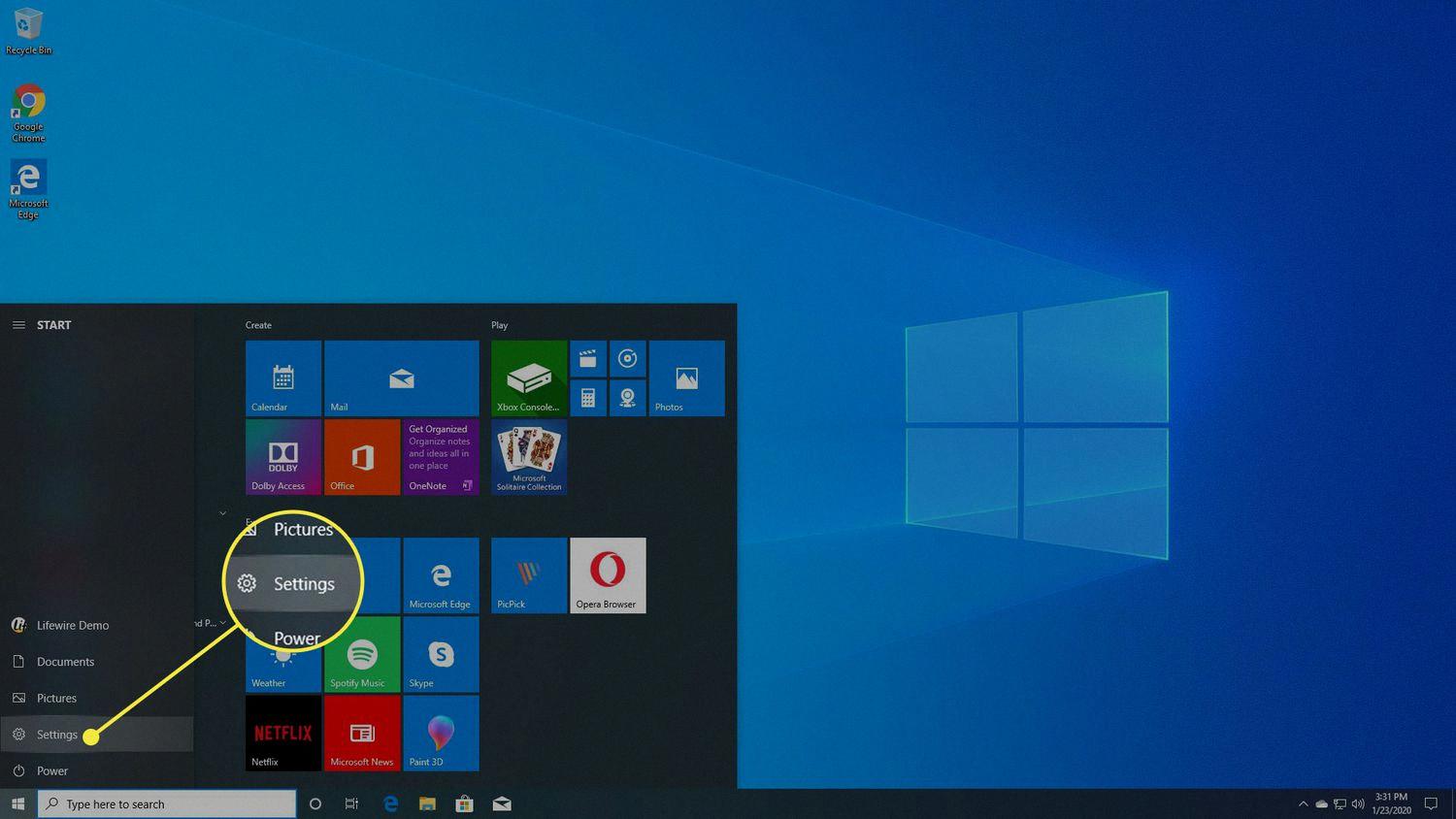
How Do I Completely Remove Windows And Reinstall It?
To completely remove Windows and reinstall it, you can follow these steps:
1. Start by clicking the Start button on your desktop.
2. From the Start menu, click on Settings. This will open the Windows Settings menu.
3. In the Windows Settings menu, select Update & Security.
4. Within Update & Security, click on the Recovery option in the left menu panel.
5. Under the “Reset this PC” section, click on the Get Started button.
6. At this point, you will have two options: “Keep my files” or “Remove everything.”
– If you choose “Keep my files,” Windows will reinstall itself while preserving your personal files, settings, and installed apps. However, it will remove any additional software or apps that were installed after purchasing or upgrading your PC.
– If you choose “Remove everything,” Windows will reinstall itself and remove all your personal files, settings, and apps. This option is recommended if you are planning to sell or give away your PC.
7. Once you have made your selection, Windows will prompt you to confirm your choice. Review the information carefully and make sure you have backed up any important files before proceeding.
8. After confirming your choice, Windows will begin the reinstallation process. This may take some time, so be patient.
9. Once the reinstallation process is complete, you will need to go through the initial setup process, just like when you first purchased your PC. Follow the on-screen instructions to set up your preferences, create a new user account, and customize your settings.
By following these steps, you can completely remove Windows and reinstall it, either while keeping your personal files or removing everything. Just remember to back up any important files before proceeding to avoid losing any data.
How Do I Wipe My Computer And Reinstall Windows 10?
To wipe your computer and reinstall Windows 10, follow these step-by-step instructions:
1. Start by backing up your important files and data. This step is crucial as wiping your computer will erase everything on it. You can use an external hard drive, cloud storage, or a USB flash drive to store your files.
2. Once your files are safely backed up, go to the Start menu and click on the Settings gear icon. This will open the Settings window.
3. In the Settings window, select “Update & Security.” This option is usually located towards the bottom of the window.
4. In the Update & Security section, click on the “Recovery” tab on the left-hand side.
5. Under the “Reset this PC” section, click on the “Get Started” button. This will initiate the reset process.
6. A new window will appear with two options: “Keep my files” and “Remove everything.” Choose the “Remove everything” option if you want a complete wipe of your computer. If you want to keep your personal files, choose the “Keep my files” option. Select the option that suits your needs.
7. Next, you’ll be asked to choose between “Cloud Download” and “Local Reinstall.” The “Cloud Download” option will download the latest version of Windows 10 from Microsoft’s servers, while the “Local Reinstall” option will use the Windows installation files already present on your computer. Choose the option you prefer.
8. If you chose the “Remove everything” option, you’ll be prompted to select whether you want to “Just remove my files” or “Remove files and clean the drive.” The latter option is more secure as it ensures that your files cannot be recovered using specialized software. However, this process may take longer. Choose the option that suits your needs.
9. Once you have made your selections, click on the “Next” button to proceed.
10. Windows will now display a summary of the changes that will be made to your computer. Double-check that you have selected the correct options and click on the “Reset” button to start the process.
11. Your computer will restart and the reset process will begin. This may take some time, so be patient and avoid interrupting the process.
12. Follow the on-screen instructions to complete the reinstallation of Windows 10. You may need to select your region, language preferences, and sign in with your Microsoft account, among other things.
13. After the reinstallation is complete, you can begin setting up your computer again by reinstalling your programs, restoring your files from backup, and customizing your settings.
By following these steps, you can wipe your computer and reinstall Windows 10, starting with a clean slate. Just remember to back up your important files before proceeding, as they will be permanently deleted during the reset process.
How Do I Uninstall And Repair Windows 10?
To uninstall and reinstall Windows 10, you can follow these steps:
1. Open the Settings app: Go to the Start menu, click on the gear icon, or search for “Settings” in the search bar and select it.
2. In the Settings window, click on “Update & Security.”
3. In the left sidebar, click on “Recovery.”
4. Under the “Advanced startup” section, click on the “Restart now” button. This will restart your computer and take you to the Advanced startup options.
5. Once your computer restarts, you will see a blue screen with options. Select “Troubleshoot.”
6. In the Troubleshoot menu, choose “Advanced options.”
7. Under Advanced options, select “Startup Settings.”
8. Click on the “Restart” button to restart your computer again.
9. After your computer restarts, you will see a list of startup settings. Press the corresponding number key on your keyboard to select the option for “Enable Safe Mode” or “Enable Safe Mode with Networking.” This will boot your computer into Safe Mode.
10. Once in Safe Mode, you can proceed with uninstalling or repairing Windows 10. If you want to uninstall Windows 10, you can do so by going to the Control Panel or Settings and selecting “Uninstall a program” or “Apps & features.” Find Windows 10 in the list of installed programs and click on it, then select “Uninstall” or “Remove.”
11. If you want to repair Windows 10, you can use the built-in Windows Repair tool called “System File Checker.” Open the Command Prompt as an administrator and type the command “sfc /scannow” and press Enter. This will scan and repair any corrupted system files.
12. If the above steps don’t resolve the issue, you may need to consider reinstalling Windows 10. To do this, you will need a Windows 10 installation media such as a USB drive or DVD. Restart your computer and boot from the installation media. Follow the on-screen instructions to reinstall Windows 10.
Remember to back up your important files before performing any major changes to your operating system.
Conclusion
Windows 10 offers a range of features and improvements that make it a reliable and efficient operating system for your PC. Whether you’re looking to fix issues with your current installation or start fresh with a clean copy, reinstalling Windows 10 can help you achieve a smoother and more optimal experience. The process can be easily done through the PC Settings, allowing you to choose whether to keep your files or remove everything. Additionally, if you no longer wish to use Windows 10 and want to install another operating system, you can do so by accessing the Advanced Startup section in the Update & Security settings and selecting the appropriate device. Windows 10 provides a user-friendly interface and various options for troubleshooting and customization, making it a popular choice among PC users.