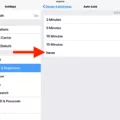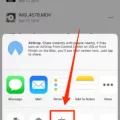Mirroring is a convenient feature that allows you to display the screen of your phone on a larger device, such as a computer or TV. It can be useful for presentations, gaming, or simply sharing content with others. However, there may be times when you want to turn off mirroring on your iPhone. In this article, we will explore what mirroring is and provide step-by-step instructions on how to disable it on an iPhone.
Mirroring, also known as screen sharing, enables you to wirelessly transmit your phone’s display to another device. This can be done using various technologies, such as AirPlay for Apple devices or Miracast for Windows and Android devices. Mirroring allows you to view and interact with your phone’s screen on a larger display, providing a more immersive experience.
While mirroring can be useful in certain situations, there may be times when you want to stop sharing your screen. Perhaps you want to maintain your privacy or simply no longer need to mirror your phone. Whatever the reason, disabling mirroring on your iPhone is a straightforward process.
To turn off mirroring on an iPhone, follow these simple steps:
1. Open your iPhone’s Control Center. This can be done by swiping up from the bottom of the screen on older iPhone models or by swiping down from the top right corner on newer models.
2. Look for the Screen Mirroring icon in the Control Center. It resembles two rounded rectangular screens. Tap on it to access the mirroring options.
3. A list of available devices to mirror to will appear. If your iPhone is currently mirroring its screen, you will see the name of the device it is connected to. Tap on this device to stop mirroring.
4. After tapping on the device, your iPhone will disconnect from the mirroring session, and the mirroring icon will no longer be highlighted.
By following these steps, you can easily disable mirroring on your iPhone. This will stop the transmission of your phone’s screen to other devices, ensuring your privacy and allowing you to use your iPhone independently.
Mirroring is a useful feature that allows you to share your iPhone’s screen with other devices. However, there may be times when you want to turn off mirroring for privacy or other reasons. By accessing the Control Center and tapping on the Screen Mirroring icon, you can easily stop sharing your iPhone’s screen.
How Do I Turn Off Mirror Mode?
To turn off mirror mode on your Windows PC, follow these steps:
1. Open the Settings menu by clicking on the Start button and selecting the gear icon, or by pressing the Windows key + I.
2. In the Settings window, click on the System category.
3. In the left panel, scroll down and click on “Projecting to this PC”.
4. Look for the “Some Windows and Android devices” section and click on it.
5. From the options provided, select “Always Off” to turn off mirror mode.
By choosing “Always Off,” you are disabling the mirror mode feature, which means that your PC will no longer duplicate its display on another device when projecting or connecting to it.
If you prefer, here’s a summarized version of the steps:
1. Open Settings.
2. Click on System.
3. Go to Projecting to this PC.
4. Click on Some Windows and Android devices.
5. Choose Always Off.
By following these steps, you will successfully turn off mirror mode on your Windows PC.
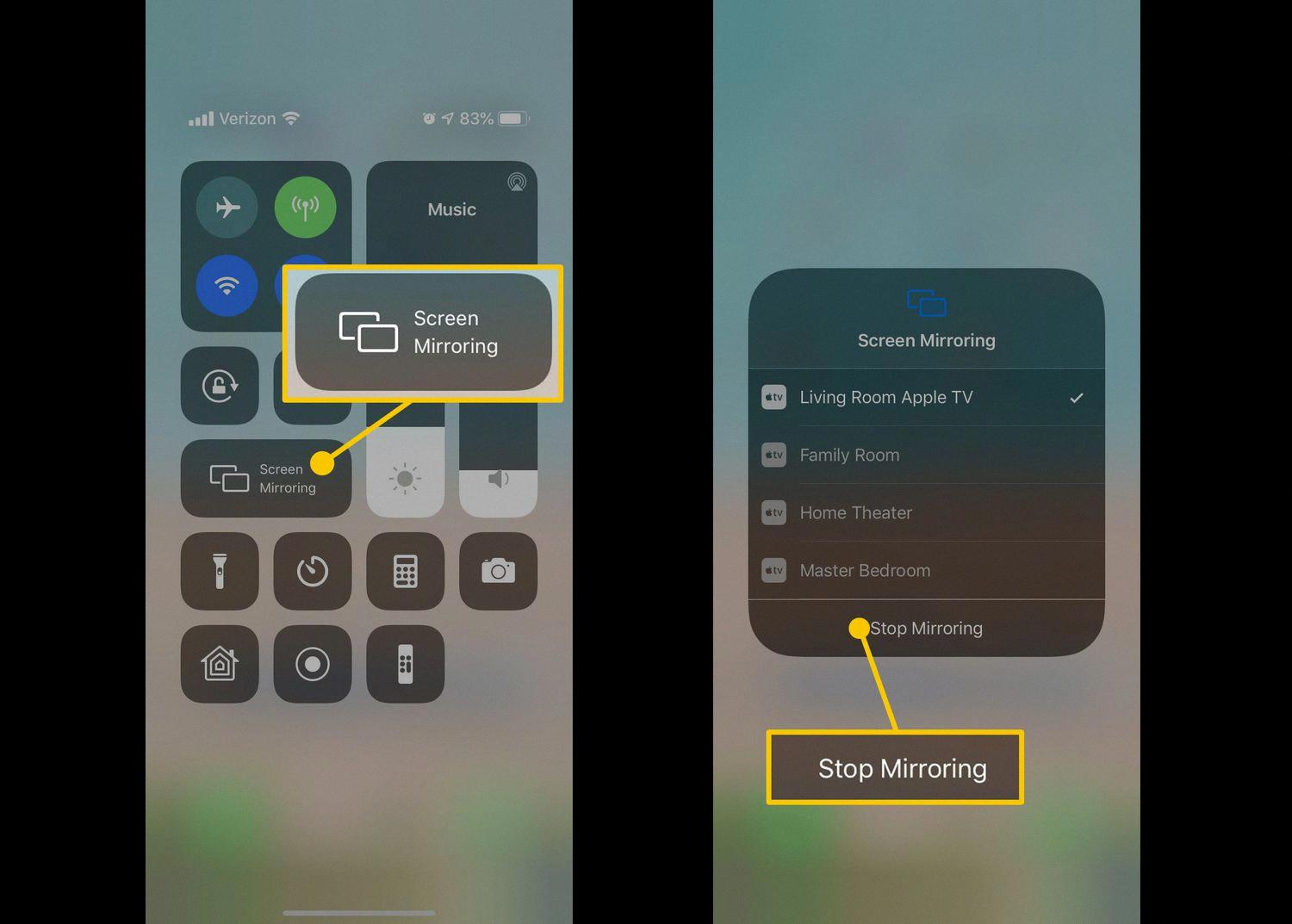
How Do I Make Sure My IPhone Is Not Mirrored?
To ensure that your iPhone is not mirrored, follow these steps:
1. Open Control Center: Swipe down from the top right corner on iPhone X or newer models, or swipe up from the bottom on iPhone 8 or older models.
2. Look for the Screen Mirroring button: It looks like a rectangle with a small triangle at the bottom. Tap on it.
3. Stop Mirroring: A list of available devices for mirroring will appear. Tap on “Stop Mirroring” to disable the mirroring feature.
By following these steps, you will successfully stop the mirroring of your iPhone.
How Do I Turn Off Mirroring On My IPhone Apple ID?
To turn off mirroring on your iPhone using your Apple ID, follow these steps:
1. Unlock your iPhone and go to the home screen.
2. Open the Settings app, which is represented by a gray gear icon.
3. Scroll down and tap on your Apple ID, located at the top of the Settings menu.
4. In the Apple ID settings, you will see a list of options. Tap on “iCloud.”
5. Scroll down and look for the “Screen Mirroring” option. Tap on it.
6. On the next screen, you will see a list of devices that are currently available for screen mirroring. Tap on the device that you want to turn off mirroring for.
7. A pop-up will appear with the option to “Stop Mirroring.” Tap on it.
If you have multiple devices available for mirroring, repeat steps 6 and 7 for each device you want to disable mirroring on.
By following these steps, you will successfully turn off mirroring on your iPhone using your Apple ID.
Conclusion
Mirroring is a useful feature that allows you to project your device’s screen onto another device, such as a PC or TV. It can be a convenient way to share content, presentations, or media with a larger audience. However, there may be instances where you would like to disable or stop mirroring on your device.
For Windows devices, you can stop phone mirroring by accessing the Settings menu, then clicking on System and selecting Projecting to this PC. From there, navigate to the Some Windows and Android Devices menu and choose the option to always turn off mirroring.
On an iPhone, you can stop mirroring by accessing the Control Center and tapping on the Screen Mirroring icon. Then, simply select Stop Mirroring to disable the feature.
It’s important to note that disabling mirroring does not remove the ability to connect your device to other devices or use other screen sharing features. It simply prevents your device’s screen from being projected onto another device.
By following these steps, you can easily control and manage the mirroring feature on your devices, ensuring that you have full control over when and how your screen is shared.