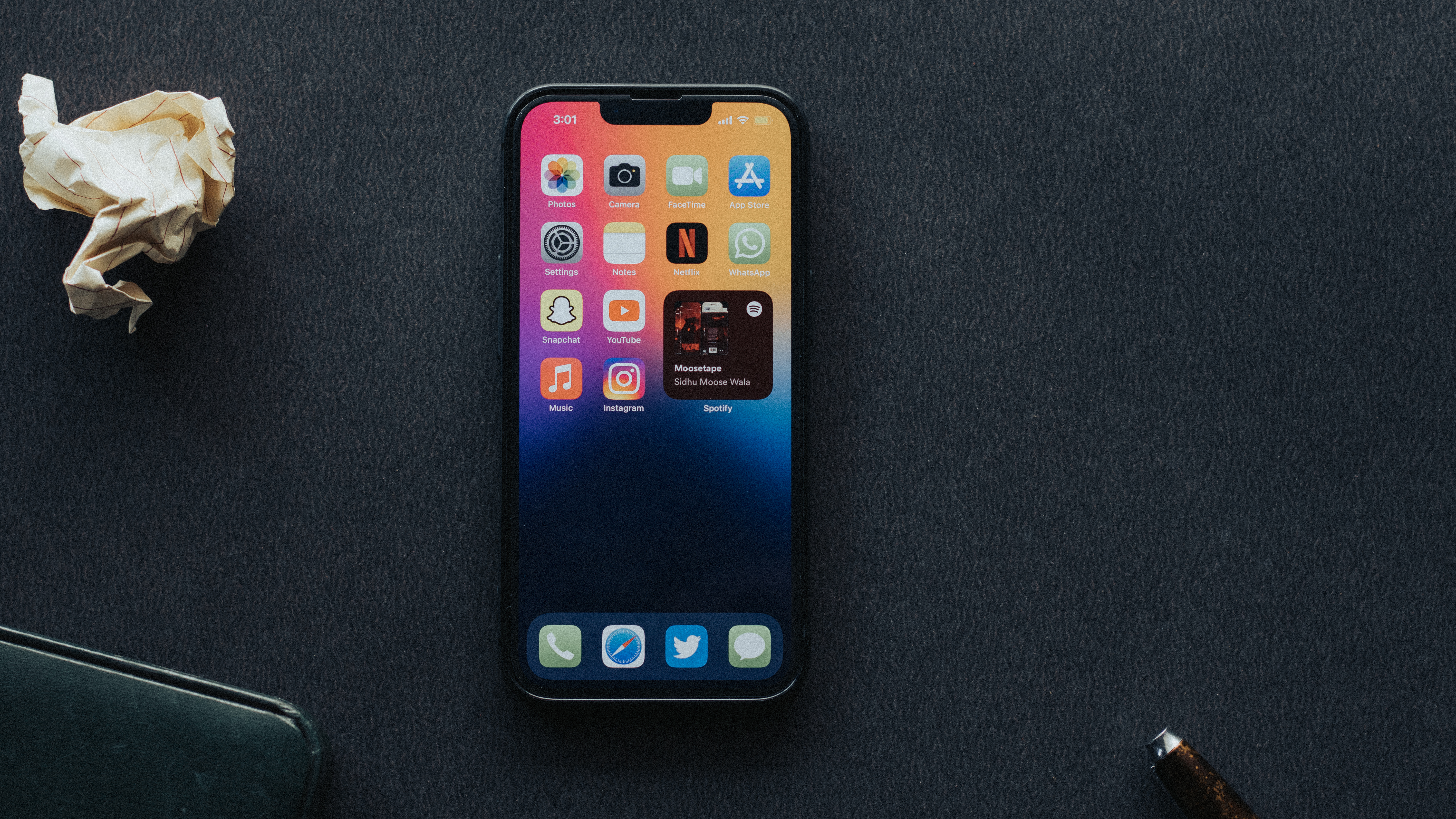Microphones have become an integral part of our smartphones, allowing us to make calls, record audio, and use voice commands. However, there may be times when you want to turn off the microphone on your Android device to ensure your privacy or conserve battery life. In this article, we will discuss how to turn on and off the microphone on an Android phone.
To turn on the microphone on your Android phone, follow these steps:
1. Tap on the Settings app on your home screen.
2. In the Settings menu, scroll down and tap on Privacy.
3. Under the Privacy settings, tap on App Permissions.
4. Look for the Microphone option and tap on it.
5. You will see a list of apps that have access to your microphone. To enable the microphone for all apps, toggle the switch next to Microphone to the green position.
6. If you only want to enable the microphone for specific apps, you can toggle the switches accordingly.
Now, let’s move on to turning off the microphone on your Android phone:
1. Open the Settings app on your Android device.
2. Scroll down and tap on Privacy.
3. From the Privacy menu, tap on App Permissions.
4. Look for the Microphone option and tap on it.
5. You will see a list of apps that have access to your microphone. To disable the microphone for specific apps, toggle the switches next to the apps to the white position. This will prevent those apps from accessing your microphone.
6. If you want to disable the microphone for all apps, you can toggle the switch next to Microphone to the white position.
It’s important to note that disabling the microphone for certain apps may affect their functionality. For example, if you disable the microphone for a voice recording app, you won’t be able to record audio using that app. Therefore, it’s recommended to carefully consider which apps you want to disable the microphone for.
Additionally, if you want to prevent your Android phone from listening to your voice commands, you can follow these steps:
1. Pull down the top bar of your phone’s screen to access the quick settings menu.
2. Tap on the Settings gear icon to open the Settings app.
3. In the Settings menu, scroll down and tap on Google.
4. Select Account services or Settings for Google Apps, depending on your device.
5. Tap on Search, Assistant & Voice.
6. From the options, select Voice and then Voice match.
7. Disable the toggle switch for “Hey Google” to prevent your phone from listening to the “Hey Google” voice command.
By following these steps, you can easily turn on or off the microphone on your Android phone. This gives you control over which apps have access to your microphone and ensures your privacy when needed.
Where Is Microphone Settings On Android?
To access the microphone settings on an Android phone, follow these steps:
1. Tap on the “Settings” app on your Android device.
2. Scroll down and find the “Privacy” option. Tap on it.
3. Look for the “App Permissions” section and tap on it.
4. Among the list of permissions, you should see an option called “Microphone.” Tap on it.
5. You will now see a list of apps that have requested access to your microphone.
6. To enable the microphone for all the listed apps, toggle the switch next to each app to the green “On” position.
7. If you only want to enable the microphone for specific apps, toggle the switch only for those apps accordingly.
By following these steps, you will be able to turn on the microphone for all or selected apps on your Android phone.
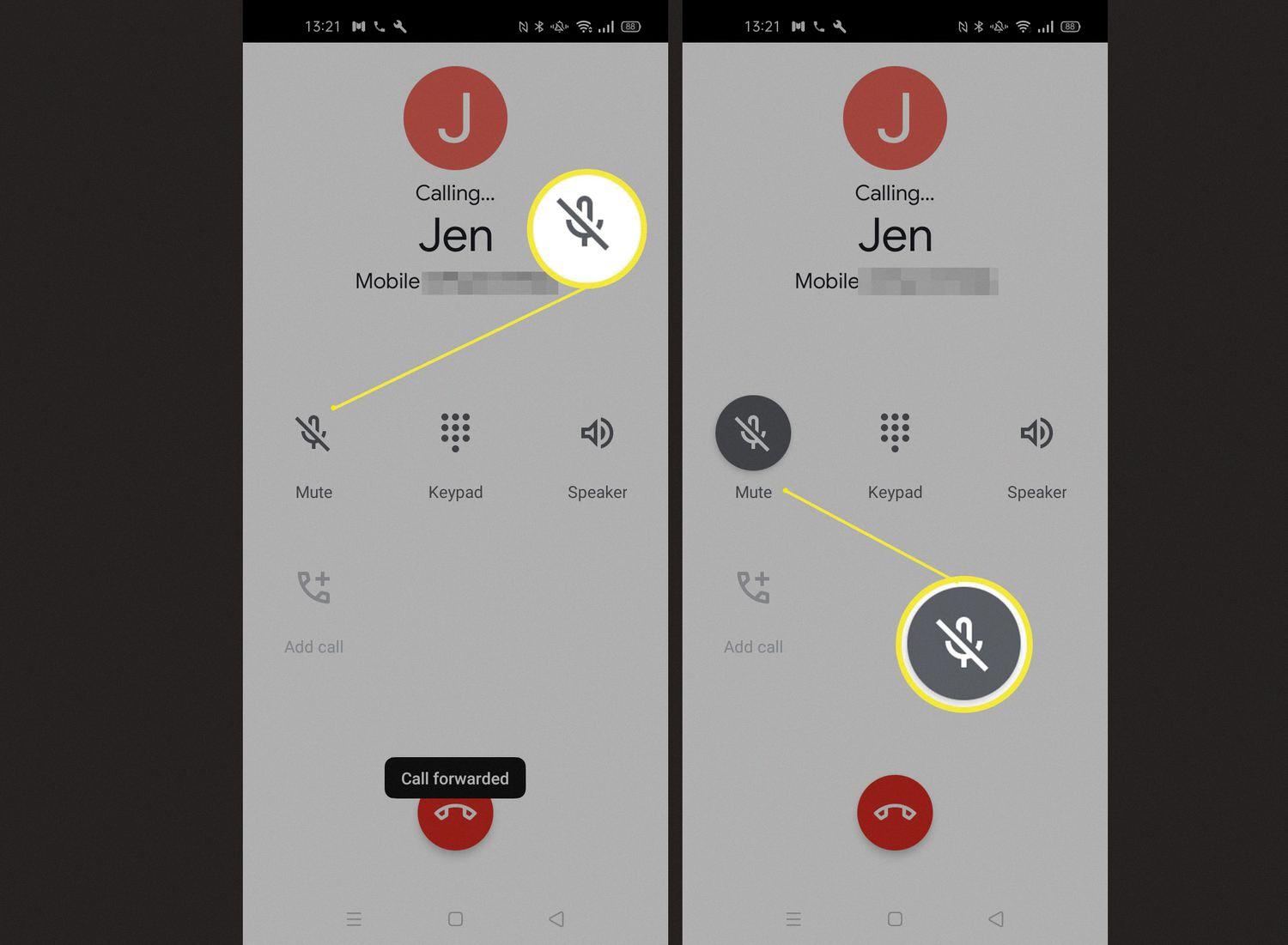
How Do I Turn Down The Microphone On My Android Phone?
To adjust the microphone settings on your Android phone, follow these steps:
1. Open the Settings app on your Android device. You can typically find it by tapping on the gear-shaped icon in your app drawer or by swiping down from the top of the screen and tapping on the gear icon in the notification shade.
2. In the Settings menu, scroll down and look for the section called “Sound” or “Sound & vibration.” Tap on it to access the sound settings.
3. Within the sound settings, you should see an option for “Microphone” or “Audio settings.” Tap on it to proceed.
4. Depending on your Android device and its manufacturer, you might find different options related to microphone settings. Look for a slider or volume control specifically labeled as “Microphone” or “Recording volume.” This control allows you to adjust the sensitivity or volume of your device’s microphone.
5. Slide the control to the left to decrease the microphone sensitivity or volume, or slide it to the right to increase it. You can test the changes by speaking into the microphone and observing the input level.
6. Some Android devices also offer additional settings such as noise cancellation or audio enhancements. If present, you can explore those options to further refine the microphone performance.
7. Once you have made the desired adjustments, exit the settings menu.
By following these steps, you should be able to turn down the microphone on your Android phone and customize its settings to suit your preferences.
How Do I Stop My Android Phone From Listening?
To stop your Android phone from listening to you, follow these steps:
1. Pull down the top bar on your phone’s screen to access the quick settings menu.
2. Tap on the “Settings” gear icon to open the Settings menu.
3. Scroll down and find the “General” section, then tap on “Google” to open Google settings.
4. Look for “Account services” or “Settings for Google Apps” and tap on it.
5. In the Account services menu, find and select “Search, Assistant & Voice.”
6. Now, tap on “Voice” and then select “Voice match.”
7. Inside the Voice match menu, you will find a toggle switch for “Hey Google.” Disable this toggle by tapping on it.
8. Once the “Hey Google” toggle is turned off, your Android phone will no longer actively listen for the wake phrase.
By following these steps, you can prevent your Android phone from constantly listening to your voice and waiting for the “Hey Google” command. This can help protect your privacy and reduce any inadvertent activation of voice commands.
How Do I Turn The Microphone Off?
To turn off the microphone on your iPhone, you can follow these steps:
1. Open your iPhone’s Settings app.
2. Scroll down and tap on “Privacy.”
3. In the Privacy menu, select “Microphone.”
To turn off the microphone for a specific app:
1. Find the app in the list and toggle the switch next to it to the left. This will disable the app’s access to your microphone.
To turn off the microphone for all apps:
1. Tap on the switch at the top of the screen next to “Microphone.” This will disable the microphone for all apps on your iPhone.
Alternatively, you can also turn off the microphone from the Control Center:
1. Swipe down from the top right corner of your iPhone’s screen to open the Control Center.
2. Tap on the microphone icon to disable it. The icon will turn red when the microphone is off.
Please note that turning off the microphone may affect the functionality of certain apps or features that rely on it. Use this feature wisely and only when necessary.
Conclusion
The microphone on an Android phone can be easily turned on by navigating to the Settings, Privacy, and App Permissions sections. From there, you can toggle the microphone switch for each individual app. If you want to change the microphone settings for specific apps, you can enable or disable them accordingly.
For those who want to stop their Android phone from listening to them, you can go to the Settings, General, Google, Account services (or Settings for Google Apps), Search, Assistant & Voice, and Voice settings. From there, you can disable the toggle for “Hey Google.”
On the other hand, if you are using an iPhone, you can physically turn off the microphone by going to the More Applications and disabling the microphone from there. This will prevent any applications from accessing your device’s microphone without your knowledge.
Understanding how to manage and control your microphone settings on your Android or iPhone device is essential for maintaining your privacy and controlling which apps have access to your microphone. By following the steps mentioned above, you can easily enable or disable the microphone as needed.