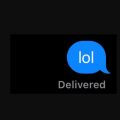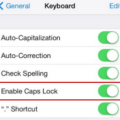Emergency SOS is a vital feature on smartphones that allows users to quickly call for help in critical situations. However, there may be instances where you accidentally trigger the Emergency SOS function and need to disable it promptly. In this article, we will guide you on how to turn off Emergency SOS on various devices.
On an iPhone, disabling Emergency SOS is a straightforward process. Start by accessing the Settings app on your device. Scroll down until you find the “Emergency SOS” option and tap on it. Inside this menu, you will see two toggles labeled “Call with Side Button” and “Call with Volume Buttons.” Disable both of these toggles to turn off the Emergency SOS shortcut buttons.
If you see “SOS ONLY” displayed in your status bar, it means your device doesn’t have a cellular signal, and you can only make emergency calls. In case you unintentionally initiate the countdown, there is a way to cancel it. If you have an iPhone 8 or later model, release both the side button and volume button before the countdown ends. For iPhone 7 or earlier models, press the “Stop” button and then tap on “Stop Calling” to end the call.
For Android devices, the process of disabling Emergency SOS may vary depending on the manufacturer and operating system version. However, we can provide a general guideline that should work for most Android devices. Please note that the instructions might differ slightly on your specific device.
To disable Emergency SOS on Android, follow these steps:
1. Open the Settings app on your Android device.
2. Look for the “Emergency SOS” or “Emergency Assistance” option. It might be located under the “Safety & Privacy” or “Security & Privacy” section.
3. Within the Emergency SOS settings, you should find an option to disable the feature. The wording may vary, but it could be labeled as “Enable Emergency SOS” or something similar.
4. Toggle off the switch to disable Emergency SOS.
In some cases, you might need to disable the specific app responsible for Emergency SOS on your Android device. To do this, navigate to the “Apps” or “Applications” section in your device settings. Look for an app named “Emergency SOS” or something similar. Disable this app to turn off the Emergency SOS functionality.
Please note that disabling Emergency SOS should only be done if you no longer require the feature or if you frequently trigger it accidentally. It is always important to have a quick and reliable way to call for help during emergencies.
Remember, the information provided here is a general guide, and the exact steps may vary depending on your device model and software version. It is recommended to consult your device’s user manual or the manufacturer’s support website for precise instructions tailored to your specific device.
Stay safe and be cautious while using your smartphone’s Emergency SOS feature to ensure that it serves its purpose effectively when needed.
How Do I Disable SOS After Activating?
To disable the SOS feature on your device after activating it, follow these steps:
1. Open the Settings app on your device.
2. Scroll down and tap on “Emergency SOS” (it may also be labeled as “Emergency” or “SOS”).
3. In the Emergency SOS settings, you will see two options: “Call with Side Button” and “Call with Sleep/Wake Button.” These options determine which buttons trigger the SOS feature.
4. To disable the SOS feature completely, toggle off both the “Call with Side Button” and “Call with Sleep/Wake Button” switches. This will prevent the emergency SOS from being activated accidentally.
5. Once both switches are turned off, the SOS feature will be disabled on your device.
By following these steps, you will successfully disable the SOS feature on your device, ensuring that it is not triggered accidentally.
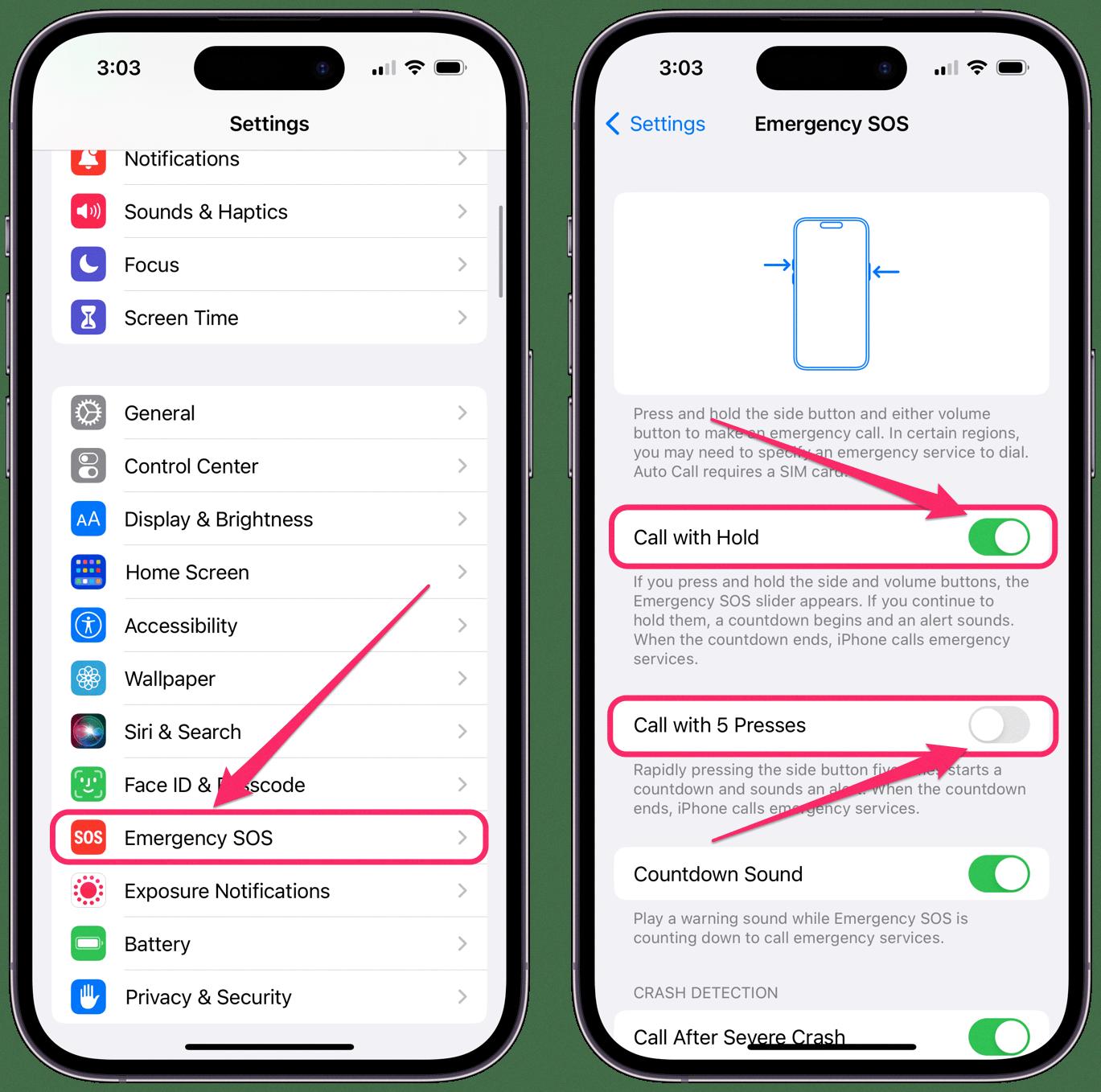
How Do I Cancel An Emergency SOS?
To cancel an emergency SOS on your iPhone, you can follow these steps based on the model of your device:
For iPhone 8 or later:
1. If you accidentally initiated the emergency SOS, quickly release the side button and volume button before the countdown ends.
2. By releasing both buttons, the countdown will stop, and the emergency SOS call will be canceled.
For iPhone 7 or earlier:
1. If you accidentally triggered the emergency SOS, tap the Stop button on the emergency SOS screen.
2. After tapping the Stop button, a menu will appear with the option to “Stop Calling.”
3. Tap “Stop Calling” to cancel the emergency SOS call.
By following these steps, you can cancel an emergency SOS on your iPhone and prevent any unnecessary emergency services from being contacted.
What Happens If You Accidentally Activate Emergency SOS?
When the emergency SOS feature is activated accidentally on your device, there are a few steps you can take to resolve the situation. The specific actions to be taken depend on whether the Emergency SOS countdown has been started or if the call has already been made.
If you accidentally start the Emergency SOS countdown:
1. Remain calm and avoid any unnecessary actions that may exacerbate the situation.
2. Do not press any additional buttons or make any sudden movements.
3. Release the side button (or the volume button, depending on your device) immediately.
4. This will cancel the countdown and prevent the emergency call from being initiated.
If you accidentally make the emergency call:
1. Stay on the line and do not hang up.
2. Wait until a responder answers the call.
3. Explain that you have accidentally activated the emergency SOS feature and do not require emergency services.
4. Provide clear and concise information to the responder, ensuring they understand that your call was made in error.
5. Cooperate with any further instructions they may provide.
It is important to note that if you accidentally activate the emergency SOS feature, it is crucial to communicate your situation to the responder. This will prevent unnecessary emergency services from being dispatched and ensure that resources are available for those who genuinely require immediate assistance.
Remember, the emergency SOS feature is designed to help in critical situations, so it’s important to use it responsibly and be cautious when handling your device to avoid accidental activations.
How Do I Turn Off Initiated Emergency SOS?
To turn off the initiated emergency SOS feature on your Samsung device, you can follow these steps:
1. Open the Settings app on your device. You can usually find the Settings app in your app drawer or by swiping down from the top of your screen and tapping the gear-shaped icon.
2. Scroll down and tap on the “Apps” or “Applications” option. This may vary slightly depending on your device model and software version.
3. In the Apps menu, you may need to tap on the three-dot menu icon or the “More” option to access additional settings.
4. From the menu that appears, select “Show system apps” or a similar option. This will display all the system apps installed on your device.
5. Scroll down and find the app called “Emergency SOS” or “com.samsung.android” in the list of system apps.
6. Tap on the app to access its settings.
7. On the app’s details page, you should see an option to disable or turn off the app. Tap on it to proceed.
8. A confirmation prompt may appear, asking if you want to disable the app. Confirm your decision by tapping “Disable” or “Turn off” to complete the process.
9. The emergency SOS feature should now be disabled on your device. You can double-check by trying to activate the feature and confirming that it no longer works.
Please note that disabling the emergency SOS app may vary slightly depending on your device’s software version and customization by the manufacturer. The steps provided should work for most Samsung devices running on the Android operating system.
If you ever need to re-enable the emergency SOS feature, you can follow the same steps and choose the option to enable or turn on the app instead.
Conclusion
The emergency SOS feature on your iPhone or Android device can be a useful tool in times of crisis. However, it’s important to be cautious and prevent accidental activations. By disabling the shortcut buttons for emergency SOS in your device settings, you can avoid unintentional calls to emergency services.
If you do accidentally start the emergency SOS countdown, there are steps you can take to cancel the call. On iPhone 8 or later, simply release the side button and volume button before the countdown ends. On iPhone 7 or earlier, press the Stop button and then tap “Stop Calling” to end the call.
If a call has been made but you don’t actually need emergency assistance, it’s important to stay on the line and wait for a responder to answer. Once you have their attention, explain that you don’t require help. This will prevent emergency services from being dispatched unnecessarily.
For Android users, if you want to disable the emergency SOS app, you can go to your device’s settings and navigate to the System Apps section. Locate the app named “Emergency SOS” with the package name “com.samsung.android” and disable it from there.
By following these steps, you can ensure that the emergency SOS feature remains a helpful tool without causing any unintended disruptions or unnecessary emergency calls. Stay safe and use these features responsibly.