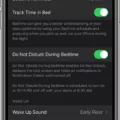Capitals are an essential part of writing. They help to distinguish proper nouns, start sentences, and emphasize important words. However, sometimes auto-capitalization can be a bit bothersome, especially when it turns on when you don’t want it to. If you’re an iPhone user and want to learn how to disable auto-capitalization, you’ve come to the right place.
To turn off auto-capitalization on your iPhone, follow these simple steps:
1. Start by unlocking your iPhone and accessing the home screen.
2. Look for the “Settings” app, which is represented by a gray gear icon. Tap on it to open the settings menu.
3. Scroll down and tap on “General.” This option is usually located towards the top of the list.
4. Within the General settings, locate and tap on “Keyboard.” This will open the keyboard settings menu.
5. In the Keyboard settings, you’ll find various options related to text input. Look for the “Auto-Capitalization” option and tap on it.
6. By default, the Auto-Capitalization option is enabled, indicated by a green toggle switch. To disable it, simply tap on the switch, and it will turn white, indicating that it is now turned off.
That’s it! You have successfully disabled auto-capitalization on your iPhone keyboard. Now, when you type, the keyboard will no longer automatically capitalize the first letter of each sentence or certain words.
It’s worth mentioning that disabling auto-capitalization does not mean you can’t use capitals anymore. You can still manually capitalize letters by using the shift key on the keyboard. This way, you have more control over which words or sentences should be capitalized.
Auto-capitalization can be a useful feature, but it can also be a bit frustrating at times. If you prefer to have more control over capitalization, you can easily disable auto-capitalization on your iPhone using the steps mentioned above. Give it a try and see how it enhances your typing experience.
How Do I Turn Off Auto Caps?
To turn off auto capitalization on your Android device, follow these steps:
1. Open the Settings app on your device. You can usually find it by swiping down from the top of the screen and tapping the gear icon, or by locating it in your app drawer.
2. In the Settings menu, scroll down and find the section labeled “System.” Tap on it to open the System settings.
3. Within the System settings, look for the option called “Languages & Input” and tap on it. This section allows you to customize your device’s language settings and on-screen keyboard.
4. In the Languages & Input menu, you may see a few different options depending on your device. Look for the one that says “On-screen Keyboard” or “Virtual Keyboard” and tap on it.
5. Next, you will see a list of keyboard options available on your device. Find the keyboard that you are currently using, which is likely Gboard, and tap on it.
6. Within the keyboard settings, you may see several options to customize its behavior. Look for the setting labeled “Text Correction” and tap on it.
7. In the Text Correction settings, you should find an option for “Auto-capitalization.” By default, this is usually turned on. To disable auto capitalization, simply toggle the slider or switch next to it to the off position.
8. Once you have turned off auto capitalization, you can exit the settings app. From now on, your keyboard should no longer automatically capitalize the first letter of each sentence or certain words.
By following these steps, you can easily turn off auto capitalization on your Android device and have more control over how your text appears when typing.
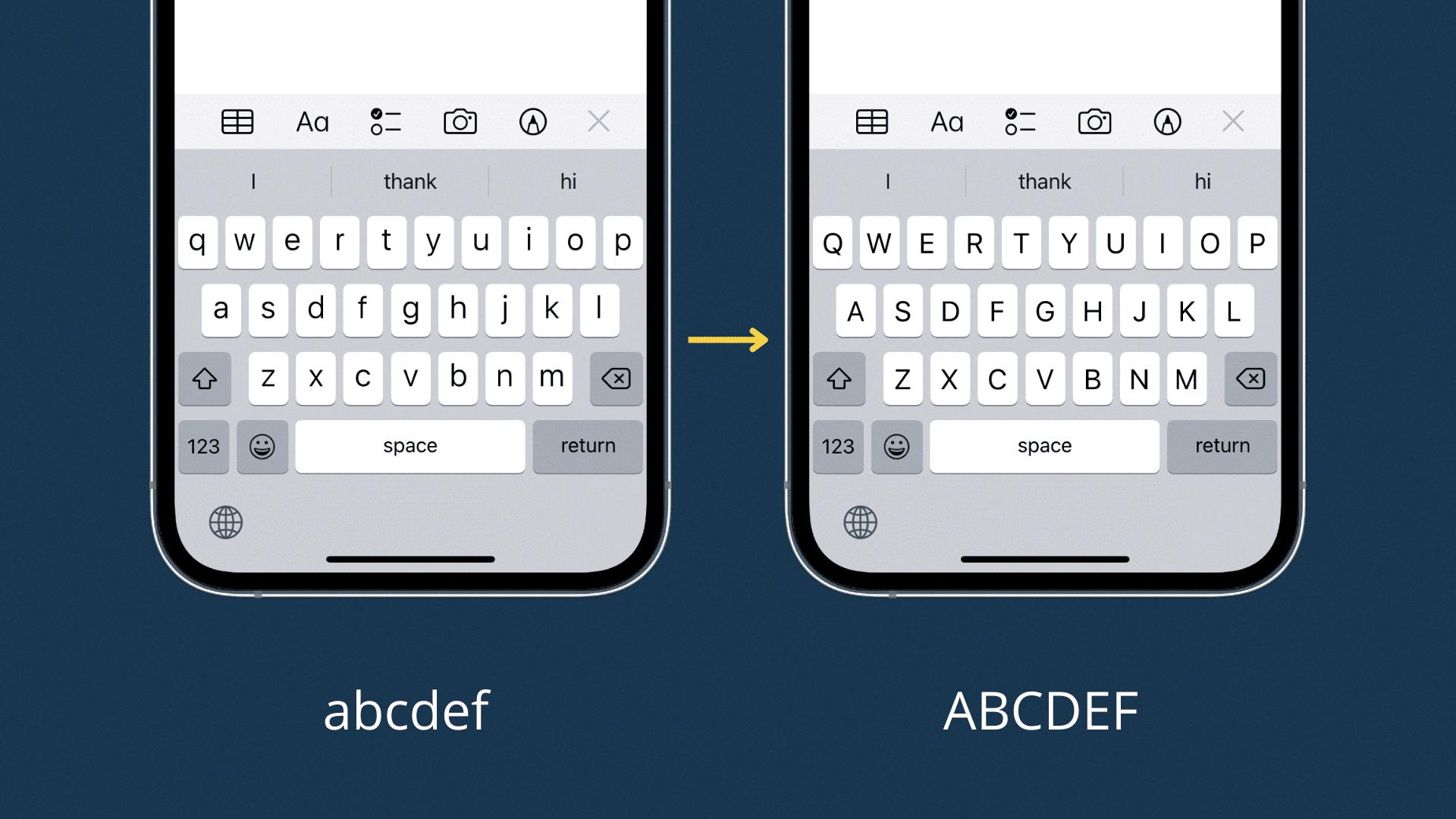
How Do I Turn Off Caps Lock On My IPhone?
To turn off Caps Lock on your iPhone, follow these steps:
1. Go to the home screen and tap on “Settings.”
2. Scroll down and tap on “General.”
3. Next, tap on “Keyboard.”
Now, there are two ways to turn off Caps Lock:
Method 1: Use the Shift key to disable Caps Lock
1. In the Keyboard settings, locate the “Enable Caps Lock” option.
2. Toggle the switch next to it to turn it off. When the switch is grayed out, it means Caps Lock is disabled.
3. Exit the settings and go back to using your keyboard. The Shift key will no longer activate Caps Lock.
Method 2: Disable Caps Lock with a double-tap gesture
1. In the Keyboard settings, find the “Enable Caps Lock” option.
2. Make sure the switch next to it is turned on.
3. Exit the settings and open any app where you can type.
4. To disable Caps Lock, double-tap on the Shift key. The key will no longer be highlighted, indicating that Caps Lock is off.
5. You can enable Caps Lock again by double-tapping the Shift key.
That’s it! You have successfully turned off Caps Lock on your iPhone. Now you can type without worrying about accidentally typing in all uppercase letters.
How Do I Stop My IPhone From Capitalizing Random Words?
To prevent your iPhone from capitalizing random words, you can follow these steps:
1. Open the Settings app on your iPhone.
2. Scroll down and tap on “General.”
3. Next, tap on “Keyboard.”
4. Under the Keyboard settings, you will find an option called “Text Replacement.” Tap on it.
5. In the Text Replacement menu, make sure there are no specific words set to be capitalized. If you see any such entries, you can delete them by swiping left on each entry and tapping on the “Delete” button.
6. Additionally, you can also check the “Auto-Capitalization” option in the Keyboard settings. Ensure that it is turned off. This will prevent your iPhone from automatically capitalizing the first letter of each new sentence.
7. Once you have made these changes, exit the Settings app.
By following these steps, you should be able to stop your iPhone from capitalizing random words. It’s worth noting that these settings are specific to your iPhone’s keyboard and will not affect the capitalization in other apps or services.
Conclusion
Capitalization plays an important role in written communication by indicating the beginning of a sentence, proper nouns, and titles. It helps to enhance readability and clarity in written text. However, there may be instances where auto-capitalization can be inconvenient or unnecessary, such as when typing abbreviations or acronyms.
For Android devices, you can disable auto-capitalization by going to Settings > System > Languages & Input > On-screen Keyboard > Gboard > Text Correction, and toggling off the Auto-capitalization option.
On the other hand, for iPhone 14’s/14 Pro Max, you can disable auto-capitalization by going to Settings > General > Keyboard and ensuring that there are no specific words set to be capitalized in the Text Replacement section.
It’s important to note that proper capitalization is still essential for formal writing, as it conveys professionalism and adherence to grammar rules. However, for informal or personal conversations, the choice to use capitalization is subjective and depends on personal preference.