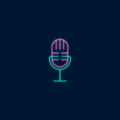The notification volume on your iPhone plays an important role in alerting you to incoming messages, calls, and other notifications. However, sometimes the volume can be too loud or distracting, and you may want to turn it down. In this article, we will explore how to adjust the notification volume on your iPhone and make it quieter.
To begin, go to your iPhone’s Settings and tap on “Sounds & Haptics.” Here, you will find various options to customize your device’s sound settings. One of the first things you can do is adjust the overall volume of your notifications. Simply use the slider provided to make them quieter or louder according to your preference.
If you find that the default notification sound is too loud or not to your liking, you can also change it. Under the “Sounds & Haptics” settings, tap on “Text Tone.” You will see a list of available alert tones to choose from. Tap on any sound to preview it, and once you find one you like, select it as your new notification sound.
In addition to adjusting the volume and choosing a different sound, you can also enable a feature called “Reduce Loud Sounds” under the “Headphone Safety” option in the “Sounds & Haptics” settings. This feature helps protect your hearing by automatically lowering the volume of loud sounds, including notifications. To turn it on, simply toggle the switch and use the slider to set the desired decibel rating.
For Android users, the process of turning down notification volume may differ slightly depending on your device’s version. Generally, you can go to your phone’s Settings, then navigate to “Sound” or “Sound & notification” options. Look for an option called “Default notification sound” or “Notification sound” and tap on it. From there, you can choose a different sound from the available options and save your selection.
Adjusting the notification volume on your iPhone or Android device is a simple process that can be done in a few steps. By following the instructions provided in this article, you can make your notification alerts quieter, choose a different sound, and even enable features to protect your hearing. Take control of your device’s notification volume and customize it to suit your preferences.
How Do I Lower The Volume Of Notifications On My IPhone?
To lower the volume of notifications on your iPhone, follow these steps:
1. Open the Settings app on your iPhone.
2. Scroll down and tap on “Sounds & Haptics.”
3. In the “Sounds & Haptics” settings, you will see a slider for adjusting the volume. Slide it to the left to decrease the volume of notifications.
4. As you slide the volume down, you will notice the volume bar decreasing, indicating that the volume is being lowered.
5. If you want to choose a different notification sound, tap on “Text Tone.”
6. In the “Text Tone” section, you will find various pre-installed sounds under “Alert Tones.” Tap on any sound to preview it.
7. If you want additional sound options, you can tap on “Tone Store” to browse and download more tones.
8. After selecting your preferred sound, you can exit the settings, and your notification volume will now be adjusted to the desired level.
By following these steps, you can easily lower the volume of notifications on your iPhone and even customize the sound to your preference.
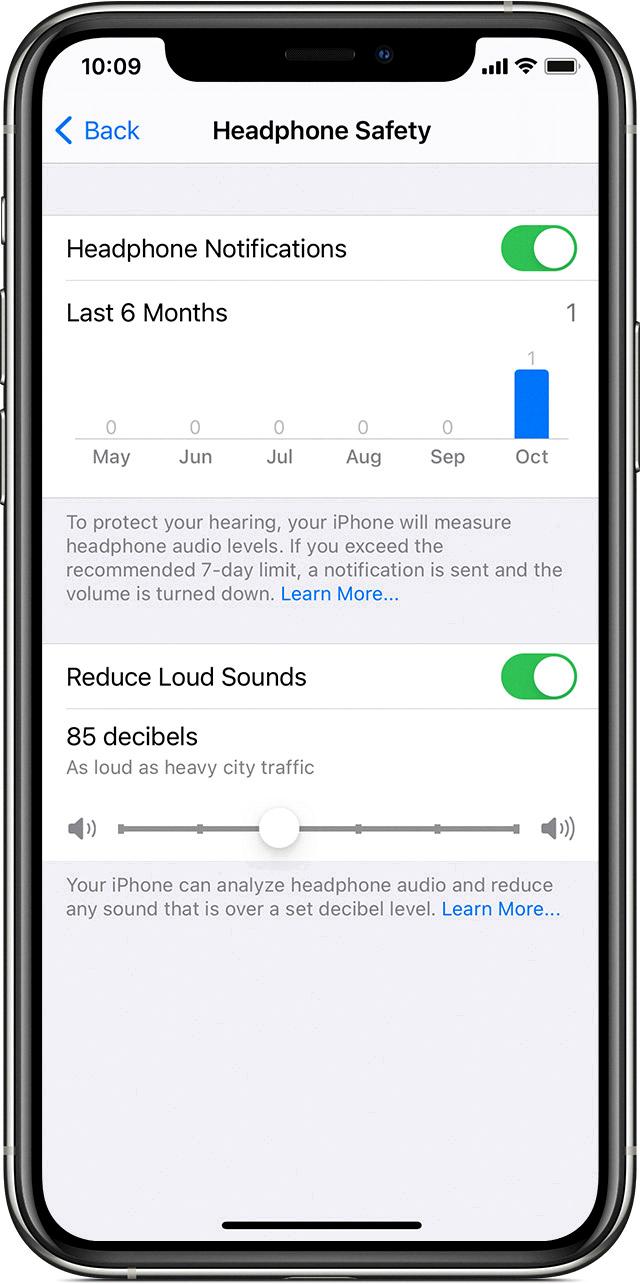
Why Is My IPhone Notification So Loud?
The loudness of your iPhone notifications may be due to several reasons:
1. Volume settings: Check if your iPhone’s ringer and notification volume is set too high. Adjust the volume using the volume buttons on the side of your device or through the Settings app.
2. Individual app settings: Some apps have their own notification volume settings. Open the specific app’s settings and look for options related to notifications or sound. Reduce the volume if it is set too high.
3. Sound settings: Certain sound settings on your iPhone can affect the loudness of notifications. Go to Settings > Sounds & Haptics and check the settings for ringtones, alerts, and vibration. Adjust them as per your preference.
4. Headphone settings: If you often use headphones with your iPhone, the loudness of notifications may also depend on the headphone volume settings. Connect your headphones and adjust the volume using the headphone controls or through the Settings app.
5. Hearing accessibility settings: Your iPhone may have specific settings to cater to hearing accessibility needs. These settings can amplify sounds, including notifications. Go to Settings > Accessibility > Audio/Visual and check if any settings are enabled that could be amplifying the notification volume.
If none of these solutions resolve the issue, consider updating your iPhone’s software to the latest version or contacting Apple Support for further assistance.
How Do I Turn Down The Notification Volume?
To turn down the notification volume on your Android device, follow these steps:
1. Locate and open the “Settings” app on your phone. This app is typically represented by a gear or cogwheel icon.
2. Depending on the version of Android you have, the next steps may vary slightly. Look for the “Sound” option and tap on it. If you don’t see “Sound,” try tapping on “Sound & notification” instead.
3. Within the “Sound” or “Sound & notification” menu, you should find an option called “Notification sound” or “Default notification sound.” Tap on it.
4. This will open a list of available notification sounds. Scroll through the list and select a sound that you prefer. As you tap on each sound, you may hear a preview to help you choose.
5. Once you’ve selected the desired notification sound, exit the settings menu by pressing the back button on your phone or by navigating to the home screen.
Now, the notification volume on your Android device should be turned down, and you’ll hear the newly selected sound for your notifications.
How Do I Lower The Notification Sound For Apps?
To lower the notification sound for apps on your phone, follow these steps:
1. Open your phone’s Settings app. Look for the app icon that resembles a gear or cogwheel and tap on it.
2. In the Settings menu, scroll down and tap on “Sound & vibration.” This option is usually located in the “Sound” or “Sound & notification” section.
3. In the Sound & vibration settings, you will find various sound-related options. Look for the setting labeled “Default notification sound” and tap on it.
4. A list of available notification sounds will appear. Choose a sound that you prefer by tapping on it. You can listen to the sound by tapping on the preview icon next to each option.
5. Once you have selected a notification sound, tap on the “Save” or “OK” button to apply the changes.
By following these steps, you can easily lower the notification sound for apps on your phone. Remember that the specific steps may vary slightly depending on the make and model of your device, but the general process should be similar.
Conclusion
Adjusting the notification volume on your device can be easily done through the Settings menu. By going to Settings > Sounds & Haptics on an iPhone or Settings > Sound & vibration on an Android device, you can control the volume of your notifications. If you find the notifications too quiet or too loud, you can simply adjust the volume slider to your preferred level.
Additionally, you have the option to choose a specific tone or sound for your notifications. On an iPhone, you can tap on Text Tone and select a sound from the Alert Tones list or download one from the Tone Store. On an Android device, you can tap on Default notification sound and choose a sound from the available options.
If you’re concerned about loud sounds potentially damaging your hearing, some devices offer a Headphone Safety feature. By going to Settings > Sounds & Haptics > Headphone Safety on an iPhone, you can turn on the ‘Reduce Loud Sounds’ option and adjust the slider to a lower decibel rating.
It’s worth noting that the steps and options may vary depending on the device and operating system version you’re using, so it’s always a good idea to refer to the specific instructions for your device.
Customizing your notification volume and sound can help ensure that you are alerted to important notifications without being disturbed by excessive noise.