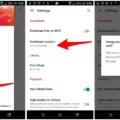Notes are a valuable tool for keeping track of important information, whether it’s a to-do list, a reminder, or just jotting down random thoughts. With the increasing popularity of smartphones, many of us rely on note-taking apps to keep our notes organized and accessible at all times. If you’re switching from an Android device to an iPhone, you may be wondering how to transfer your notes seamlessly. Well, fear not! In this article, we will explore different methods to transfer notes from Android to iPhone.
One of the easiest and most convenient methods to transfer notes from Android to iPhone is by using a Google account. If you have been using the Google Keep app on your Android device, you can easily sync your notes to the cloud and access them on your new iPhone. Here’s how:
1. On your Android device, launch the Settings application and tap the Account button.
2. Locate the Google tab in that section and tap on it.
3. In the Google account settings, make sure the “Sync Notes” option is enabled. This will synchronize your notes to the cloud.
4. Now, on your new iPhone, open the App Store and download the Google Keep app.
5. Sign in to your Google account in the Google Keep app on your iPhone.
6. Your notes should be automatically synced and available for you to access on your iPhone.
Another method to transfer notes from Android to iPhone is by using a third-party note-taking app that is available on both platforms. Many popular note-taking apps, such as Evernote and Microsoft OneNote, have apps for both Android and iPhone. These apps usually offer a seamless sync feature that allows you to access your notes across different devices. Here’s how you can transfer your notes using Evernote as an example:
1. Install the Evernote app on both your Android device and iPhone.
2. Sign in to your Evernote account on both devices.
3. On your Android device, open the Evernote app and select the notes you want to transfer.
4. Tap the Share button and choose the option to send the notes via email.
5. Enter your email address and send the email.
6. On your iPhone, open the email and tap on the attached notes.
7. Choose to open the notes in the Evernote app on your iPhone.
8. The notes will be imported into your Evernote account on your iPhone.
If you prefer a more direct method, you can also use the iCloud service to transfer your notes from Android to iPhone. Here’s how:
1. On your Android device, open the Notes app and select the notes you want to transfer.
2. Tap the Share button and choose the option to send the notes via email.
3. Enter your email address and send the email.
4. On your iPhone, open the email and tap on the attached notes.
5. Choose to open the notes in the Notes app on your iPhone.
6. The notes will be imported into the Notes app on your iPhone.
Transferring notes from Android to iPhone can be a seamless process with the right methods. Whether you choose to use a Google account, a third-party note-taking app, or the iCloud service, you can easily access your notes on your new iPhone and continue your productivity without missing a beat. So, go ahead and make the switch with confidence, knowing that your notes will be right there with you on your new iPhone.
Can You Move Notes From Android To IPhone?
It is possible to move notes from an Android device to an iPhone. One of the easiest methods to achieve this is by utilizing your Google account to sync the notes across devices.
Here are the steps to transfer notes from Android to iPhone using Google Sync:
1. On your Android device, make sure you have your notes synchronized with your Google account. You can do this by opening the note-taking app on your Android device and going to the settings. Look for an option that allows you to sync your notes with your Google account. Enable this option if it is not already enabled.
2. On your iPhone, go to the “Settings” app and scroll down to find the “Passwords & Accounts” option. Tap on it.
3. In the “Passwords & Accounts” menu, tap on “Add Account” to add your Google account to your iPhone.
4. Select “Google” as the account type and enter your Google account credentials.
5. Once your Google account is added, make sure the “Notes” option is enabled. This will allow your iPhone to sync notes from your Google account.
6. Now, go to the “Notes” app on your iPhone. You should see your notes from your Android device appearing in the app.
By following these steps, your notes will be automatically transferred from your Android device to your iPhone using Google Sync. You can access and edit these notes on both devices, and any changes made will sync across all devices linked to the same Google account.
It is important to note that this method requires an active internet connection on both devices for the synchronization process to work. Also, make sure to have the latest versions of the note-taking app and the Google app installed on both devices for optimal syncing performance.
If you have a large number of notes or prefer a different method, there are third-party apps available on both the Google Play Store and the Apple App Store that can assist with transferring notes between Android and iPhone. Some of these apps may require a computer for the transfer process.
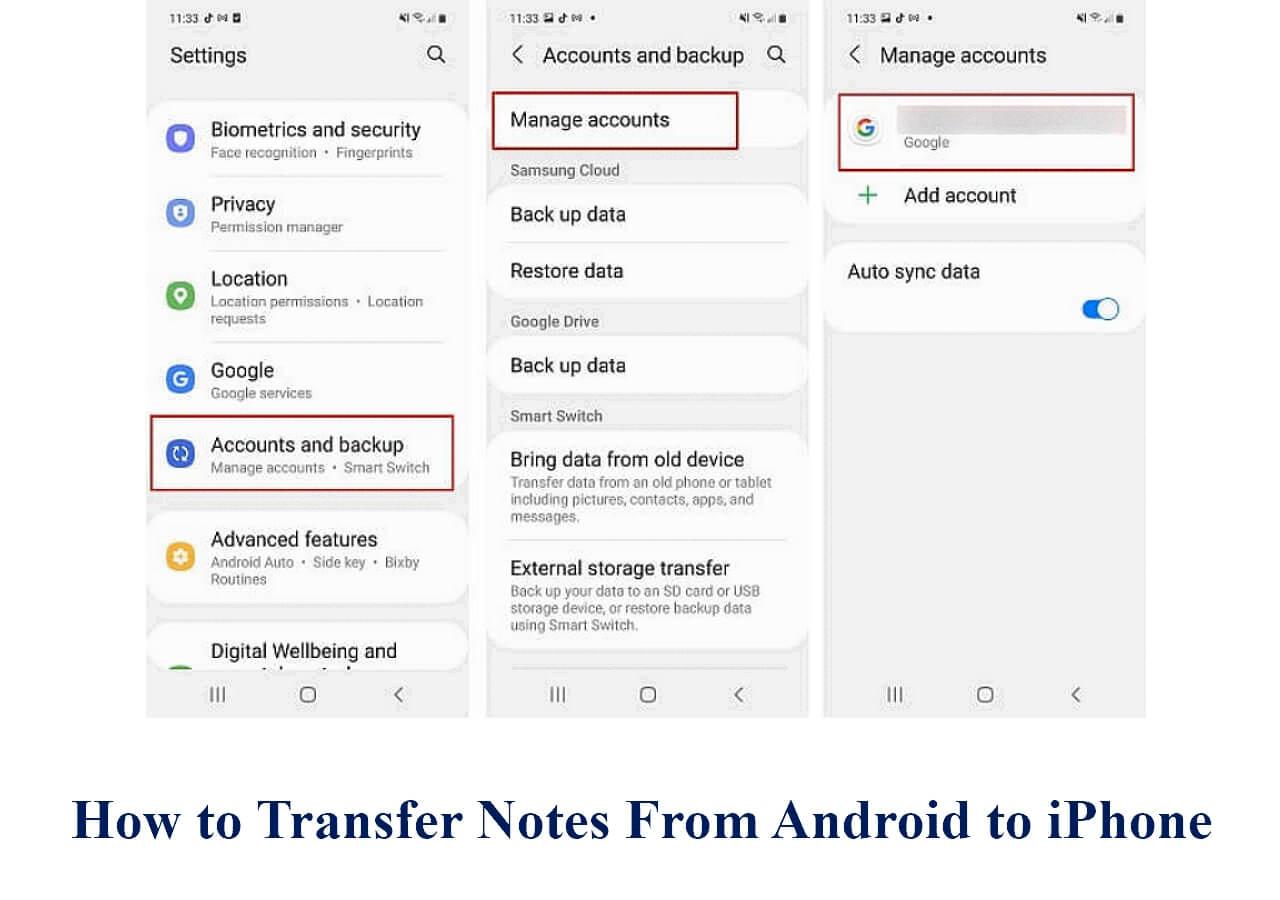
How Do I Transfer My Samsung Notes To My IPhone?
To transfer your Samsung notes to your iPhone, you can use one of the following three methods:
1. Using Google Account:
– On your Samsung device, open the Settings application.
– Tap on the Accounts or Cloud and Accounts option.
– Locate and tap on the Google tab in that section.
– Sign in with your Google account if you haven’t already.
– Enable synchronization for your Samsung Notes.
– Wait for the notes to sync with your Google account.
– On your iPhone, go to Settings and tap on Mail, Contacts, Calendars.
– Tap on Add Account and select Google.
– Sign in with the same Google account used on your Samsung device.
– Enable syncing for Notes.
– Your Samsung notes should now appear in the Notes app on your iPhone.
2. Using Samsung Smart Switch:
– Download and install Samsung Smart Switch on both your Samsung device and iPhone.
– Open the app on both devices.
– On your Samsung device, tap on the Send data option and select Transfer from Android Device.
– On your iPhone, tap on the Receive data option and select iOS Device.
– Follow the on-screen instructions to establish a connection between the devices.
– Select the Samsung Notes option for transfer.
– Wait for the transfer process to complete.
– Your Samsung notes should now be available on your iPhone.
3. Using a Third-Party App:
– There are several third-party apps available on both the Google Play Store and Apple App Store that can help you transfer Samsung notes to your iPhone.
– Look for apps specifically designed for note transfer or data migration.
– Install a reliable app of your choice on both your Samsung device and iPhone.
– Follow the instructions provided by the app to transfer your Samsung notes to your iPhone.
Remember to always backup your data before attempting any transfer to avoid any potential data loss.
How Do I Transfer Notes From My Android?
To transfer notes from your Android device, you can use the Google Keep app. Follow these steps:
1. Open the Keep app on your Android phone or tablet.
2. Tap on the note that you want to transfer.
3. In the bottom right corner, you will see an “Action” button. Tap on it.
4. From the options that appear, tap on “Send.”
5. You will then be presented with two choices. If you want to copy the note as a Google Doc, tap on “Copy to Google Docs.” This will create a new Google Doc with the contents of your note.
6. If you prefer to send the note to another app, tap on “Send via other apps.”
7. A list of apps installed on your device will appear. Choose the app you want to copy the note’s contents into.
8. The note will be transferred to the selected app, and you can continue working with it there.
By following these steps, you can easily transfer your notes from the Google Keep app to another app on your Android device.
How Do I Transfer My Notes To My New IPhone?
To transfer your notes from your old iPhone to your new iPhone, you can follow these steps using iCloud:
1. Make a backup of Notes on the old iPhone in iCloud:
– Make sure your old iPhone is connected to a stable Wi-Fi network.
– Go to the Settings app on your old iPhone.
– Tap on your Apple ID at the top of the screen.
– Select iCloud and make sure that the toggle for Notes is turned on.
– Tap on “iCloud Backup” and ensure that it is also turned on.
– Tap on “Back Up Now” to create a backup of your iPhone, including the Notes.
2. Restore Notes from iCloud to the new iPhone:
– Turn on your new iPhone and follow the setup process until you reach the “Apps & Data” screen.
– Select “Restore from iCloud Backup” option.
– Sign in with the same Apple ID that you used for the backup on your old iPhone.
– Choose the backup that contains your Notes from the list of available backups.
– Wait for the restoration process to complete. This may take some time depending on the size of the backup and your internet connection.
3. Start the restoration process:
– Once the restoration is complete, go to the home screen of your new iPhone.
– Open the “Notes” app and check if all your notes have been transferred successfully.
– If you are using iCloud syncing, your notes should automatically appear on your new iPhone.
– If the notes don’t appear immediately, give it some time or try closing and reopening the Notes app.
By following these steps, you should be able to transfer your notes from your old iPhone to your new iPhone using iCloud.
Conclusion
Notes are an essential tool for organizing and storing important information. Whether it’s on your Android device or iPhone, there are various methods available to transfer notes seamlessly.
For Android users, utilizing a Google account is a convenient way to sync notes to the cloud. By accessing the settings application on your Samsung device, you can tap on the account button and locate the Google tab. From there, you can synchronize your calendar, contacts, and notes to the cloud, making them accessible from any device with the same Google account.
On the other hand, transferring notes from iPhone to iPhone can be done using iCloud. By making a backup of your notes on the old iPhone in iCloud, you can then restore them to the new iPhone. This process ensures that all your notes are transferred seamlessly and ready to be accessed on your new device.
Additionally, if you want to send a specific note from your Android device to another app, you can use the Keep app. Simply open the Keep app, select the note you want to send, tap on the action button, and choose the app you want to copy the note’s contents into. This allows for easy sharing and integration with other apps.
Notes are a valuable tool for keeping track of important information, and with the right methods and tools, transferring them between devices can be a seamless process. Whether you’re an Android or iPhone user, there are options available to ensure that your notes are always accessible and in sync.