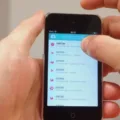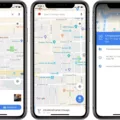Text Conversation: How to Forward Texts to Email on Android
In today’s digital age, text conversations have become an integral part of our daily communication. Whether it’s sharing important information, discussing plans, or simply staying connected with loved ones, text conversations play a significant role in our lives. However, there may be instances when you need to forward these conversations to your email for various purposes, such as documentation or archiving. In this article, we will explore how to send text conversations to email on Android devices.
Forwarding text conversations to email can be done effortlessly on Android smartphones. Follow the step-by-step guide below to ensure a seamless process:
1. Open your Messages app: Locate and open the default messaging app on your Android device. This app may vary depending on the manufacturer or the version of Android you are using.
2. Select the desired conversation: Scroll through your conversation list and select the text conversation that you wish to forward to your email.
3. Tap and hold: Press and hold on the selected conversation to reveal additional options. Look for the option that says “Forward” and tap on it.
4. Choose the email recipient: Once you tap on “Forward,” you will be prompted to select the email recipient. If you have the email ID saved as a contact, you can choose it from the list. Alternatively, you can manually enter the email address in the recipient field.
5. Send the forwarded text: After selecting the email recipient, tap on the send button to forward the text conversation to the specified email address.
It’s important to note that when forwarding a text to email, formatting may be stripped, including the names of each person involved in the conversation. The forwarded text will generally be displayed as a plain text email.
To send a text conversation as an email, you can also follow these alternative steps:
1. Open your Messages app: Launch the default messaging app on your Android device.
2. Select the conversation: Choose the specific text conversation you want to forward.
3. Enter your email address: In the recipient field, enter your own email address. This will ensure that the text conversation is sent to your email.
4. Send the email: Tap the send button to send the text conversation to your email address.
It’s important to mention that this method works with the default texting apps that come pre-installed on your Android device. Third-party messaging apps like Skype or WhatsApp may not have the ability to send texts as emails directly.
Forwarding text conversations to email on Android devices is a simple and convenient way to preserve important conversations, document information, or keep a record of your communication. By following the steps outlined above, you can easily send text conversations to your email address and ensure that important discussions are securely stored for future reference.
Remember, the process may vary slightly depending on the specific Android device and messaging app you are using. However, the general steps provided in this article should guide you in forwarding text conversations to email effectively.
How To Transfer Text Message Conversation From Android To Email?
To transfer a text message conversation from your Android device to an email, follow these steps:
1. Open the messaging app on your Android device.
2. Locate and select the text message conversation that you want to transfer.
3. In the top right corner of the screen, you will see three vertical dots. Tap on those dots to access additional options.
4. From the menu that appears, choose the “Forward” option. This will allow you to forward the selected conversation to another contact or email address.
5. If the email address you want to send the conversation to is saved as a contact, you can simply select it from the contacts list. Otherwise, you will need to manually enter the email address in the appropriate field.
6. Once you have entered or selected the email address, tap on the “Send” or “Forward” button to initiate the transfer.
7. Your Android device will then create a new email message with the selected text message conversation attached. The conversation will typically be attached as a text file or a series of screenshots, depending on the messaging app you are using.
8. You can now add any additional information or context to the email if desired.
9. tap on the “Send” button to send the email with the transferred text message conversation.
By following these steps, you can easily transfer a text message conversation from your Android device to an email, allowing you to save or share the conversation as needed.
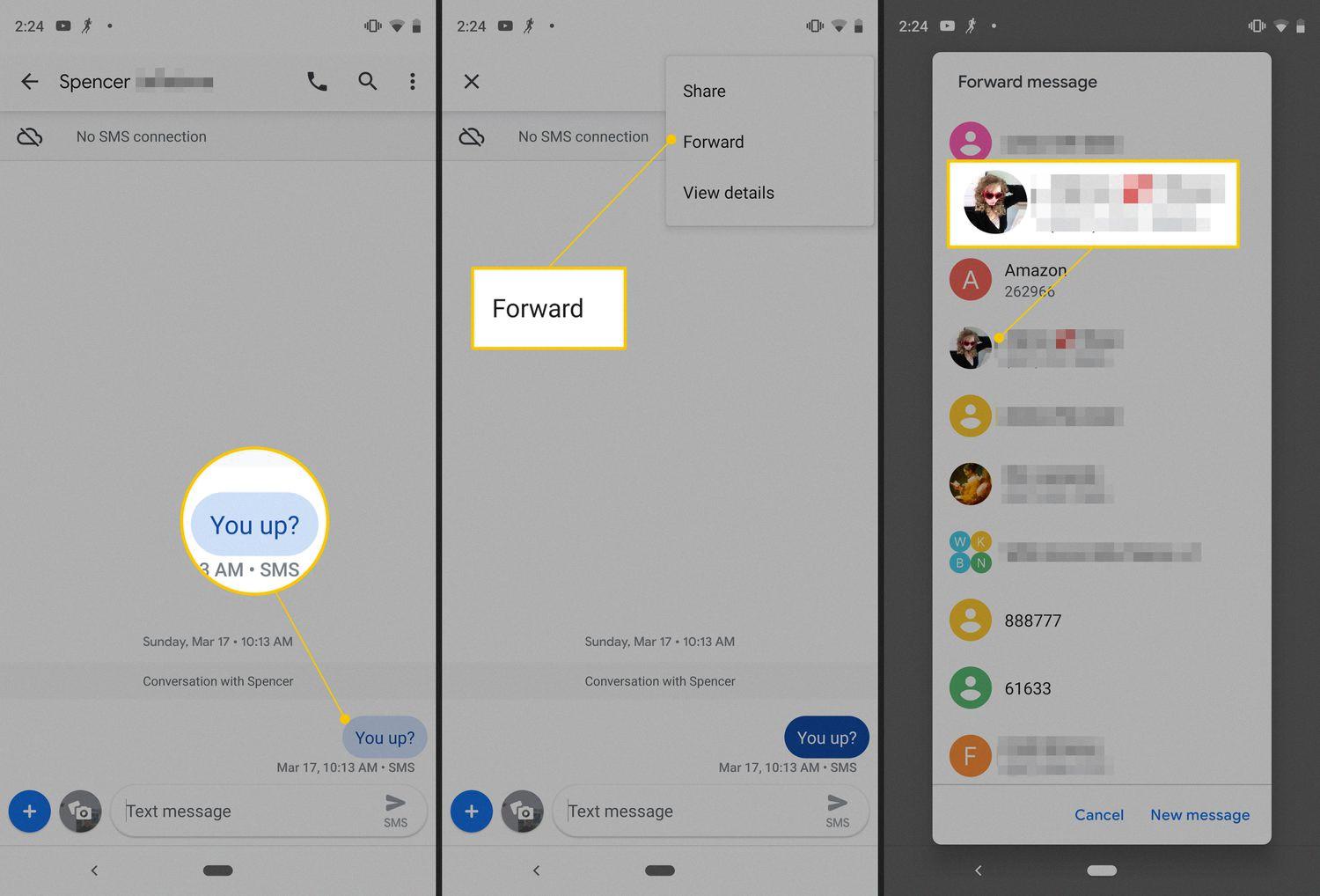
How Do I Forward An Entire Text Thread To Email On Android?
To forward an entire text thread to email on Android, follow these steps:
1. Open the Messages app on your Android device.
2. Tap on the conversation that contains the text thread you want to forward.
3. Press and hold on any message within the conversation. This will bring up additional options.
4. Look for the “Forward” option and tap on it.
5. A new message composition window will appear with the selected text thread already included.
6. In the recipient field, enter the email address where you want to forward the text thread.
7. You can add a subject to the email if you wish, to provide context for the forwarded text thread.
8. tap the send button to forward the entire text thread to the specified email address.
Please note that when forwarding a text thread to email, the formatting may be stripped out. This means that any special formatting or names of individuals involved in the conversation may be lost in the email.
How Can I Send A Text Message Conversation To My Email?
To send a text message conversation to your email, you can follow these steps:
1. Open the Messages app on your Android or iPhone device.
2. Locate the conversation that you want to send to your email.
3. Tap on the conversation to open it.
4. Look for the specific message or conversation thread within the conversation that you want to send. If you want to send the entire conversation, you can skip this step.
5. Tap and hold on the specific message or conversation thread until a menu pops up.
6. In the menu, look for the option to forward or share the message. It might be represented by an arrow pointing to the right or a share icon.
7. Tap on the forward or share option.
8. Depending on your device, you may be prompted to choose a method to share the message. Look for the option to share via email.
9. Select your email app from the available options.
10. A new email draft will open with the selected message or conversation attached.
11. Enter your email address in the “To” field.
12. Optionally, you can add a subject and any additional information in the body of the email.
13. tap the send button to send the email with the text message conversation attached.
By following these steps, you can easily send a text message conversation to your email.
Conclusion
Forwarding text conversations on Android is a straightforward process. By following a few simple steps, you can easily forward selected messages to another contact or even to an email address. On Android, open your Messages app and select the messages you want to forward. Tap on the three vertical dots in the top right corner, then choose the “Forward” option. From there, you can select a contact from your saved contacts list or enter an email address directly. It’s important to note that when forwarding a text to email, it may strip out all formatting, including the names of each person in the conversation. To avoid this, you can enter your email address in the “To” field and send the text as an email. Remember to use the default texting app on your phone for forwarding texts as emails, rather than third-party apps like Skype or Whatsapp. By following these steps, you can easily forward text conversations on your Android device.