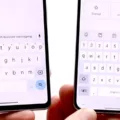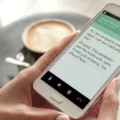HP computers are some of the most popular in the world. They come in a variety of shapes and sizes, with a range of different features to choose from.
No matter which model you choose, HP computers are known for their quality and durability. They also come with a wide range of software installed, so you can get started rght away.
If you’re lookig for a powerful computer that will last for years, an HP is a great choice.
One of the most useful features of any computer is the ability to take screenshots. Screenshots allow you to capture an image of what is on your screen, which can be helpful for a variety of reasons.
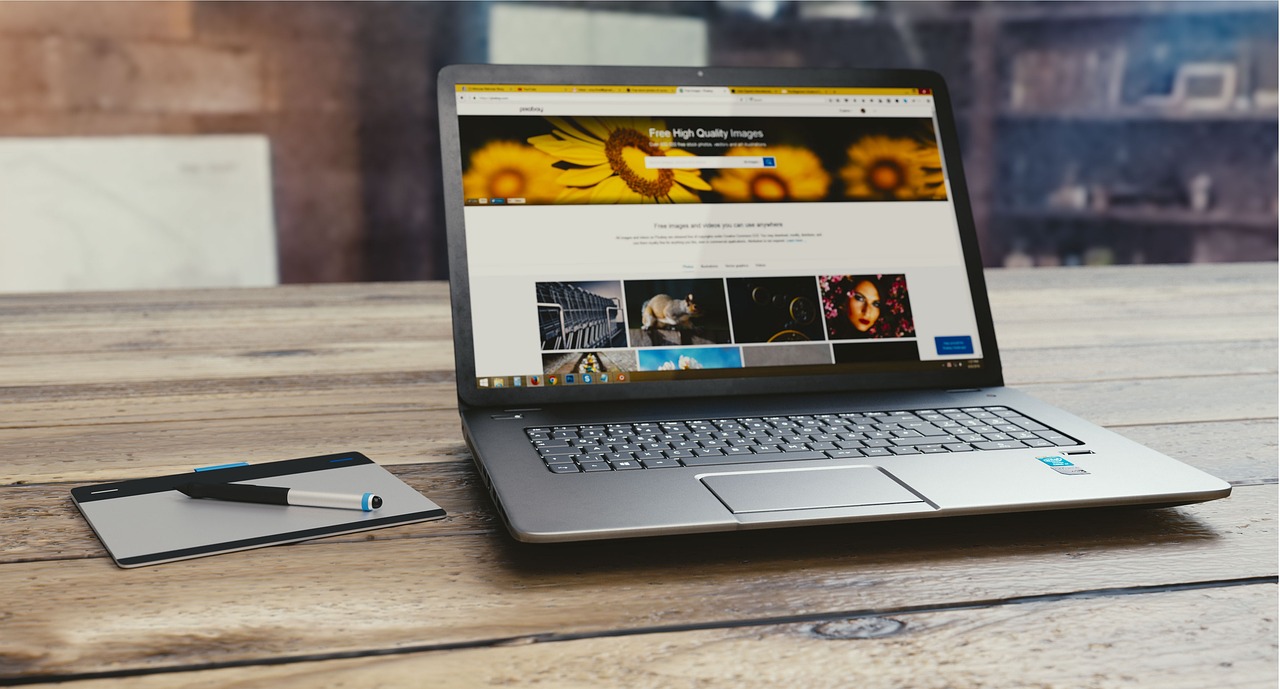
For example, if you see an error message on your screen and want to share it with someone for help, taking a screenshot is a quick and easy way to do so.
Or, if you come across an interesting article or website that you want to save for later, taking a screenshot allows you to do that without having to bookmark it.
Taking a screenshot on an HP computer is a simple process. Here’s how to do it:
- Open the window or program that you want to take a screenshot of.
- Press the “PrtScn” button on your keyboard. This button is typically located near the top-right corner of your keyboard.
- Your screenshot will now be saved to your computer’s clipboard.
- Open an image editing program like Paint or Photoshop.
- Press “Ctrl+V” to paste your screenshot into the program.
- Save your screenshot as an image file by pressing “Ctrl+S”. Screenshots are typically saved as “.png” files.
And that’s all there is to it! Taking a screenshot on an HP computer is quick and easy, and can be done in just a few seconds. Screenshots are a great way to
How Do You Screenshot On An HP?
To screenshot on an HP laptop or desktop, simultaneously press the Windows key and Print Screen (Prt Sc). You’ll see your screen flicker for a scond to imply it has successfully taken a screenshot. Go to This PC > Pictures. All your screenshots will be stored under the folder ‘Screenshots’.
How Do You Capture A Screenshot On A PC?
There are a few ways to capture screenshots on a PC. One way is to use the Print Screen button on your keyboard. This will capture the entire screen and save it as a file on your computer. Another way to take screenshots is to use a screenshot tool like Snipping Tool. This tool allos you to capture specific parts of your screen and save them as files.
How Do You Screenshot On A HP Laptop Windows 10?
To take a screenshot on an HP laptop running Windows 10, you can use one of two methods. The first method is to press the Print Screen (Prt Sc) key on your keyboard. This will capture the entire screen and save it as a screenshot in the Pictures folder on your computer. The second method is to use the Snipping Tool or Snip & Sketch app. This app allows you to select a specific area of the screen to capture, and then save it as a screenshot.
How Do You Screenshot On A HP Chrome Laptop?
To take a screenshot on a HP Chrome laptop, press Shift + Ctrl + Show windows. In the menu at the bottom, select Screenshot. Select an option: Take a full screen screenshot, Take a partial screenshot, or Take a window screenshot.
How Do You Take Screenshots On Windows 10?
There are a few ways to take screenshots on Windows 10. You can use the Shift-Windows Key-S keyboard shortcut to take a screenshot of a specific part of your screen, or you can use the Snipping Tool to take screenshots of specific parts of your screen. If you want to take a screenshot of your entire screen, you can use the Print Screen key.
How Do You Take A Screenshot On A PC And Save It As A Picture?
A screenshot is an image of what is on your computer screen at the time the screenshot is taken. To take a screenshot on a PC and save it as a picture, press the “Win-PrtScn” key at the same time. If you’re using a laptop keyboard, press the “Fn” key, too. If you’re using a tablet, press the “Windows” button and the “Volume Down” button simultaneously. The screen dims as the image is captured, and the image is saved to a folder named “Screenshots” in your Pictures Library.
What Is The Shortcut Key For Screenshot In Windows 10?
The shortcut key for screenshot in Windows 10 is the PrtScn button.
Conclusion
Screenshotting on HP computers is an easy process that can be done in a few seconds. In this article, we’ve shown you how to take screenshots on various HP devices and systems. Screenshots are a great way to capture what’s happening on your screen, whether it’s for work or for fun.