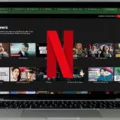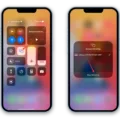Taking a screenshot on Netflix is becoming increasingly popular as people want to share their favorite scenes with friends, family, and other users. However, due to digital rights management (DRM) restrictions, it’s not as easy as simply pressing a button like it used to be. If you want to capture a screenshot of your favorite show or movie on Netflix, here’s how you can do it.
The first step is to install an online extension that will prevent the black screen from appearing when you take a screenshot on Netflix. FireShot and Video Screenshot are two of the most popular extensions for this purpose. Once you’ve installed the extension, open up Netflix in your browser and start playing the show or movie you want to capture.
Now that everything is ready, it’s time to take the screenshot. On Windows devices, press the “PrtScn” or “Fn + PrtScn” keys simultaneously to capture a full-screen image of whatever is playing on Netflix at the time. If you’re using a Mac device, press the “Command + Shift + 3” or “Command + Control + Shift + 3” keys simultaneously to capture the full-screen image of whatever is playing on Netflix at the time.
Once you have captured your desired screenshot, open up an image editor like Microsoft Paint or Adobe Photoshop and paste the screenshot into it. From there you can crop out any unwanted elements from your shot and save it as an image file in any format you choose (JPEG/PNG/GIF).
And there you have it – now you know how to take screenshots on Netflix without any hassle! Just remember that these methods may not always work depending on which version of your browser and operating system you are using so if one doesn’t work try another one until you find something that does work for your setup!
Taking a Screenshot on Netflix
Taking a screenshot of something on Netflix is easy and can be done in a few steps. Firstly, make sure you are signed into your account and watching the content you want to take a screenshot of. Then, press the “Volume down+Power” button simultaneously – this is typically how screenshots are taken on most Android devices. If this doesn’t work, you may need to check your device’s settings for any restrictions that might be blocking the taking of screenshots. Once your screenshot has been taken, it will be saved in your device’s photo gallery for easy access later.

Source: variety.com
The Inability to Take a Screenshot of Netflix
Netflix uses digital rights management (DRM) to protect the content that it streams. This means that the content is encrypted and can only be accessed by authorized users. Taking a screenshot of this content is not allowed, as it would allow unauthorized users to access the content or share it with others. Additionally, Netflix wants to ensure that its viewers can enjoy a premium viewing experience without worrying about their data being shared or accessed without permission. For this reason, taking screenshots of Netflix content is not permitted.
Taking a Screenshot of Netflix without a Black Screen Image
The best way to screenshot Netflix without getting a black screen image is to use one of the many online browser extensions available. FireShot and Video Screenshot are two of the most popular extensions that can be used for this purpose. Both extensions allow you to record your screen with ease and without any interruption from the streaming service. To use either extension, simply install it on your browser and start streaming a movie or show on Netflix. Once you pause the video, you can go ahead and take screenshots of any part of the video as desired. The screenshots will not be interrupted by a black screen or any other interruption from Netflix.
Bypassing Netflix Screenshots
For Windows users, one of the easiest ways to bypass Netflix screenshots is by using Google Chrome. To do this, simply open Netflix in Chrome and press the F12 key on your keyboard to open the Developer Tools window. Then, click on the three vertical dots in the top right corner of the window and select “More tools”. Next, select “Network Conditions” and then uncheck both “Disable cache” and “Disable screenshots”. This will allow you to take screenshots without a black screen appears when you hit Print Screen (or PrtScn).
For Mac users, you can also use Google Chrome to bypass Netflix screenshots. To do this, simply open Netflix in Chrome and then press Command + Option + I on your keyboard to open the Developer Tools window. Then, click on the three vertical dots in the top right corner of the window and select “More tools”. Next, select “Network Conditions” and then uncheck both “Disable cache” and “Disable screenshots”. This will allow you to take screenshots without a black screen appears when you hit Command + Shift + 4 (or Cmd+Shift+4).
For Windows or Mac users who want an even easier solution, FireShot is a great option. FireShot is an extension for both Firefox and Chrome that allows you to take unlimited full-page screenshots with one click of a button – no black screen! It also allows you to edit your screenshot before saving it or sharing it – perfect if you want to crop out certain parts of your screenshot or add annotations such as arrows or text boxes.
For iPhone/iPad users who want an even easier way to take Netflix screenshots without a black screen, Rave is an app that allows you to take full-screen screenshots with just one tap! You can also easily add annotations such as arrows, text boxes, or highlights when editing your screenshot before sharing it with others – perfect for creating tutorials or reviews about TV shows or movies on Netflix!
Finally, Android users can use XRecorder App which allows them to record their screens while watching movies or TV shows on Netflix without any black screen interference! The app also has features such as video trimming so that you can edit your recordings before sharing them with others – perfect for creating tutorials or reviews about TV shows or movies on Netflix!
Investigating the Reason Behind Netflix Screenshots Being Black
Netflix screenshotting is blocked to help protect the intellectual property of content creators. By preventing users from taking screenshots, Netflix is able to limit piracy of their movies and shows. This helps ensure that content creators are properly compensated for their work and that copyright laws are not violated. Additionally, it helps prevent the unauthorized distribution of copyrighted material online which can have serious legal repercussions.

Source: protocol.com
Conclusion
In conclusion, taking a screenshot of Netflix content on an Android device can be tricky due to the restrictions in place. However, there are a few methods to bypass these restrictions and take screenshots. The most common method is to press the “Volume down+Power” button at the same time. Additionally, third-party apps and browser extensions such as FireShot and Video Screenshot can also be used to prevent the black screen when recording a scene. With these tools, users can easily capture their favorite scenes from Netflix without any hassle.