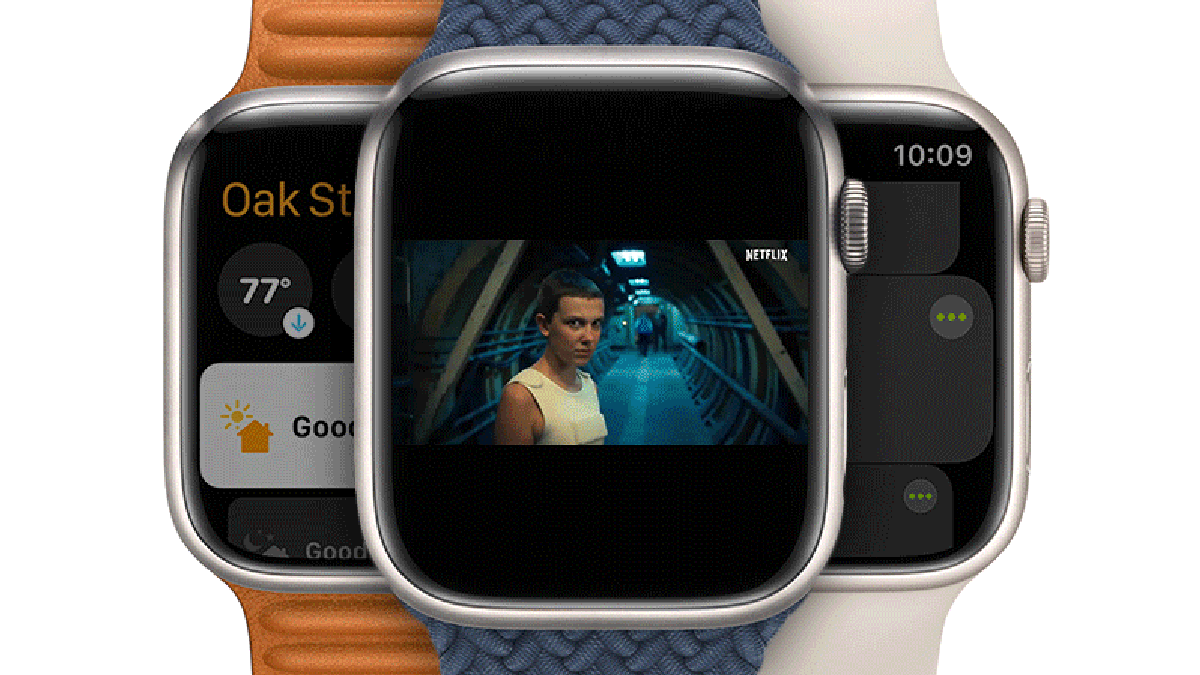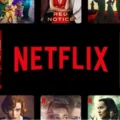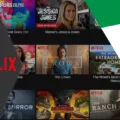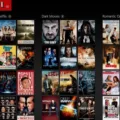Have you recently purchased a new Mac M1 or M2 chip? If so, you’re probably looking for ways to make the most of your new device. Luckily, one of the best ways to do this is with Netflix. That’s right – you can now sideload Netflix for iOS on your Mac and get access to all of your favorite shows and movies.
Netflix is one of the most popular streaming services out there, and its library of movies and TV shows gets bigger every day. Whether you’re looking for something to watch with friends and family or just want to relax with a movie after a long day at work, Netflix has something for everyone.
The good news is that it’s easy to install Netflix on your Mac. All you need to do is download the iOS version from the App Store, then sideload it onto your machine using an app like iMazing or Xcode. Once installed, you can sign into your account and start binge-watching in no time!
However, if you’re having trouble getting Netflix up and running on your new Mac M1 or M2 chip, don’t worry – there are some easy solutions that can help get things back on track. For example, if cookies are outdated or corrupted then Netflix won’t play on your Mac – but this can be easily fixed by heading over to netflix.com/clearcookies which will automatically clear your cookie cache and sign you out of Netflix before allowing you to sign back in again.
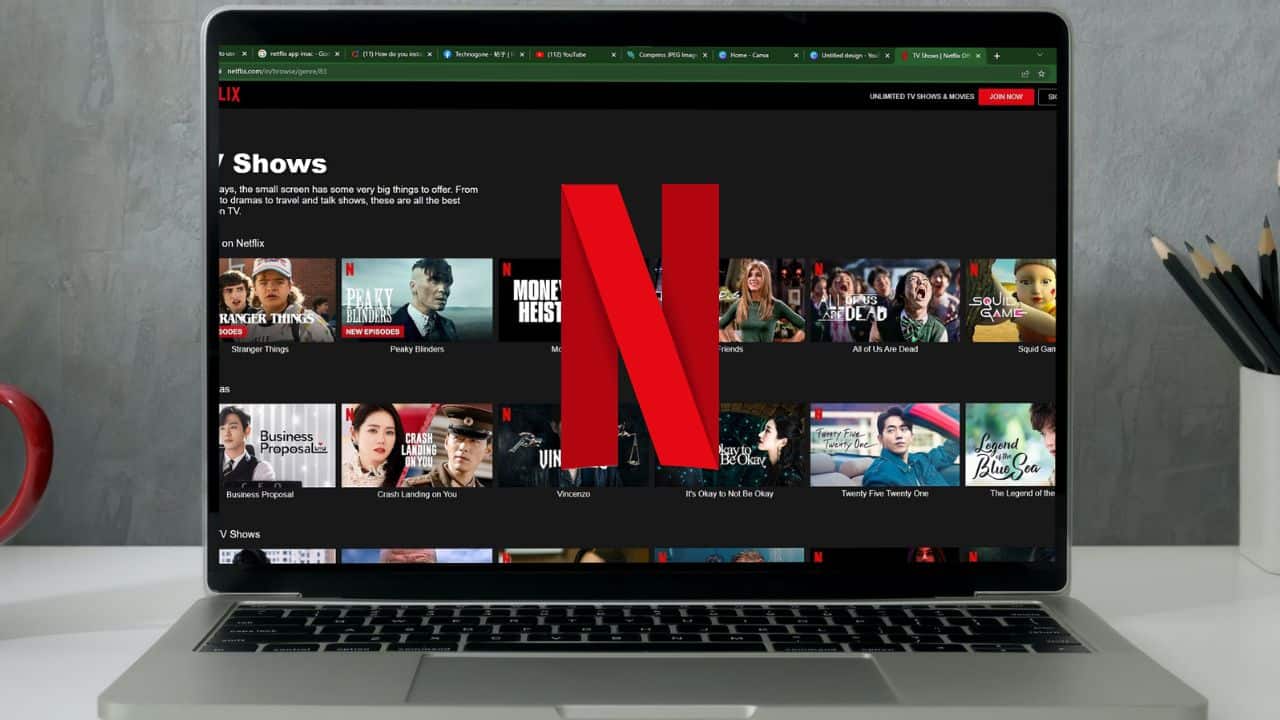
Does Netflix Work on M1 Macs?
Yes, Netflix does work on M1 Macs. With the latest Apple Silicon M1 and M2 chip Macs, you can run iOS apps on macOS. This means that if you have one of the new M1 or M2 Macs, you can download and install the Netflix iOS app on your Mac. You will be able to enjoy watching your favorite shows and movies directly from your Mac’s screen just as if it were an iPhone or iPad.
Inability to Use Netflix on Mac Computers
There could be several reasons why you can’t use Netflix on your Mac. It may be that your cookies are outdated or corrupted, or you may have an issue with your internet connection. To fix this, first, go to netflix.com/clearcookies and Netflix will automatically clear your cookie cache and sign you out of Netflix. Then try signing in again to see if that solves the problem. If not, check your internet connection and make sure it is stable by running a speed test. If the speed test is fine then try resetting your router and modem, restarting your Mac, or clearing the DNS cache on your Mac. If none of these steps work then contact your Internet Service Provider for further assistance.
Conclusion
In conclusion, the new Apple Silicon M1 and M2 chip Macs are capable of running iOS apps on macOS, making it possible to use the Netflix iOS app on Mac. However, if your cookies are outdated or corrupted, Netflix won’t play on your Mac but this can be easily fixed by going to netflix.com/clearcookies and signing in again. While some crucial tools either won’t run properly or at all on new Macs, there is an extensive list of tools that will run on Rosetta 2 which aren’t optimized for the M1 such as Atom, RStudio, PHPStorm, R, Flutter, VSCode, Golang and more.