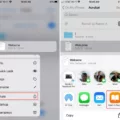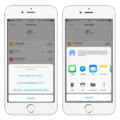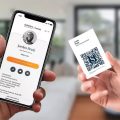Scanning and editing documents have become essential tasks in today’s digital age. Whether you want to convert a physical document into a digital format or make changes to an existing scanned document, the process can be easily accomplished with the right tools and techniques. In this article, we will explore the steps to scan and edit a document, providing you with the necessary information to complete these tasks efficiently.
Step 1: Scanning a Document
To begin the process, you will need a scanner or a scanning app on your smartphone. Place the document you want to scan on the scanner bed or use your smartphone camera to capture an image of the document. Ensure that the document is well-aligned and properly lit to obtain clear and legible scans.
If you are using a physical scanner, open the scanning software on your computer and select the appropriate settings such as resolution, color mode, and file format. Adjust these settings according to your requirements and preferences. Then, initiate the scanning process by clicking on the “Scan” or “Start” button.
If you are using a scanning app on your smartphone, open the app and follow the instructions to capture the image of the document. Some apps may provide additional features like automatic edge detection or perspective correction to enhance the quality of the scanned image.
Once the scanning process is complete, save the scanned document to your computer or cloud storage. It is advisable to choose a file format that preserves the document’s layout and allows for easy editing, such as PDF.
Step 2: Converting Scanned PDF to an Editable Format
Now that you have a scanned document in PDF format, the next step is to convert it into an editable format. This is where Optical Character Recognition (OCR) technology comes into play. OCR enables the conversion of scanned images or PDFs into editable text, allowing you to make changes to the document.
To convert your scanned PDF to an editable format, you can use various software or online tools that offer OCR capabilities. Adobe Acrobat is one such popular software that provides OCR functionality. Open your scanned PDF file in Adobe Acrobat, then choose the “Tools” menu and select “Edit PDF.” The OCR feature will automatically be applied to your document, converting it into a fully editable copy.
Alternatively, you can use online PDF editors with OCR capabilities. There are numerous options available, such as PDFgear PDF Editor or pdfFiller. Simply upload your scanned PDF file to the online editor, and the OCR technology will convert it into an editable format. From there, you can make changes, add or delete text, and even format the document as needed.
Step 3: Editing the Scanned Document
Once your scanned document is in an editable format, you can begin making the desired changes. Using the software or online tool you have chosen, navigate to the editing features and select the appropriate tools for your editing needs.
Typically, you will have options to add or delete text, insert images or objects, rearrange pages, and apply formatting changes. Take advantage of these features to modify the content of the document to your liking. Ensure that you review your changes carefully to avoid any errors or discrepancies.
After you have finished editing, save the document in the desired format. It is recommended to save a copy of the original scanned document separately, in case you need to revert to it later.
Scanning and editing documents have become straightforward tasks with the advancements in technology. By following the steps outlined in this article, you can easily scan a physical document and convert it into an editable format using OCR technology. With the ability to make changes, add or delete content, and format the document, you can ensure that your digital documents are accurate and up-to-date.
Can You Scan A Document And Then Edit It?
It is possible to scan a document and then edit it. Here are the steps you can follow to achieve this:
1. Scan the Document: Using a scanner, you can convert a physical document into a digital image or PDF file. Ensure that the scanning resolution is set high enough to capture clear and legible text.
2. Optical Character Recognition (OCR): Once the document is scanned, you need to use Optical Character Recognition (OCR) software to convert the scanned image into editable text. OCR technology recognizes the characters in the scanned document and converts them into machine-readable text.
3. Edit the Document: After the OCR process, you can open the scanned document in a text editor or word processing software like Microsoft Word or Adobe Acrobat. The text will now be editable, allowing you to make changes, add or delete content, format text, or apply other modifications as needed.
By following these steps, you can effectively convert a scanned document into an editable format, enabling you to make changes and updates to the content as required.
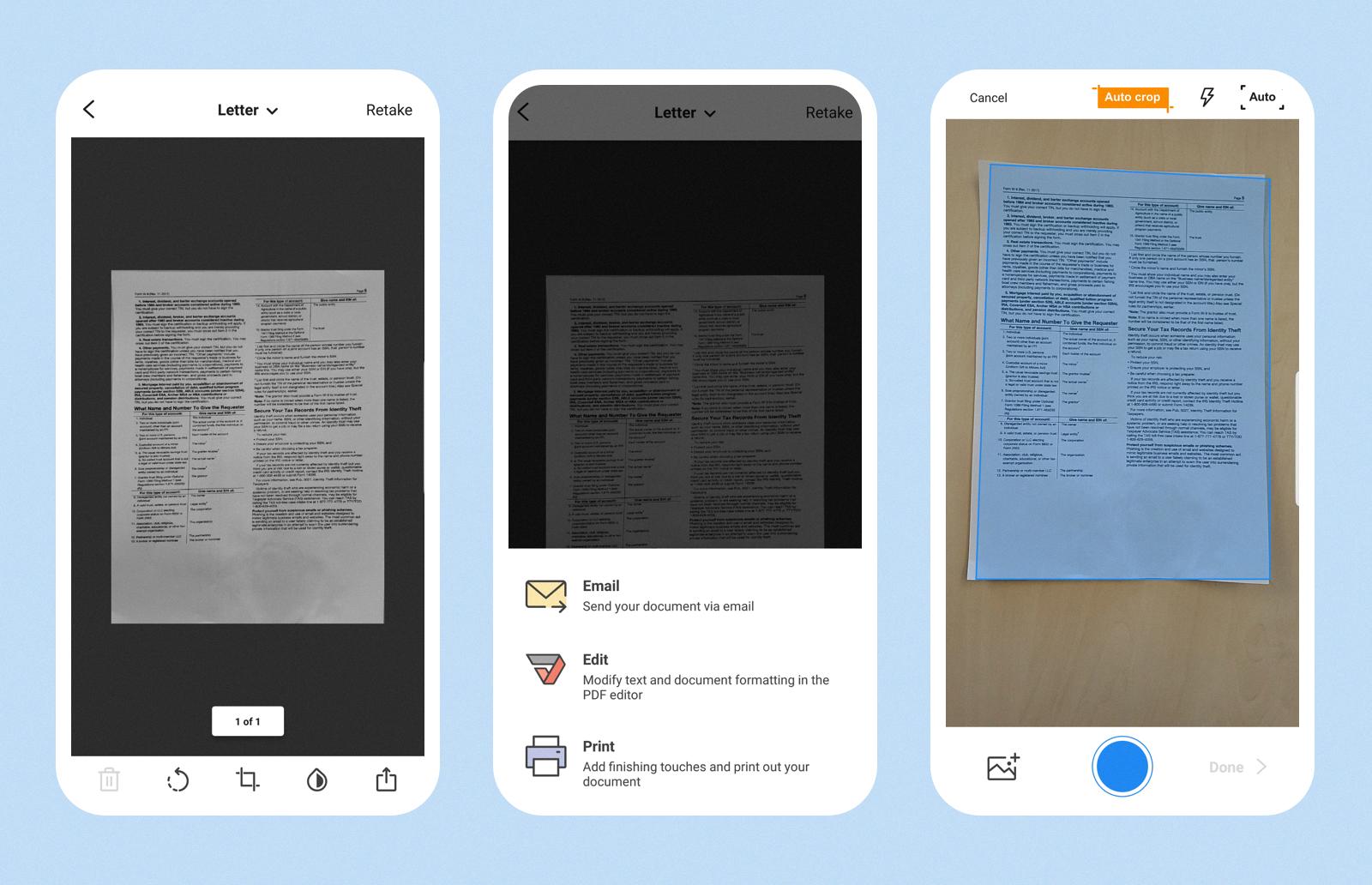
Is It Possible To Scan An Image And Edit The Text?
It is possible to scan an image and edit the text within it. To achieve this, you would need to use a PDF editor that incorporates Optical Character Recognition (OCR) technology. OCR is a powerful tool that converts text from images, scanned documents, and PDFs into editable and searchable text.
Here is a step-by-step explanation of how you can scan an image and edit the text using OCR:
1. Scan the image: Start by scanning the image or document using a scanner or a scanning app on your smartphone. Ensure that the scan is clear and of good quality to obtain accurate results.
2. Choose a PDF editor with OCR: Next, you need to select a PDF editor that supports OCR functionality. There are various options available, both free and paid. Some popular PDF editors with OCR capabilities include Adobe Acrobat, Foxit PhantomPDF, and Nitro Pro.
3. Open the scanned image in the PDF editor: Launch the PDF editor and open the scanned image or document within it. Most PDF editors allow you to import files from your computer or directly from a scanner.
4. Activate the OCR feature: Look for the OCR feature or option within the PDF editor. It is typically found in the “Tools” or “Edit” menu. Activate the OCR functionality by following the provided instructions.
5. Perform OCR on the scanned image: Once the OCR feature is activated, you can initiate the OCR process on the scanned image. The software will analyze the image, recognize the text within it, and convert it into editable text.
6. Edit the recognized text: After the OCR process is complete, you will be able to edit the recognized text within the PDF editor. This includes making changes, adding or deleting content, formatting the text, and applying any necessary revisions.
7. Save the edited document: Once you have finished editing the text, save the document in the desired format (such as PDF or Word) to preserve the changes you made.
By utilizing a PDF editor with OCR functionality, you can effectively scan an image and convert the text within it into editable content. This enables you to modify the text as needed, making it a valuable tool for tasks such as editing scanned documents, extracting information from images, and enhancing the overall usability of scanned materials.
How Can I Scan A Document And Edit It For Free?
To scan a document and edit it for free, you can follow these steps:
1. Find a scanning application: Look for a scanning application that is compatible with your operating system. Some popular options include Adobe Scan, CamScanner, or Microsoft Office Lens.
2. Install the scanning application: Download and install the scanning application from the respective app store or website. Follow the installation instructions provided.
3. Open the scanning application: Launch the scanning application on your device.
4. Scan the document: Place the document you want to scan on a flat surface and align it properly. Use the scanning application to capture the document by either taking a photo or using the app’s built-in scanning feature. Make sure the entire document is captured clearly.
5. Save the scanned document: Once the document is scanned, save it as a PDF file or any other compatible format. The scanned document will be saved to your device’s storage or cloud storage if you have connected the scanning application to a cloud service.
Now that you have a scanned document, you can proceed to editing it for free using an online tool. Here’s how:
1. Choose an online document editor: There are several online tools available that allow you to edit scanned documents for free. One popular option is PDFescape, which is a web-based PDF editor.
2. Access the online editor: Open your web browser and navigate to the website of the chosen online document editor.
3. Upload the scanned document: Look for an option to upload or import your scanned document into the online editor. Drag and drop the file into the editor or use the provided file upload button.
4. Edit the scanned document: Once the scanned document is uploaded, you can start editing it. Depending on the online editor you’re using, you may have options to add text, images, shapes, or annotations. You can also highlight or underline text, add comments, or rearrange pages if needed.
5. Save or download the edited document: After making the necessary edits, save the document. The online editor should provide an option to save or download the edited document. Choose a location on your device to save the file.
Remember to review your edited document before saving or downloading it to ensure all changes are accurately reflected.
How Do You Scan And Edit Text In A PDF?
To scan and edit text in a PDF, follow these steps:
1. Scan the document: Use a scanner or a mobile scanning app to convert the physical document into a digital PDF file. Ensure that the scanned document is clear and legible.
2. Choose an online PDF editor: There are many online PDF editors available, such as Adobe Acrobat, pdfFiller, or Smallpdf. Select one that suits your needs.
3. Upload the scanned PDF: Open the chosen online PDF editor and upload the scanned PDF file. This can usually be done by clicking on the “Upload” or “Choose File” button.
4. OCR conversion: Optical Character Recognition (OCR) technology is necessary to convert the scanned image into editable text. Most online PDF editors have built-in OCR capabilities that automatically recognize and convert text from scanned images.
5. Edit the text: Once the OCR conversion is complete, you can edit the text in the PDF. Look for an “Edit” or “Text” button on the toolbar of the PDF editor. Click on it to access the text editing options.
6. Select the text to edit: Use the cursor to select the text you want to edit. You can delete, modify, or insert new text as needed.
7. Format the text: To format the edited text, use the formatting options provided by the PDF editor. This may include changing the font, size, color, or alignment of the text.
8. Save the changes: After editing the text, save the changes made to the scanned PDF. Most online PDF editors have a “Save” or “Download” button that allows you to save the edited PDF to your computer or cloud storage.
9. Review and proofread: Once the changes are saved, review the edited text to ensure accuracy and correctness. Proofread for any errors or typos that may have occurred during the editing process.
10. Share or print the edited PDF: If necessary, you can now share the edited PDF electronically or print it out for physical use.
By following these steps, you can easily scan and edit text in a PDF using an online PDF editor with OCR capabilities.
Conclusion
Converting a scanned PDF to an editable file is a simple process that can be done using various methods. One option is to use a PDF editor with Optical Character Recognition (OCR) technology, such as Adobe Acrobat. This tool automatically applies OCR to the scanned document, converting it into a fully editable PDF. Another option is to use an online PDF editor, such as PDFgear or pdfFiller, which also have OCR capabilities. These online editors allow you to upload your scanned document and edit it directly within your web browser. the ability to edit scanned documents is made possible by OCR technology, which converts text from images and PDFs into editable text. This technology is incredibly useful for individuals and businesses alike, as it allows for easy editing, searching, and interaction with scanned documents.