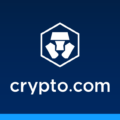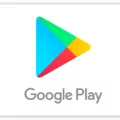KOTOR, or Knights of the Old Republic, is a popular role-playing game that was released back in 2003. Despite its age, many players still enjoy diving into the Star Wars universe and experiencing the epic storylines and engaging gameplay. However, some users have reported compatibility issues when trying to run KOTOR on Windows 10. If you are facing crashes or other problems while playing the game, don’t worry, as there are some solutions you can try to get it up and running smoothly.
One of the first things you can do is to run the game in compatibility mode. This can be done by right-clicking on the game executable file and selecting “Properties.” In the Properties window, navigate to the Compatibility tab and enable the option “Run this program in compatibility mode for.” From the drop-down menu, select a compatible Operating System, such as Windows XP or Windows 7. Click “Apply” to save the changes. Running the game in compatibility mode can often resolve compatibility issues and make it run more smoothly on your Windows 10 system.
Another common cause of crashes and other issues in KOTOR is outdated graphics card drivers. It is essential to keep your graphics card drivers up to date to ensure optimal performance and compatibility with the game. To update your graphics card drivers, you can visit the manufacturer’s website (such as NVIDIA or AMD) and download the latest drivers for your specific graphics card model. Install the drivers and restart your computer to apply the changes.
If the compatibility mode and graphics card driver updates don’t resolve the issue, you can try changing the CPU priority and affinity for the game. To do this, open the Task Manager by right-clicking the taskbar and selecting “Task Manager” or by pressing Ctrl+Shift+Esc. In the Task Manager window, navigate to the “Details” tab. Right-click on the game’s executable file (kotor.exe) and select “Set priority” and set it to “High.” Additionally, right-click on the game’s executable file again and select “Set affinity.” Uncheck the box next to “All Processors” and check only one processor. This can help allocate more resources to the game and potentially improve its performance.
Another potential solution is to disable the read-only feature of the game. To do this, navigate to the game installation folder (usually located in the Program Files directory) and right-click on the game’s executable file. Select “Properties” and navigate to the “General” tab. Ensure that the “Read-only” box is unchecked. Sometimes, the read-only feature can interfere with the game’s functioning and cause crashes.
If none of the above solutions work, you can try editing the .ini configuration file of the game. To do this, navigate to the game installation folder and locate the swkotor.ini file. Right-click on it and select “Open with” and choose a text editor such as Notepad. In the .ini file, look for the line “Disable Vertex Buffer Objects=1” and change the value to “0” (zero). Save the changes and try running the game again.
These are some of the solutions you can try if KOTOR keeps crashing on Windows 10. Running the game in compatibility mode, updating graphics card drivers, changing CPU priority and affinity, disabling the read-only feature, and editing the .ini configuration file can often resolve compatibility issues and improve the game’s performance. If none of these solutions work, you can also try reaching out to the game’s official support or community forums for further assistance. Happy gaming!
How Do I Run A Game In Compatibility Mode?
To run a game in compatibility mode, follow these steps:
1. Right-click on the game’s executable file (usually ending with .exe extension).
2. From the context menu, select “Properties.”
3. In the Properties window, click on the “Compatibility” tab.
4. Under the Compatibility mode section, check the box that says “Run this program in compatibility mode for.”
5. From the drop-down menu next to it, select the compatible operating system that you want to run the game in. This option allows the game to run as if it’s being executed on an older version of the operating system.
6. If you are not sure which operating system to choose, you can try different options until you find the one that works best for the game.
7. Once you have selected the desired compatibility mode, click on the “Apply” button at the bottom of the window.
8. click on the “OK” button to close the Properties window.
By running the game in compatibility mode, you are allowing it to work with the settings and requirements of an older operating system, which can help resolve any compatibility issues that may arise when running the game on a newer system.
Please note that not all games may be compatible with all operating systems, even when using compatibility mode. Some games may require additional steps or patches to work properly. It’s always a good idea to check the game’s documentation or the developer’s website for any specific instructions or updates related to compatibility.
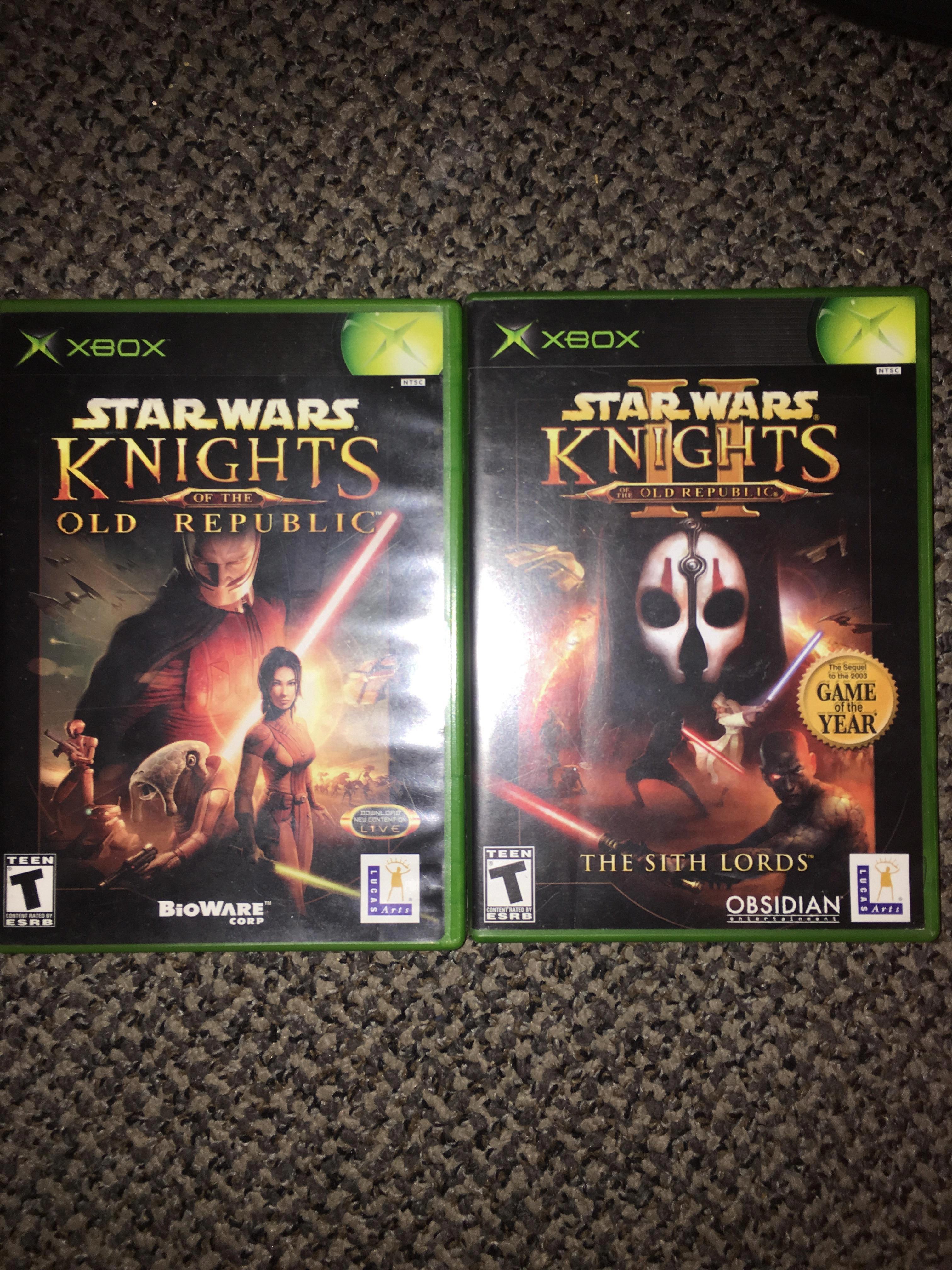
How Do I Get KOTOR To Work On Windows 10?
To get KOTOR (Knights of the Old Republic) to work on Windows 10, you can try the following solutions:
1. Run the game in Compatibility Mode:
– Right-click on the game’s shortcut or executable file and select “Properties.”
– Go to the “Compatibility” tab.
– Check the box that says “Run this program in compatibility mode for” and select an earlier version of Windows, such as Windows XP or Windows 7.
– Click “Apply” and then “OK” to save the changes.
– Try running the game again to see if it works.
2. Update your graphics card driver:
– Press the Windows key + X and select “Device Manager.”
– Expand the “Display adapters” category.
– Right-click on your graphics card and select “Update driver.”
– Choose the option to automatically search for updated driver software.
– Follow the on-screen instructions to install any available updates.
– Restart your computer and try running the game again.
3. Change the CPU priority and affinity:
– Press Ctrl + Shift + Esc to open the Task Manager.
– Go to the “Details” tab.
– Right-click on the game’s process and select “Set priority” > “High.”
– Right-click on the game’s process again and select “Set affinity.”
– Uncheck the box that says “All processors” and select only one processor.
– Click “OK” to save the changes.
– Try running the game again and see if it crashes.
4. Disable the read-only feature of the game:
– Locate the game’s installation folder.
– Right-click on the folder and select “Properties.”
– Uncheck the box that says “Read-only” and click “Apply” and then “OK.”
– Launch the game and check if it still crashes.
5. Edit the .ini configuration file:
– Go to the game’s installation folder and locate the “swkotor.ini” file.
– Right-click on the file and select “Open with” > “Notepad.”
– Look for the line that says “Disable Vertex Buffer Objects” and change it to “DisableVertexBufferObjects=1.”
– Save the changes and try running the game again.
If none of these solutions work, you may need to seek further assistance from the game’s developer or community forums for additional troubleshooting steps.
How Do I Enable Compatibility Mode On Steam?
To enable compatibility mode on Steam, you can follow these steps:
1. Start by opening your Steam library.
2. Locate the game you want to enable compatibility mode for.
3. Right-click on the game and select “Properties” from the drop-down menu.
4. In the Properties window, click on the “Local Files” tab.
5. Click on the “Browse Local Files” button to open the game’s installation folder.
6. In the installation folder, look for the game’s executable file. This file usually has a “.exe” extension.
7. Right-click on the executable file and select “Properties.”
8. In the Properties window, go to the “Compatibility” tab.
9. Check the box that says “Run this program in compatibility mode for.”
10. From the drop-down menu, select the version of Windows that you want to run the game in compatibility mode with. You can choose from various Windows versions, such as Windows XP, Windows 7, or Windows 10.
11. Optionally, you can also check the box that says “Run this program as an administrator” if you want to run the game with administrative privileges.
12. Click on the “Apply” button to save the changes.
13. close the Properties window and launch the game through Steam to see if the compatibility mode has been enabled successfully.
By following these steps, you should be able to enable compatibility mode for your desired game on Steam.
How To Play KOTOR 1 In 1920×1080?
To play Star Wars: Knights of the Old Republic (KOTOR) 1 in 1920×1080 resolution, you will need to follow these steps:
1. Locate your KOTOR installation folder: Go to the directory where you have installed the game on your computer. This is usually in the “Program Files” folder, under a folder named “LucasArts” or “BioWare.”
2. Open the game installation folder: Once you have located the KOTOR installation folder, open it by double-clicking on it.
3. Find the configuration file: Look for a file named “swkotor.ini” or “swkotor.exe.” This file contains the game’s settings and can be edited to change the resolution.
4. Open the configuration file: Right-click on the “swkotor.ini” or “swkotor.exe” file and select “Open with” from the context menu. Choose a text editor like Notepad or WordPad to open the file.
5. Locate the screen resolution settings: In the configuration file, search for a section called “Graphics Options” or “Display Options.” Within this section, you should find settings related to the screen resolution.
6. Set the desired resolution: Look for the lines that specify the screen width and height. They are usually labeled as “ScreenWidth” and “ScreenHeight.” Change the values to your desired resolution, such as 1920 for width and 1080 for height.
7. Save the changes: After setting the new resolution, save the changes you made to the configuration file. Make sure to overwrite the existing file if prompted.
8. Patch the game: To ensure that the new resolution takes effect, you may need to use a patching tool specifically designed for KOTOR. There are several third-party programs available online that can help you with this. Download and install a suitable patching tool, and follow its instructions to patch the game.
9. Exit the program: Once the patching process is complete, exit the patching tool.
Now, when you launch KOTOR 1, the game should run in the 1920×1080 resolution you set. Enjoy playing the game in a higher resolution for a more immersive experience!
Conclusion
KOTOR (Knights of the Old Republic) is a popular game that has encountered compatibility issues on Windows 10. However, there are several solutions available to fix these problems.
One solution is to run the game in compatibility mode. This can be done by right-clicking on the game executable file, going to Properties, and selecting the Compatibility tab. From there, enable the option to run the program in compatibility mode for a compatible operating system.
Another solution is to update the graphics card driver. Outdated or incompatible drivers can cause crashes and other issues. Updating the driver can help resolve these problems and improve the game’s performance.
Changing the CPU priority and affinity can also help alleviate crashing issues. This can be done by accessing the Task Manager, going to the Details tab, right-clicking on the game process, and adjusting the priority and affinity settings.
Additionally, disabling the read-only feature of the game can help prevent crashes. This can be done by navigating to the game installation folder, right-clicking on the game executable file, going to Properties, and unchecking the read-only option.
Lastly, editing the .ini configuration file can resolve compatibility issues. This file contains various settings for the game, and modifying it can help optimize the game for your system. However, it is important to make backups of the original file before making any changes.
By following these solutions, players can overcome compatibility issues and enjoy a smoother gaming experience with KOTOR on Windows 10.