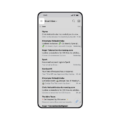Samsung remotes are a convenient way to control your TV, but what do you do if your remote stops working? Before you panic, try these six simple fixes to get your Samsung remote up and running again.
1. Check the batteries: First things first, make sure the batteries in your remote are not dead. Replace them with fresh batteries if necessary.
2. Reset the Samsung TV remote: Sometimes, a simple reset can solve the issue. To do this, remove the batteries from the remote and press every button on the remote at least once. Then, reinsert the batteries and try using the remote again.
3. Check the network connection: If your Samsung remote uses a network connection, ensure that your TV is connected to the internet. A weak or unstable connection can affect the remote’s functionality.
4. Check for physical damage: Inspect the remote for any physical damage, such as a cracked screen or buttons that are stuck. If you find any issues, consider getting a replacement remote.
5. Use the SmartThings app as a remote: If your Samsung TV is compatible, you can download the SmartThings app on your smartphone and use it as a remote control. This can be a temporary solution while you figure out the issue with your physical remote.
6. Reset the Samsung TV: If none of the above solutions work, try resetting your Samsung TV. To do this, go to the settings menu and look for the “Reset” or “Factory Reset” option. Keep in mind that this will erase all your settings and preferences, so make sure to back up any important data before proceeding.
By following these steps, you should be able to fix most common issues with your Samsung remote. If the problem persists, it may be time to contact Samsung customer support for further assistance.
How Do I Fix An Unresponsive Samsung Remote?
To fix an unresponsive Samsung remote, you can try the following steps:
1. Check the batteries: Ensure that the batteries in your remote are not depleted. Replace them with fresh batteries if necessary.
2. Reset the Samsung TV remote: Remove the batteries from the remote and hold down any button for 20 seconds. Then, reinsert the batteries and try using the remote again.
3. Check the network connection: If your Samsung TV is connected to the internet, ensure that it has a stable network connection. Sometimes, an unstable or disconnected network can affect the functionality of the remote.
4. Check the remote for physical damage: Inspect the remote for any visible signs of damage, such as a cracked casing or loose buttons. If you notice any physical damage, consider getting a replacement remote.
5. Use the SmartThings app as a remote: If your Samsung TV supports it, you can download the SmartThings app on your smartphone or tablet and use it as a remote control. Connect your device to the same Wi-Fi network as your TV and follow the instructions to set it up.
6. Reset the Samsung TV: If none of the above steps work, you can try resetting your Samsung TV to its factory settings. However, be aware that this will erase all your personalized settings and preferences. To do this, go to the TV’s settings menu, look for the “System” or “General” section, and choose the “Reset” or “Factory Reset” option.
By following these steps, you should be able to troubleshoot and fix most issues with an unresponsive Samsung remote.

How Do I Reset My Remote Control?
To reset your TV remote control, follow these steps:
1. Start by holding down the power button on the remote control. Hold it down for a count of three, then release.
2. Next, move on to the next button on the remote control, which in this case is the energy saver button. Again, hold it down for a count of three, then release.
3. Continue this process for each button on the remote control. Hold down each button for a count of three, then release.
4. Once you have gone through all the buttons on the remote control, your remote should be reset.
5. If the above steps do not work, you can also try removing the batteries from the remote control, waiting for a few minutes, and then reinserting the batteries.
6. Additionally, you can try resetting your TV itself by unplugging it from the power source, waiting for a few minutes, and then plugging it back in.
Remember to consult your TV’s user manual or contact the manufacturer for specific instructions on resetting your particular remote control model.
Conclusion
If your Samsung remote is not working, there are several steps you can take to fix the issue. First, check the batteries to ensure they are not depleted. If the batteries are fine, try resetting the remote by holding down the power button and other buttons on the remote. Additionally, make sure your TV is connected to the network properly, as this can sometimes affect the remote’s functionality. Check the remote for any physical damage, such as a broken button or loose connection. If all else fails, you can use the SmartThings app as a remote control for your Samsung TV. if none of these solutions work, you may need to reset the TV itself. By following these steps, you should be able to troubleshoot and resolve any issues with your Samsung remote.