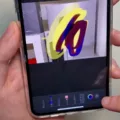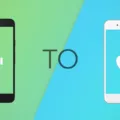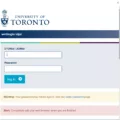Resetting your Bitmoji account can be necessary for various reasons, such as starting fresh or troubleshooting issues. In this article, we will provide you with a step-by-step guide on how to reset your Bitmoji account.
Before proceeding with the reset process, it’s important to note that resetting your Bitmoji account will delete all your Bitmoji stickers and avatar customizations. This means that you will have to recreate your Bitmoji from scratch. Make sure you are willing to proceed with this before continuing.
To reset your Bitmoji account, follow these steps:
1. Open the Bitmoji app on your device.
2. Tap on the round Gear icon located in the top-right corner of the screen. This will take you to the settings menu.
3. In the settings menu, look for the option labeled “My Data” and tap on it. This option is usually found towards the bottom of the settings menu.
4. Once you are in the “My Data” section, scroll down until you find the option labeled “Delete Account.” Tap on it to proceed.
5. A confirmation message will appear, informing you that deleting your account will permanently remove all your Bitmoji data. Read the message carefully and make sure you understand the consequences before proceeding.
6. If you are sure you want to delete your Bitmoji account, confirm your decision by tapping on the appropriate option. This will initiate the account deletion process.
7. Wait for the deletion process to complete. This may take a few moments.
Once the deletion process is complete, your Bitmoji account will be reset, and all your previous customizations and stickers will be permanently deleted. You can now start fresh by creating a new Bitmoji avatar.
Remember, resetting your Bitmoji account is irreversible, so make sure you are certain about your decision before proceeding.
How Do I Delete Bitmoji And Start Over?
To delete your Bitmoji account and start over, follow these steps:
1. Launch the Bitmoji app on your device.
2. Look for the round Gear icon located in the top-right corner of the screen and tap on it.
3. In the settings menu, scroll down and find the option labeled “My Data.” Tap on it.
4. Within the “My Data” section, you will see various options. Look for and tap on “Delete Account” at the bottom.
5. A confirmation message will appear, informing you that deleting your account will permanently remove all your Bitmoji data. If you are sure you want to proceed, confirm your decision.
6. Once you have confirmed, your Bitmoji account will be deleted, and all associated data will be permanently removed.
Please note that deleting your Bitmoji account is irreversible, and you will lose all your Bitmoji creations, stickers, and other related data. If you wish to create a new Bitmoji account after deletion, you will need to go through the setup process again from scratch.
It’s important to remember that deleting your account will not uninstall the Bitmoji app from your device. If you want to remove the app completely, you will need to uninstall it separately through your device’s app settings.
If you have any further questions or need assistance, feel free to reach out for help.
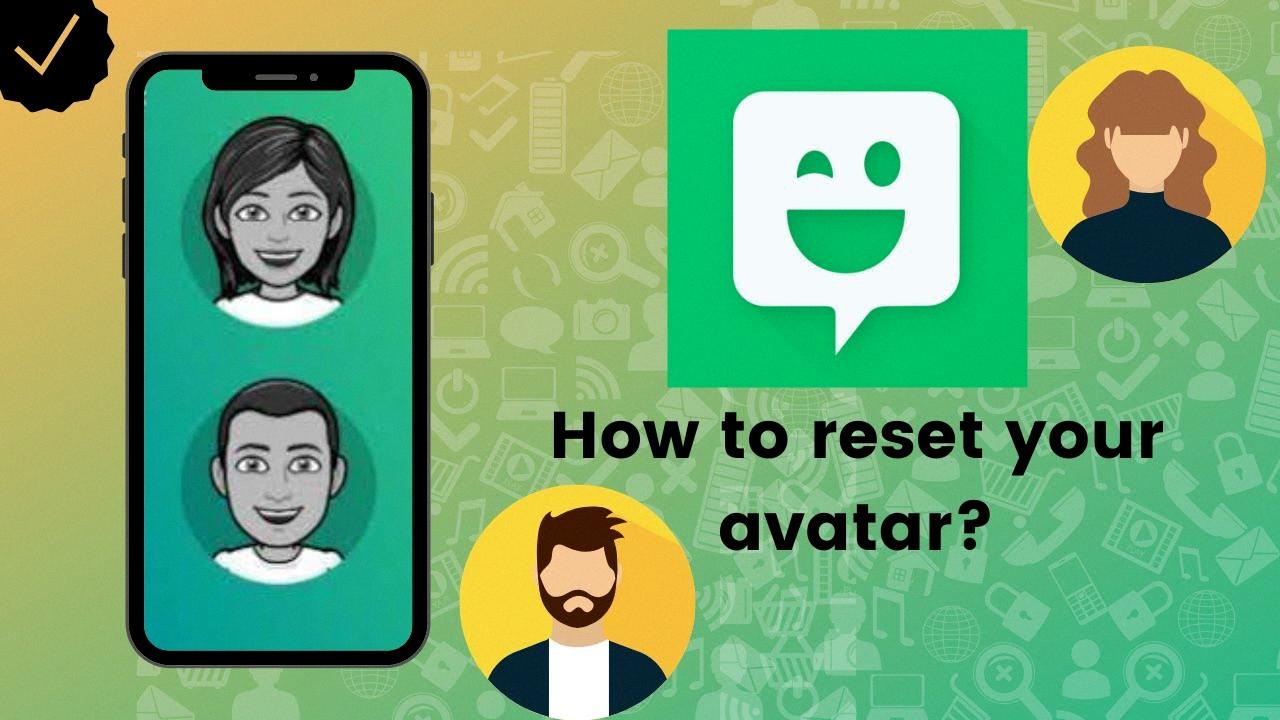
How Do I Change My Bitmoji Back To Normal?
To change your Bitmoji back to the old version, you can follow these steps:
1. Open the Bitmoji app on your mobile device.
2. Tap on the gear icon or the three dots in the top-right corner to access the settings menu.
3. Scroll down and select “Change Avatar Style.”
4. You will be presented with two options: “Bitmoji Classic” and “Bitmoji Deluxe.” Choose “Bitmoji Classic” to revert back to the old version.
5. After selecting “Bitmoji Classic,” you may be prompted to confirm your choice. Follow the on-screen instructions to proceed.
6. Your Bitmoji avatar should now be changed back to the previous version.
Please note that this method may not be available for all users, as the option to switch back to the old version might have been removed or replaced with new features. If you are unable to find the “Change Avatar Style” option or it does not offer the “Bitmoji Classic” option, it means that you might not be able to revert to the old version at the moment.
It’s important to keep in mind that technology and app updates often introduce changes to improve user experience and offer new features. While you may prefer the old version of Bitmoji, it’s worth exploring the new features and updates to see if they enhance your Bitmoji experience.
How Do You Redo A Bitmoji With A Selfie?
To update your Bitmoji with a new selfie, you can easily do so by following these steps within the Snapchat app:
1. Open the Snapchat app on your device.
2. On the camera screen, locate your Bitmoji avatar in the top-left corner.
3. Tap on your Bitmoji avatar to access the profile screen.
4. Next, tap on your Snapcode, which is the yellow icon with your Bitmoji.
5. On the Snapcode screen, you will see an option called “Change Selfie.” Tap on it to proceed.
6. A selection of available selfies will appear on the screen. Scroll down to view all the options.
7. Select the new selfie that you want to use for your Bitmoji by tapping on it.
8. Once you have chosen your desired selfie, tap on the “Done” button located at the bottom of the screen.
9. Your Bitmoji will now be updated with the new selfie you selected.
By following these steps, you can easily redo your Bitmoji with a new selfie in the Snapchat app.
Conclusion
Resetting your Bitmoji account is a simple process that can be done directly within the app. By following a few easy steps, you can delete your account and start fresh if desired.
To reset your Bitmoji account, open the Bitmoji app and tap on the gear icon in the top-right corner. From there, select “My Data” and then choose “Delete Account” at the bottom of the screen. Confirm your decision to delete your account, and it will be permanently removed.
Remember to consider the consequences of deleting your account, as all your Bitmoji data and settings will be lost. It is recommended to take a backup or save any important Bitmoji images or settings before proceeding with the deletion.
If you simply want to change your Bitmoji selfie, you can also do so within the app. In the Snapchat app, tap on your Bitmoji avatar in the top-left corner of the camera screen. Then, tap your Snapcode and select “Change Selfie.” Scroll through the available options and choose the Bitmoji selfie that you prefer. Tap “Done” to save your changes.
By following these instructions, you can easily reset or change your Bitmoji account to suit your preferences.