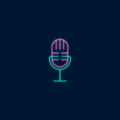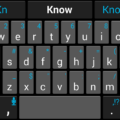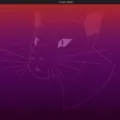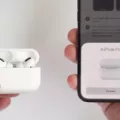Apps are an essential part of our daily lives, helping us stay connected, productive, and entertained. However, there may be times when an app becomes unresponsive or starts acting up. In such cases, resetting the app can often resolve the issue without the need to delete and reinstall it. In this article, we will explore how to reset an app on an iPhone without deleting it.
To reset an app on your iPhone, you can follow these simple steps:
Step 1: Open the App Switcher
To begin, open the App Switcher by double-clicking the Home button or swiping up from the bottom of the screen (on iPhone models with Face ID, swipe up from the bottom and pause). This will display a list of recently used apps.
Step 2: Find the App
Swipe right or left to find the app you want to reset. You can also use your finger to scroll through the list of apps until you locate the one you need.
Step 3: Quit the App
Once you’ve found the app, swipe up on its preview card to close it. This action will force the app to quit and stop running in the background.
Step 4: Reopen the App
After quitting the app, return to your Home Screen or App Library. From there, locate the app and tap on its icon to relaunch it. This will start the app fresh, potentially resolving any issues it was experiencing.
By following these steps, you can reset an app on your iPhone without deleting it. This method allows you to clear any temporary glitches or bugs that may be affecting the app’s performance. It’s a quick and effective way to troubleshoot and get the app back to its normal functioning.
It’s important to note that resetting an app will not delete any of your personal data, files, or settings associated with the app. It simply closes the app and starts it again from scratch, giving it a clean slate to work with. This means you won’t lose any progress, preferences, or customizations you’ve made within the app.
Resetting an app on your iPhone can be a handy solution when you encounter issues with its performance. By following the steps outlined above, you can quickly reset an app without deleting it, ensuring that you can continue using it without any interruptions. So, the next time you experience a glitchy app, give this method a try before resorting to more drastic measures. Happy app resetting!
How Do You Restart An App Without Deleting It On IPhone?
To restart an app without deleting it on your iPhone, you can follow these steps:
1. Open the App Switcher: On iPhones with a Home button, double-click the Home button. On iPhones without a Home button, swipe up from the bottom and pause halfway.
2. Find the app: Swipe left or right to locate the app you want to restart.
3. Quit the app: Swipe up on the app’s preview to close it. This action will remove the app from the App Switcher.
4. Return to the Home Screen: Press the Home button (on iPhones with a Home button) or swipe up from the bottom (on iPhones without a Home button) to exit the App Switcher and return to the Home Screen.
5. Reopen the app: Locate the app on your Home Screen or in the App Library. Tap on its icon to relaunch the app.
By following these steps, you can easily restart an app without deleting it on your iPhone.
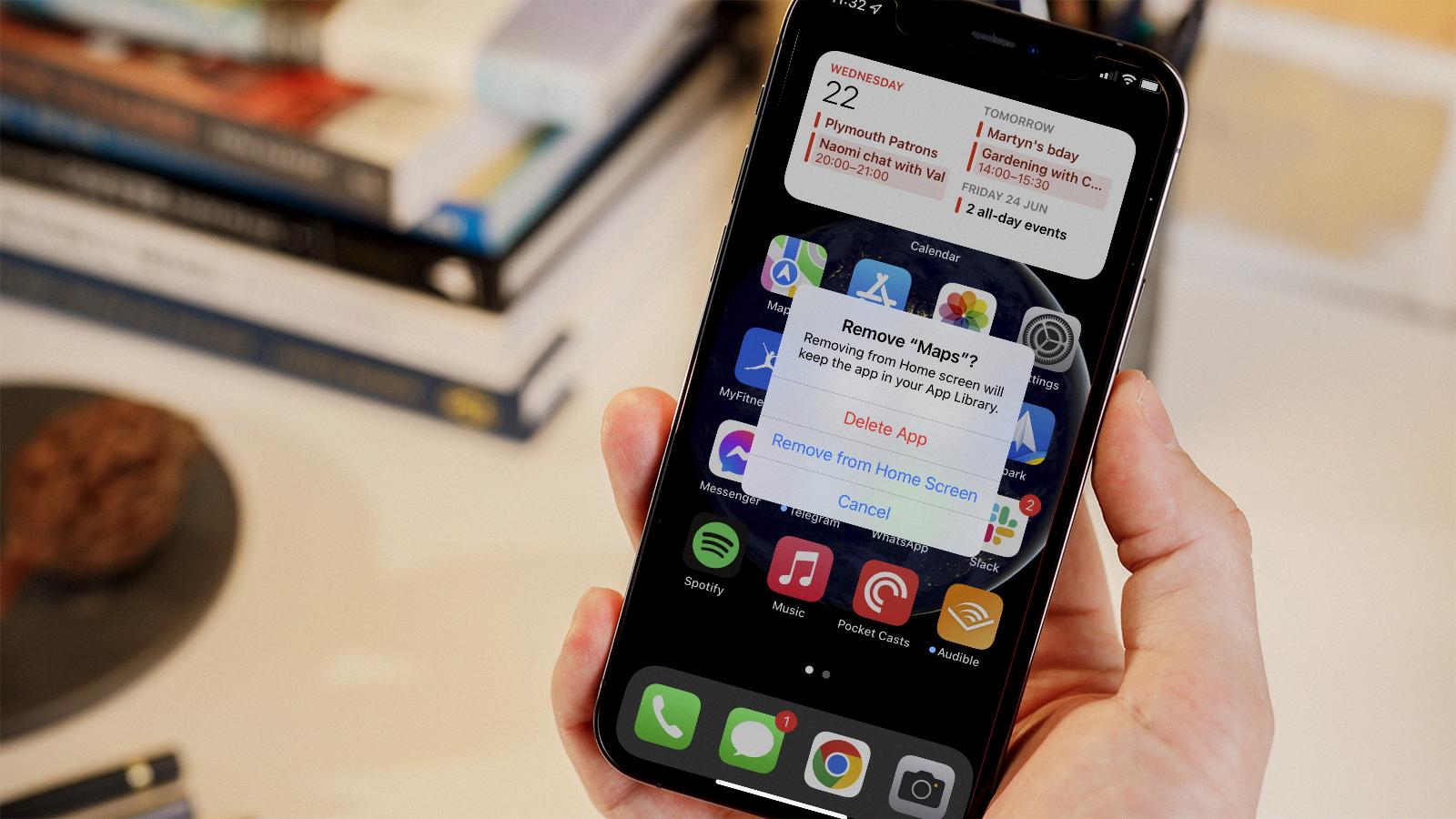
How Do You Refresh An App On IPhone?
To refresh an app on an iPhone, follow these steps:
1. Double-tap the Home button. This will bring up the multitasking view, where you can see all the recently used apps.
2. Locate the app you want to refresh and tap and hold its icon. After a moment, all the icons on the screen will start jiggling, indicating that you can now take action on them.
3. Look for a red circle icon with a white minus sign on the top left corner of the app icon. Tap this icon to close the app completely. This will force the app to shut down and clear its memory.
4. Press the Home button once to exit the multitasking view and return to the home screen.
5. Locate the app you just closed and tap its icon to relaunch it. This will open the app again from scratch, ensuring that you start with a fresh instance of the app.
By following these steps, you can refresh an app on your iPhone and potentially resolve any performance issues or glitches you may be experiencing.
What Is A Soft Reset On IPhone?
A soft reset on an iPhone is a method of rebooting the device and reloading all the operating system services. It is a simple and quick way to fix minor software issues without affecting your personal data, files, and apps.
To perform a soft reset on an iPhone XR, follow these steps:
1. Press and release the volume up button: Locate the volume up button on the left side of your iPhone XR and press it once.
2. Press and release the volume down button: Similarly, locate the volume down button on the left side of your iPhone XR and press it once.
3. Wait for the device to reboot: After pressing the volume down button, your iPhone XR will automatically begin to reboot. This process may take a few seconds.
After the soft reset is complete, your iPhone XR should be running smoothly. This method is often used to resolve minor glitches, freeze-ups, or unresponsive apps. It does not delete any of your personal data, files, or apps, making it a safe troubleshooting option.
Remember, a soft reset is different from a factory reset. A factory reset erases all your data and settings, returning your iPhone to its original factory state. So, if you want to retain your data while fixing software issues, a soft reset is the way to go.
Note: The exact steps for performing a soft reset may vary slightly depending on the iPhone model and iOS version you are using.
Conclusion
Quitting and reopening an app on an iPhone is a simple process that can help resolve any issues or glitches that may occur. By following the steps mentioned earlier, you can easily quit an app by opening the App Switcher, swiping right to find the app, and then swiping up on the app. To reopen the app, you can go to the Home Screen or App Library and tap on the app icon.
Additionally, if you encounter any problems with the app, performing a soft reset on your iPhone can be helpful. This involves pressing and releasing the volume up button, followed by pressing and releasing the volume down button. This will reboot the operating system and reload all services, without affecting your personal data, files, or apps.
By knowing how to quit and reopen an app, as well as perform a soft reset, you can effectively troubleshoot any issues you may encounter with your iPhone apps. This can help ensure a smoother and more enjoyable user experience on your device.