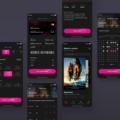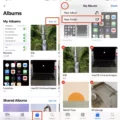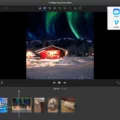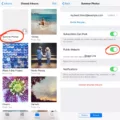The iPhone Calendar app is a handy tool for managing your schedule and keeping track of important events. However, sometimes the holidays that are automatically added to the calendar can clutter up your view and make it difficult to see your personal events. If you’re looking for a way to remove holidays from your iPhone Calendar, you’ve come to the right place. In this article, we will guide you through the steps to remove holidays from your iPhone Calendar.
To remove holidays from your iPhone Calendar, follow these simple steps:
Step 1: Open the Calendar app on your iPhone.
Step 2: At the bottom of the screen, tap on “Calendars”.
Step 3: You will see a list of calendars that are currently enabled on your iPhone. Scroll down and find the calendar called “Holidays”.
Step 4: Tap on the circular icon next to “Holidays” to uncheck it. This will hide the holiday calendar from your view.
Step 5: If you want to ensure that only public holidays are hidden, you can tap on “Holidays” again and select “Public holidays only”. This will remove all other non-public holiday events from the calendar.
Step 6: tap “OK” to save your changes.
By following these steps, you can easily remove holidays from your iPhone Calendar and have a cleaner, more focused view of your personal schedule. This can be especially useful if you have a lot of personal events and appointments that you need to keep track of.
It’s important to note that while you can hide the holiday calendar, you cannot completely remove it or edit it. The holiday calendar is a default calendar that comes pre-installed on your iPhone, and it serves as a reference for public holidays in your country or region.
Removing holidays from your iPhone Calendar is a simple and effective way to declutter your schedule and prioritize your personal events. By following the steps outlined in this article, you can easily hide the holiday calendar and have a more streamlined view of your day-to-day activities. So, go ahead and take control of your calendar by removing those unnecessary holiday events. Your future self will thank you!
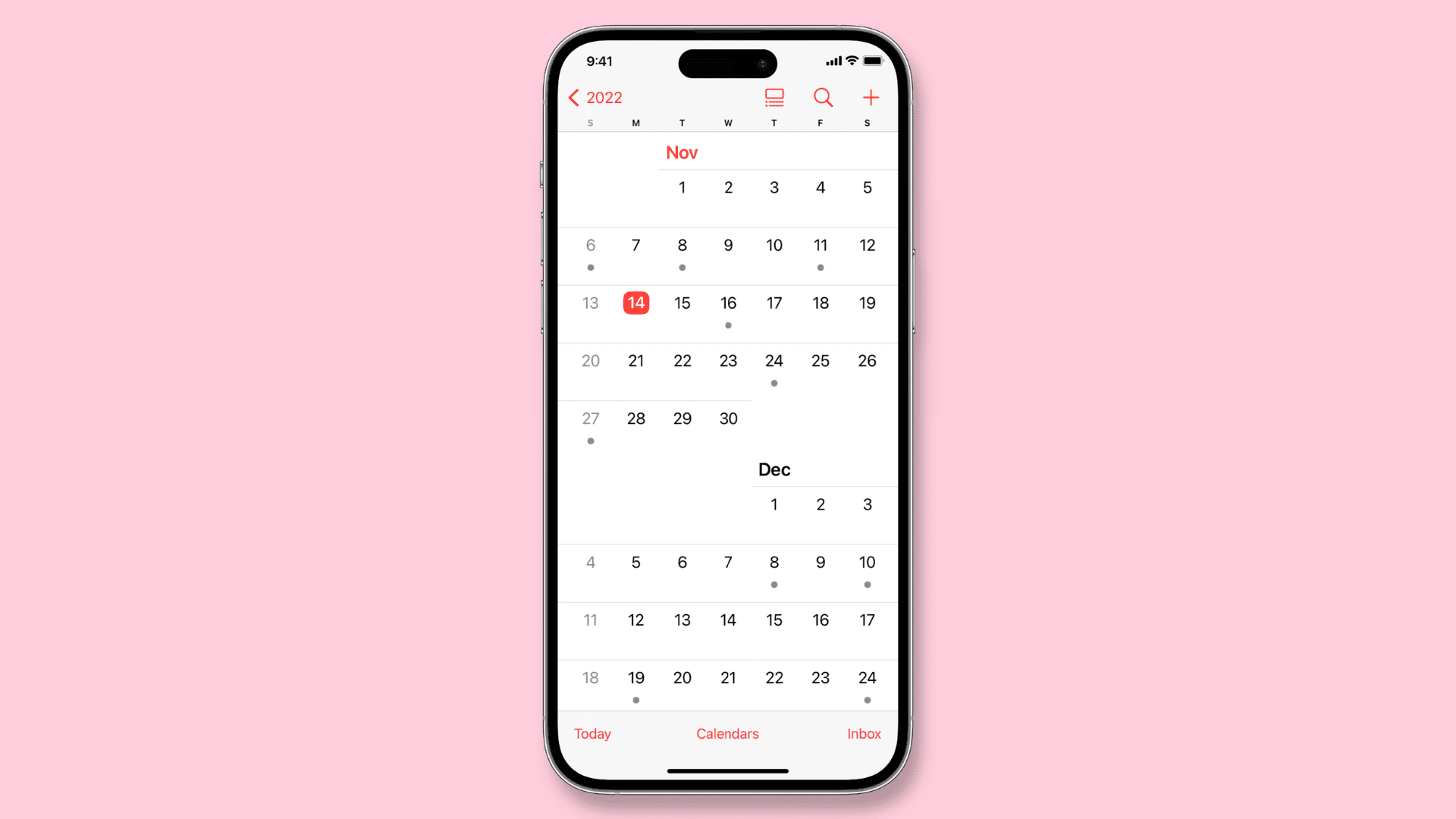
How Do You Remove Random Holidays From Your Calendar?
To remove random holidays from your Google Calendar, you can follow these steps:
1. Open Google Calendar on your computer or mobile device.
2. On the left side of the screen, you will see a list of “Other calendars.”
3. Look for the “Holidays” calendar and click on the checkbox next to it to uncheck it.
– By unchecking the box, you will hide the holidays calendar from your view.
4. If there are other calendars you want to hide, you can uncheck those as well.
– Calendars with an empty box next to them are hidden from your view.
5. If you want to show any hidden calendars again, simply check the box next to them.
6. By hiding the holidays calendar, you will no longer see random holidays displayed on your Google Calendar.
By following these steps, you can customize your Google Calendar to show only the calendars that are relevant to you and remove any unwanted holidays.
How Do You Remove Juneteenth From Your iPhone Calendar?
To remove Juneteenth from your iPhone Calendar, you can follow these steps:
1. Open the Calendars app on your iPhone.
2. At the bottom of the screen, tap on “Calendars” to view the list of available calendars.
3. Scroll down the list and locate “US Holidays.”
4. By default, Juneteenth is included as a holiday in the US Holidays calendar.
5. To remove Juneteenth, simply tap on the checkmark next to “US Holidays.” This will deselect the calendar and hide all the holidays associated with it, including Juneteenth.
6. Once deselected, Juneteenth will no longer appear in your iPhone Calendar.
Alternatively, you can also deselect individual holidays within the US Holidays calendar. To do this, tap on the “i” icon next to “US Holidays,” and a list of all the holidays will appear. From there, you can toggle off Juneteenth specifically, while keeping other holidays visible if desired.
By following these steps, you can easily remove Juneteenth from your iPhone Calendar and customize the display of holidays according to your preference.
How Do You Remove Public Holidays From Calendar App?
To remove public holidays from your Calendar app, follow these steps:
1. Open the Calendar app on your device.
2. Look for the settings or options icon, usually represented by three dots or lines, and tap on it.
3. In the settings menu, find and select “Holidays” or “Holiday Calendar.”
4. A list of available holiday calendars will be displayed. Tap on the one you are subscribed to.
5. The holiday calendar details will appear. Look for an option such as “Display” or “Visibility” and tap on it.
6. A drop-down menu will appear with different options for displaying the holidays. Look for “Public holidays only” or a similar option.
7. Tap on “Public holidays only” to filter out all other types of holidays, such as religious or cultural holidays.
8. Once you have selected this option, tap “OK” or “Save” to apply the changes.
9. The public holidays will now be the only holidays visible in your Calendar app.
By following these steps, you can easily remove all non-public holidays from your Calendar app, allowing you to focus on the specific holidays that are relevant to you.
Conclusion
The iPhone Calendar is a powerful and versatile tool that allows users to efficiently manage their schedules and stay organized. With its user-friendly interface and intuitive features, it provides a seamless experience for individuals to plan, track, and prioritize their tasks and events.
One of the standout features of the iPhone Calendar is its ability to sync seamlessly with other Apple devices and services. This allows users to access their calendars across multiple devices, ensuring that they never miss an important appointment or event.
Additionally, the iPhone Calendar offers a wide range of customization options, allowing users to personalize their calendars to suit their preferences and needs. From color-coding events to setting reminders and notifications, users can tailor the calendar to match their unique organizational style.
The integration with other apps and services further enhances the functionality of the iPhone Calendar. Users can easily add events directly from their emails, messages, or even web pages, making it effortless to keep track of important dates and deadlines.
Furthermore, the ability to subscribe to holiday calendars and hide or display them as desired adds to the flexibility and convenience of the iPhone Calendar. Whether it’s turning off US Holidays or any other specific calendar, users have the power to customize their calendar view to focus on what matters most to them.
The iPhone Calendar is a robust and user-friendly tool that helps individuals effectively manage their time and stay on top of their commitments. Its seamless syncing, customization options, and integration with other apps make it an indispensable companion for anyone looking to stay organized in today’s fast-paced world.