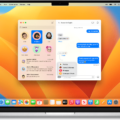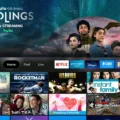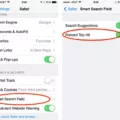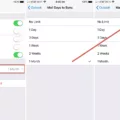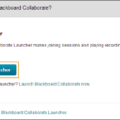Outlook is a powerful email client that is widely used in the business world. It offers many features that make it easy to manage your emails and stay organized. One of these features is the ability to recall a message that you have sent. This can be a lifesaver if you accidentally send an email to the wrong person or if you realize that you have made a mistake in your message. In this article, we will go over how to recall a message in Outlook.
To recall a message in Outlook, you must first open the message that you want to recall. This can be done by going to your Sent Items folder and double-clicking on the message. Once you have the message open, you should see a tab at the top called “Message”. Click on this tab, and then look for the “Actions” group. In this group, you will see an option called “Other Actions”. Click on this option, and then select “Recall This Message”.
When you select “Recall This Message”, you will be presented with two options. The first option is “Delete unread copies and replace them with a new message”. This option will delete the original message from the recipient’s inbox and replace it with a new message that you can write. The second option is “Delete unread copies of this message”. This option will simply delete the message from the recipient’s inbox without replacing it with a new message.
It is important to note that in order for the recall to work, the message must still be unread in the recipient’s inbox. If the message has already been read, the recall will not work automatically. Instead, the recipient will receive a notification that you have requested to recall the message, and it will be up to them to delete the message themselves.
If you want to retract a message right after you send it, Outlook also offers an “Undo” option. After you send a message, you will see a notification at the bottom left that says “Message sent”. If you click on this notification, you will have the option to “Undo” the message. This will retract the message and allow you to make any necessary changes before sending it again.
Outlook offers a useful feature that allows you to recall a message that you have sent. This can be a lifesaver in situations where you realize that you have made a mistake or sent an email to the wrong person. By following the steps outlined in this article, you can easily recall a message in Outlook and avoid any potential mishaps.
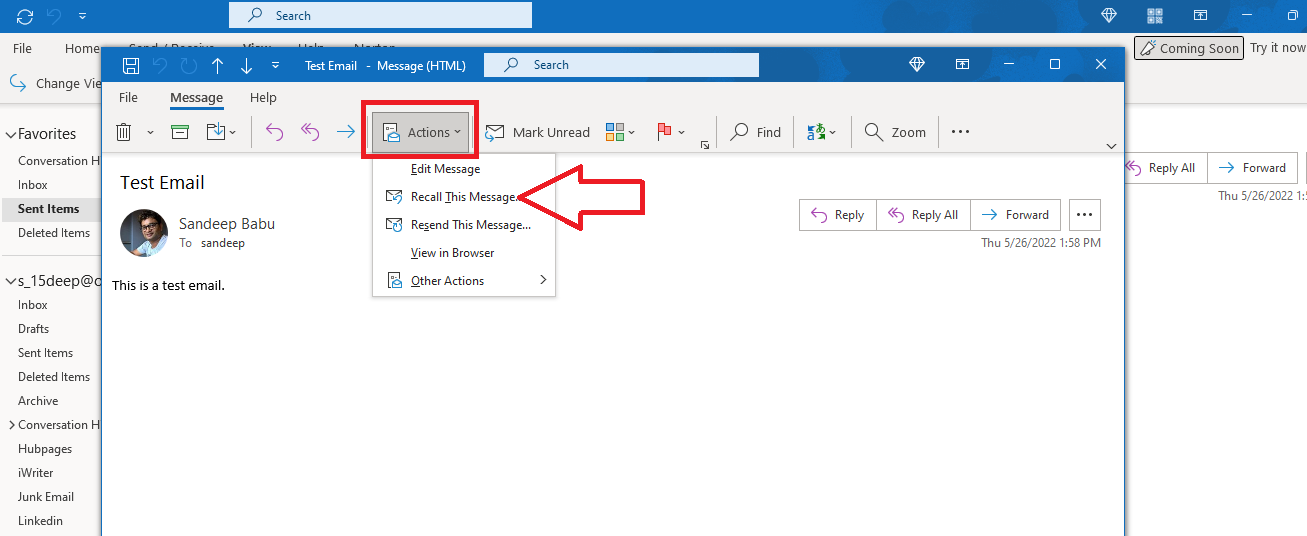
Recalling Emails in Outlook
You can recall an email in Outlook. To do so, first, open the message you want to recall and replace. Then, navigate to the Message tab, located in the Actions group, and click on Other Actions. From there, select Recall This Message. You will be given the option to either Delete unread copies and replace them with a new message or Delete unread copies and replace them with a new message. Select the option that best suits your needs and proceed with the recall. It’s important to note that this feature only works if both you and the recipient are using an Exchange account within the same organization, and the recipient has not yet opened the email.

Inability to Recall Messages in Outlook
Outlook provides a “Recall” feature that allows you to recall a message that you have sent. However, in order for this feature to work, the email must be unread by the recipient. This means that if the recipient has already opened and read the message, the recall feature will not work automatically. Instead, the recipient will receive a notification that you want to recall the message, but they will need to manually delete the original email themselves. Therefore, it is important to ensure that the email you want to recall is still unread before attempting to recall it in Outlook.
Recalling Sent Emails
It is possible to recall an email already sent. Most email services offer a feature that allows users to retract a recently sent email, which can be very useful in case you realize you have made an error or sent it to the wrong recipient. This feature works by temporarily holding the email on the server for a few seconds or minutes after it has been sent, during which time the user can retract the message. However, it’s important to note that this feature is not foolproof and may not work in all cases, and it’s always best to double-check your emails before sending them to avoid any mistakes.
Conclusion
Outlook is a powerful email client that offers a wide range of features and functionalities to help users manage their email efficiently. It allows users to easily organize their inboxes, schedule appointments, and meetings, manage tasks and to-do lists, and collaborate with others seamlessly. With its user-friendly interface and robust security features, Outlook is a popular choice for individuals and businesses alike. Whether you are a seasoned professional or just starting out, Outlook can help you stay organized and productive in your daily email communication. So, if you’re looking for a reliable and efficient email client, Outlook is definitely worth considering.