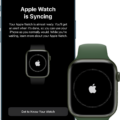If you’re the proud new owner of an Apple Watch, you’ll want to make sure that it is properly paired with your iPhone. The process isn’t difficult, but requires a few steps and can be tricky if you don’t know what to do. To help you get started, here is a step-by-step guide on how to pair your Apple Watch manually.
First, turn on your Apple Watch by pressing and holding the side button until the Apple logo appears. Then, bring your iPhone close to the watch and wait for the pairing screen to appear on your device. Tap ‘Continue’ when prompted. If you don’t see the pairing screen, open up the Apple Watch app on your phone and tap ‘Pair New Watch’ instead.
Next, tap ‘Turn On’ in order to start the pairing process. You will then be presented with a list of available watches; select yours from this list. You should now see a code displayed both on your watch and phone; press ‘Pair’ on both devices to confirm that they are linked together correctly.
If you find that your watch is not connecting properly or if it has been previously set up with another device, then you may need to reset it before proceeding any further. To do this press and hold down the Digital Crown until a red Reset button appears – tap this button twice in order to confirm that you want to reset your watch entirely.
Once this reset process is complete, re-pairing should be much easier as all of the previous settings have been erased from the device completely. Make sure that when setting up for a second time you use the same Apple ID and password as used before – if not then certain features such as Location Services may not work correctly or at all!
After entering these details into both devices, follow any additional instructions displayed such as restoring from a backup (if available). Finally, once everything is set up correctly, start using your Apple Watch with its associated iPhone – congratulations!
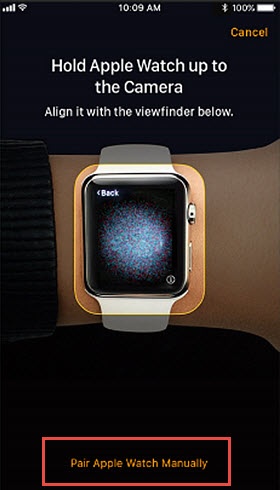
Pairing an Apple Watch Manually
To manually pair your Apple Watch, start by making sure that both your Apple Watch and your iPhone are powered on and have Bluetooth enabled. Then, open the Watch app on your iPhone and select ‘Pair New Watch’ from the bottom of the screen. You’ll then be asked to position your iPhone close to your Apple Watch. Once the two devices can detect each other, you will see a pairing animation on both devices. On your iPhone, you’ll need to confirm that you want to pair with this specific watch by tapping ‘Continue’. After this step is complete, you should be all setup and ready to go!
Troubleshooting Manual Pairing Issues with Apple Watch
Your Apple Watch may not be manually pairing for a few different reasons. Firstly, it’s possible the Bluetooth connection between your watch and your iPhone is having trouble connecting. Make sure both devices are within range of one another and that your iPhone’s Bluetooth is enabled. Secondly, if you recently updated the software on either device, it could be causing compatibility issues. Try unpairing your devices and then re-pairing them to see if that resolves the issue. Lastly, if none of these solutions work, you might need to reset your watch. To do this, press and hold the Digital Crown until you see the red Reset button. Tap reset, then tap reset again to confirm, and wait for your watch to unpair completely before trying to pair it again with your iPhone.
Pairing Apple Watch with a New Phone Manually
To manually pair your Apple Watch to your new phone, you’ll need to start by erasing your Apple Watch. To do this, open the Apple Watch app on your old iPhone and select ‘Erase All Content and Settings’. Once that is complete, set up your new iPhone and sign in to iCloud.
Once you have done this, open the Apple Watch app on your new iPhone and select ‘Pair Apple Watch Manually’. You will then be prompted to enter a six-digit code shown on the watch face. Enter this code into the app. If successful, you will see a confirmation screen on both your phone and watch that pairing was successful.
If you would like to restore from a backup, follow the prompts in the Apple Watch app on your new iPhone. Finally, follow all the remaining steps onscreen to finish setting up your watch and start using it with your new phone!
Pairing the Apple Watch with the I Icon
The ‘i’ icon is located in the lower-right corner of the Apple Watch during the pairing process. To start the pairing process, simply tap on Start Pairing on your watch. If you’re having trouble with the automatic pairing process, you can manually pair your iPhone and watch by tapping on the ‘i’ icon.
Troubleshooting Watch Pairing Issues
It is possible that your watch is not pairing because there is an issue with either the settings on your phone or on the watch itself. First, ensure that both devices have their Wi-Fi and/or Bluetooth turned on and are not in Airplane Mode. If these settings are correct, double-check any security settings or other network settings you may have changed recently. Additionally, make sure both devices are within range of each other and that there’s no interference from other devices. If all of these steps don’t work, it’s possible that there’s a hardware issue with one of the devices and you may need to contact a technician for assistance.
Pairing a Smart Watch to a Phone
To pair your smartwatch to your phone, you will first need to turn on the watch. On your phone, open the Wear OS app. Tap ‘Set it up’ and on the watch, follow the on-screen instructions to choose a language and accept the terms of service. On your phone, follow the instructions until you find the name of your watch. Tap on this name to begin pairing. Your phone will then search for available devices and should discover your watch. Once found, tap it to pair with it. You may need to enter a code displayed on your watch onto your phone in order for them to connect. Once that is done, you should be able to access all functions from either device.
Conclusion
In conclusion, the Apple Watch is a great way to stay connected and take advantage of all the features that Apple has to offer. It is easy to set up and use and can be paired with an iPhone or iPad in order to sync data, notifications, and more. With its intuitive interface, you can easily access your favorite apps, track your fitness goals, monitor your heart rate, and more. The Apple Watch also offers a range of customization options so you can personalize it to fit your lifestyle. Whether you’re looking for a device that keeps you organized or one that’s just plain fun, the Apple Watch is sure to meet all of your needs.