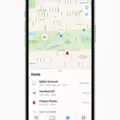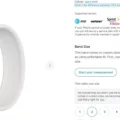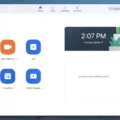If you own an Apple Watch, you know how convenient it can be to stay connected on the go. With features like making and receiving phone calls, sending and receiving messages, and using Siri to get directions, your Apple Watch can do so much even when your iPhone isn’t around.
One of the most convenient features is being able to see messages on your Apple Watch. This way, you never miss an important message or conversation when you’re away from your phone. Here’s how to make sure that you always see messages on your Apple Watch:
First, open the Apple Watch app on your iPhone and tap “My Watch” followed by “Messages.” Here you can customize how you want to be notified when a message comes in. You can choose to have a gentle tap on the wrist, an audible sound, or both.
Next, make sure that iMessage is turned on by heading over to Settings > Messages on your iPhone and checking whether iMessage is turned on or not. If it isn’t, sign in with the same Apple ID that is associated with your Apple Watch.
Finally, if your watch is connected to Wi-Fi or cellular service, then it will be able to send and receive messages independently of your iPhone. Make sure that this connection is active so that you never miss an important message or conversation while out and about.
With these simple steps taken care of, you can now rest assured knowing that all of your messages will appear directly on your Apple Watch!
Viewing Messages on an Apple Watch
To get your Messages to show up on your Apple Watch, you will need to open the Apple Watch app on your iPhone. Once in the app, tap My Watch and then tap Messages. From there, tap Custom to set options for how you want to be notified when you receive a message. You can choose from several different notification options, including sound alerts, haptic feedback, or both. Once the settings are configured, new messages will appear on your Apple Watch when they arrive.
Troubleshooting Apple Watch Text Message Issues
The text messages you are sending and receiving on your iPhone may not be showing up on your Apple Watch because of an issue with the Apple ID that is associated with your watch. This could be caused by an incorrect or outdated Apple ID, or if iMessage is turned off on your iPhone. To check the settings and troubleshoot this issue:
1. Make sure that iMessage is turned on in Settings > Messages on your iPhone.
2. Tap Send & Receive in Settings > Messages and make sure that you are using the same Apple ID that your Apple Watch is using.
3. If needed, sign in to iMessage with the correct Apple ID.
4. Check if the Do Not Disturb mode is enabled for either device.
5. Restart both devices and try again.
6. If none of these steps resolve the issue, contact Apple Support for further assistance.
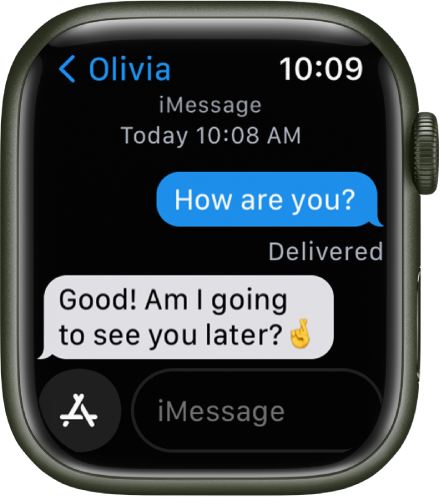
Can Messages be Accessed on Apple Watch Without a Phone?
Yes, you can see messages on your Apple Watch without your phone. With a Wi-Fi or cellular connection, your Apple Watch can send and receive messages, as well as SMS and MMS messages. You can also use Siri to send a message on your watch. Additionally, if you’ve enabled the feature in the Watch app on your iPhone, any messages sent to your iPhone will also appear on your Apple Watch.
Does the Apple Watch Store All Messages?
No, the Apple Watch does not keep all messages. Messages on the Apple Watch are automatically deleted after 30 days unless you manually delete them. You cannot change this setting and Apple has restricted users from keeping messages on their iWatch for longer than 30 days.
Do Apple Watches Store Text Messages?
Yes, text messages are stored on Apple Watch. Messages that have been received and sent from the watch will be stored in the Messages app on the watch. However, these messages are not backed up to iCloud or any other cloud service, so if you delete the message from your watch, it cannot be recovered. Additionally, messages in the Messages app will be automatically deleted after 7 days.