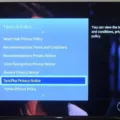An infrared (IR) remote is a common device used to control various electronic devices, including Android TV boxes. These remotes use infrared signals to communicate with the devices, allowing you to navigate menus, adjust settings, and control playback.
To pair your IR remote with your Android TV box, follow these simple steps:
1. Turn on your TV or monitor and select the appropriate input for your Android TV device.
2. Look for the Source or Input button on your TV remote. Press it to bring up the input selection menu.
3. On the input selection menu, choose the input that corresponds to your Android TV device. This will display the Android TV interface on your screen.
4. On your IR remote, locate the button that represents your Android TV box or Set Top Box (STB). It is usually labeled as “STB” or “TV Box”.
5. Press and hold the STB button on your IR remote. While still holding the STB button, enter the corresponding code for your TV or Set Top Box.
6. Release the STB button when you are done entering the code. If the pairing is successful, the STB button LED on your remote will turn red and blink twice.
7. Your IR remote is now paired with your Android TV box. You can use it to control both your TV and Set Top Box simultaneously.
In addition to using an IR remote, you can also set up a virtual remote on your Android phone using the Google TV app. Here’s how to do it:
1. On your Android phone, open the Google TV app. If you don’t have it installed, you can download it from the Google Play Store.
2. Near the bottom right corner of the app, tap on the “Remote” option.
3. On the Remote screen, tap on “Scanning for devices” at the top.
4. Choose your Android TV device from the list of available devices.
5. Follow the on-screen instructions on your phone and TV to complete the pairing process.
6. Once paired, you can use either your phone or the IR remote to control your Android TV box.
With the convenience of an IR remote or a virtual remote on your phone, you can easily navigate through menus, adjust settings, and enjoy your favorite content on your Android TV box.
Remember to refer to the user manual of your specific IR remote or consult the manufacturer’s website for any additional instructions or troubleshooting tips.
Enjoy the seamless control and enhanced entertainment experience with your paired IR remote and Android TV box!
How Do I Pair My Android Remote To My Box?
To pair your Android remote to your box, follow these steps:
1. Turn on your TV or monitor.
2. Locate the Source or Input button on your TV remote.
3. Press the Source or Input button to bring up the input selection menu on your TV screen.
4. Look for the option that represents your Android TV device. It may be labeled as HDMI or AV input, depending on the model of your TV.
5. Use the arrow buttons on your TV remote to navigate to the correct input option and press the OK or Enter button to select it.
6. Once the input is selected, you should see an image of a TV, a remote, and a timer on your TV screen.
7. Follow the on-screen instructions provided by your Android TV device to pair your remote.
8. The instructions may vary depending on the specific model of your Android TV device, but generally, you will need to press and hold a specific button on the remote to initiate the pairing process.
9. Look for a pairing button or a button combination mentioned in the on-screen instructions.
10. Press and hold the specified button(s) on your remote until the pairing process is complete. This may take a few seconds.
11. Once the pairing is successful, you should see a confirmation message on your TV screen.
12. Test the functionality of your remote by pressing various buttons to ensure they are working correctly.
13. If the remote is still not working or if the pairing process fails, refer to the user manual or support documentation provided with your Android TV device for further troubleshooting steps.
Remember, the exact steps and terminology may vary slightly depending on the brand and model of your Android TV device, so it’s always a good idea to consult the user manual for specific instructions.

How Do You Pair A Remote To A Set Top Box?
To pair a remote to a set top box, follow these steps:
1. Press and hold the “STB” (Set Top Box) button on the remote.
2. While holding the “STB” button, enter the corresponding code for your set top box. This code can usually be found in the remote’s user manual or on the manufacturer’s website.
3. Continue holding the “STB” button until the LED indicator on the remote turns red and blinks twice. This indicates that the pairing process was successful.
4. Release the “STB” button.
If the LED indicator on the remote does not turn red and blink twice, you may need to try a different code or consult the set top box’s user manual for further instructions.
By pairing the remote to your set top box, you will be able to control both the TV and the set top box simultaneously using the same remote. This allows for convenient and seamless operation of both devices.
How Do I Remote Control My Android TV Box?
To remote control your Android TV box, you can use the Google TV app on your Android phone. Here’s a step-by-step guide to set it up:
1. Install the Google TV app: Go to the Google Play Store on your Android phone and search for “Google TV.” Install the app on your device.
2. Open the Google TV app: Once installed, open the Google TV app on your Android phone.
3. Access the remote control feature: In the app, tap on the “Remote” option. It is typically located at the bottom right corner of the screen.
4. Scan for devices: On the remote control screen, tap on “Scanning for devices” at the top of the screen. This will prompt the app to search for available Android TV boxes to pair with.
5. Choose your Android TV box: From the list of available devices, select your Android TV box to pair it with your phone. Follow the on-screen instructions to complete the pairing process.
6. Follow instructions: Once the pairing is successful, follow any additional instructions provided on both your phone and TV to finalize the setup.
7. Start using the remote: After the pairing is complete, you can start using your phone as a remote control for your Android TV box. You can navigate through the menus, control volume, play/pause media, and perform other functions using the Google TV app on your phone.
Remember, you can also continue using your physical remote control if desired. The Google TV app provides an alternative option for remote control convenience.
Note: The steps mentioned above may vary slightly depending on the specific model and version of your Android TV box and the Google TV app.
Conclusion
Setting up and pairing your IR remote with your Android TV device is a simple process that allows you to control both your TV and Set Top Box simultaneously. By following the on-screen instructions and entering the corresponding code, you can successfully program your remote. The LED on the STB button will turn red and blink twice to indicate a successful pairing. Additionally, you have the option to use your Android phone as a virtual remote by using the Google TV app. By scanning for devices and following the instructions on your phone and TV, you can complete the pairing process and enjoy the convenience of controlling your TV with your phone or remote. the process of setting up and pairing your IR remote enhances your TV viewing experience by providing easy and efficient control over your devices.