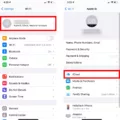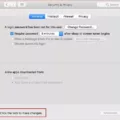Windows are an essential component of any computer operating system, including Mac. They allow users to multitask and work on multiple applications simultaneously. However, at times, having multiple windows open can become overwhelming, cluttering your screen and impeding productivity. That’s where the handy feature of minimizing windows comes into play.
Minimizing a window refers to the action of temporarily hiding it from view while keeping it accessible in the background. This enables you to focus on the task at hand without closing the window completely. On a Mac, there are a couple of ways to minimize windows effectively.
The easiest method is by using the yellow button located in the top-left corner of the window. By clicking this button, the window will shrink away, disappearing from your screen. However, don’t worry, as a small icon representing the minimized window will appear in your Dock, a bar typically located at the bottom of your screen.
Another way to minimize a window is by utilizing a keyboard shortcut. Pressing Command+M simultaneously will have the same effect as clicking the yellow button. This shortcut provides a quick and convenient way to minimize windows without having to use your mouse or trackpad.
If you’re looking to minimize all windows of the currently active application, you can press Option+Command+M simultaneously. This command is particularly useful when you have numerous windows open within a single application and want to declutter your screen in one fell swoop.
It’s worth noting that if you have a keyboard with a Windows key, you can also use it to minimize all the currently open windows on your desktop. Simply press the Windows key and the M key simultaneously, and voila! Your screen will be cleared of all open windows, providing a clean and focused workspace.
Furthermore, for those who prefer using keyboard shortcuts, there’s an additional combination that might come in handy – Control+Command+F. This shortcut allows you to toggle between full-screen mode and the standard windowed mode, providing a different perspective on managing your windows.
Minimizing windows on a Mac is a simple yet effective way to declutter your screen and maintain focus on the task at hand. Whether you prefer using the mouse or keyboard shortcuts, Mac offers multiple options to help you manage and organize your windows effortlessly. So go ahead, give it a try, and experience a more streamlined and productive computing experience.
How Do I Minimize All Windows At Once On A Mac?
To minimize all windows at once on a Mac, you can use the keyboard shortcut Command-M. This will minimize the front window and send it to the Dock. However, if you want to minimize all windows of the front app, you can press Option-Command-M. This will minimize all the windows belonging to the currently active application.
In summary:
– To minimize the front window: Press Command-M.
– To minimize all windows of the front app: Press Option-Command-M.
By using these keyboard shortcuts, you can quickly and efficiently minimize windows on your Mac.
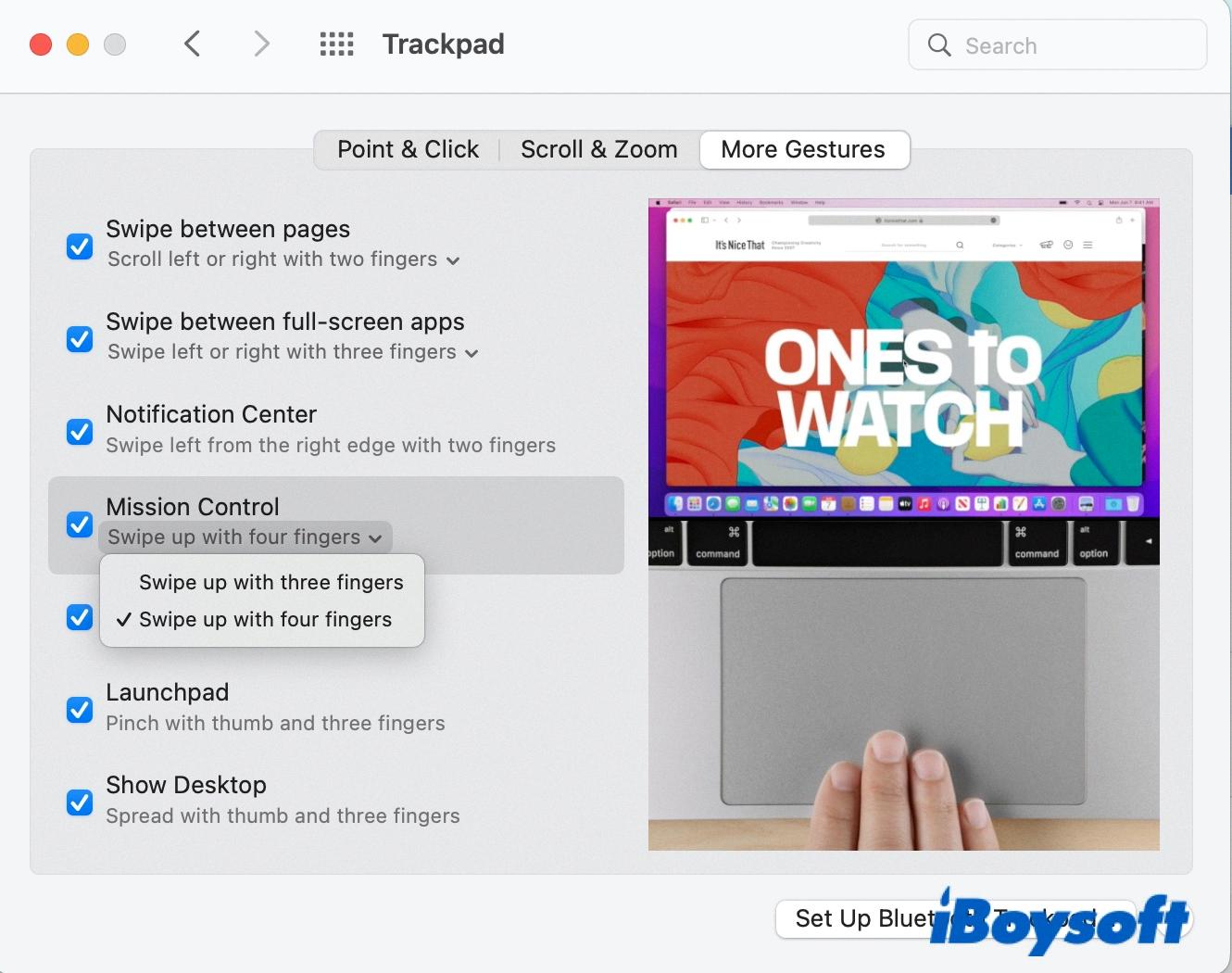
How Do I Minimize All Tabs?
To minimize all tabs or windows on your desktop, you can use the Windows key along with the M key. This keyboard shortcut is a quick and efficient way to minimize all the currently open windows and declutter your screen.
Here is a step-by-step guide on how to minimize all tabs:
1. Locate the Windows key on your keyboard. It is typically located between the left Ctrl and Alt keys and displays the Windows logo.
2. Press and hold down the Windows key.
3. While holding down the Windows key, press the M key.
4. Release both keys simultaneously.
By following these steps, all the open windows on your desktop will be minimized, and you will be left with a clean and organized screen.
Alternatively, if your keyboard has a Windows key but not an M key, you can try using the Windows key along with the D key. This keyboard combination also works to minimize all windows and show the desktop.
Remember, this method works on most current keyboards that have a Windows key. If you are using a different operating system or a non-standard keyboard layout, the keyboard shortcut to minimize all tabs may vary.
How Do I Minimize A Full Screen Window On A Mac?
To minimize a full-screen window on a Mac, you have a few options:
1. Click the yellow button: In the top-left corner of the window, you’ll find a yellow button. Clicking this button will minimize the window and display a small icon of it in your dock.
2. Use keyboard shortcut: Press “Command+M” on your keyboard to quickly minimize the active window. This shortcut is a convenient way to minimize without using the mouse.
3. Use the Control + Command + F shortcut: This keyboard shortcut can be used to toggle between full-screen and regular window mode. Pressing Control + Command + F will exit full-screen mode and minimize the window.
By using any of these methods, you can easily minimize a full-screen window on your Mac and continue working on other tasks.
Conclusion
Minimizing windows on a Mac is a simple and convenient way to manage your desktop and improve your workflow. Whether you prefer using the mouse or keyboard shortcuts, there are multiple ways to minimize a window and keep it easily accessible in the Dock. By minimizing windows, you can quickly switch between different applications and reduce clutter on your screen. This feature is especially useful when working with multiple windows or applications simultaneously. So, take advantage of the various methods available and make the most out of your Mac’s window management capabilities.