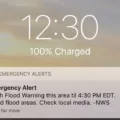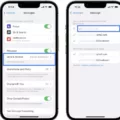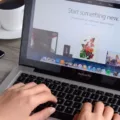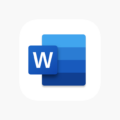FaceTime is a popular video calling app that allows users to connect with friends, family, and colleagues. However, like any technology, it is not immune to glitches and issues. One common problem that users experience is the audio turning down or ducking during a FaceTime call. This can be frustrating, especially when you are trying to have a clear conversation. Fortunately, there are some steps you can take to fix this audio glitch and ensure a smooth FaceTime experience.
First, let’s start with a solution that specifically addresses the audio ducking issue on FaceTime. If you are using an iPhone or iPad, you can navigate to the Accessibility settings. To do this, go to your device’s Settings, then tap on Accessibility. Once you are in the Accessibility menu, find the VoiceOver option and tap on it. From there, locate the audio module and tap on it. This will make the Audio Ducking Option visible. By moving the slider, you can disable the Audio Ducking option, which should prevent the volume from turning down during FaceTime calls.
However, if the audio glitch persists or you are experiencing other audio issues on FaceTime, there are a few general troubleshooting steps you can try. One simple fix is to close the FaceTime app completely and then reopen it. This can help resolve any temporary software glitches that may be causing the audio problem.
If closing and reopening the app does not solve the issue, you may need to restart your device entirely. To do this, simply turn off your iPhone or iPad and then turn it back on again. This can help refresh the device’s system and resolve any underlying issues that may be affecting FaceTime’s audio.
Additionally, it is always a good idea to ensure that you are using the latest version of FaceTime. Check for any available updates in the App Store and install them if necessary. Updated versions often include bug fixes and improvements that can help resolve audio issues and enhance overall performance.
In some cases, the audio glitch may not be directly related to FaceTime but rather to the device’s settings or hardware. Make sure that your volume is turned up and not muted. You can also try adjusting the volume during a FaceTime call by using the volume buttons on the side of your device. If you are using headphones or external speakers, ensure that they are properly connected and working correctly.
If none of these steps resolve the audio glitch on FaceTime, it may be worth contacting Apple Support for further assistance. They can provide more specific troubleshooting steps or help determine if there is a hardware issue with your device.
Experiencing audio issues on FaceTime can be frustrating, but there are several steps you can take to address the problem. From disabling the Audio Ducking option to closing and reopening the app, restarting your device, and ensuring you have the latest software updates, these troubleshooting steps can help resolve the audio glitch on FaceTime. Remember, if the problem persists, don’t hesitate to reach out to Apple Support for additional help.
How Do I Turn Off Audio Ducking On FaceTime?
To disable audio ducking on FaceTime, follow these steps:
1. Open the Settings app on your device.
2. Scroll down and tap on “Accessibility”.
3. In the Accessibility menu, tap on “VoiceOver”.
4. Once you are in the VoiceOver settings, find and tap on the “Audio” module.
5. In the Audio settings, you will see the option for “Audio Ducking”.
6. Simply move the slider for Audio Ducking to the off position.
7. After disabling audio ducking, exit the settings and open FaceTime.
8. Now, when you are on a FaceTime call, the audio ducking feature will no longer reduce the volume of other sounds while someone is speaking.
To summarize, to turn off audio ducking on FaceTime, access the Accessibility settings, select VoiceOver, navigate to the Audio module, and disable the Audio Ducking option.
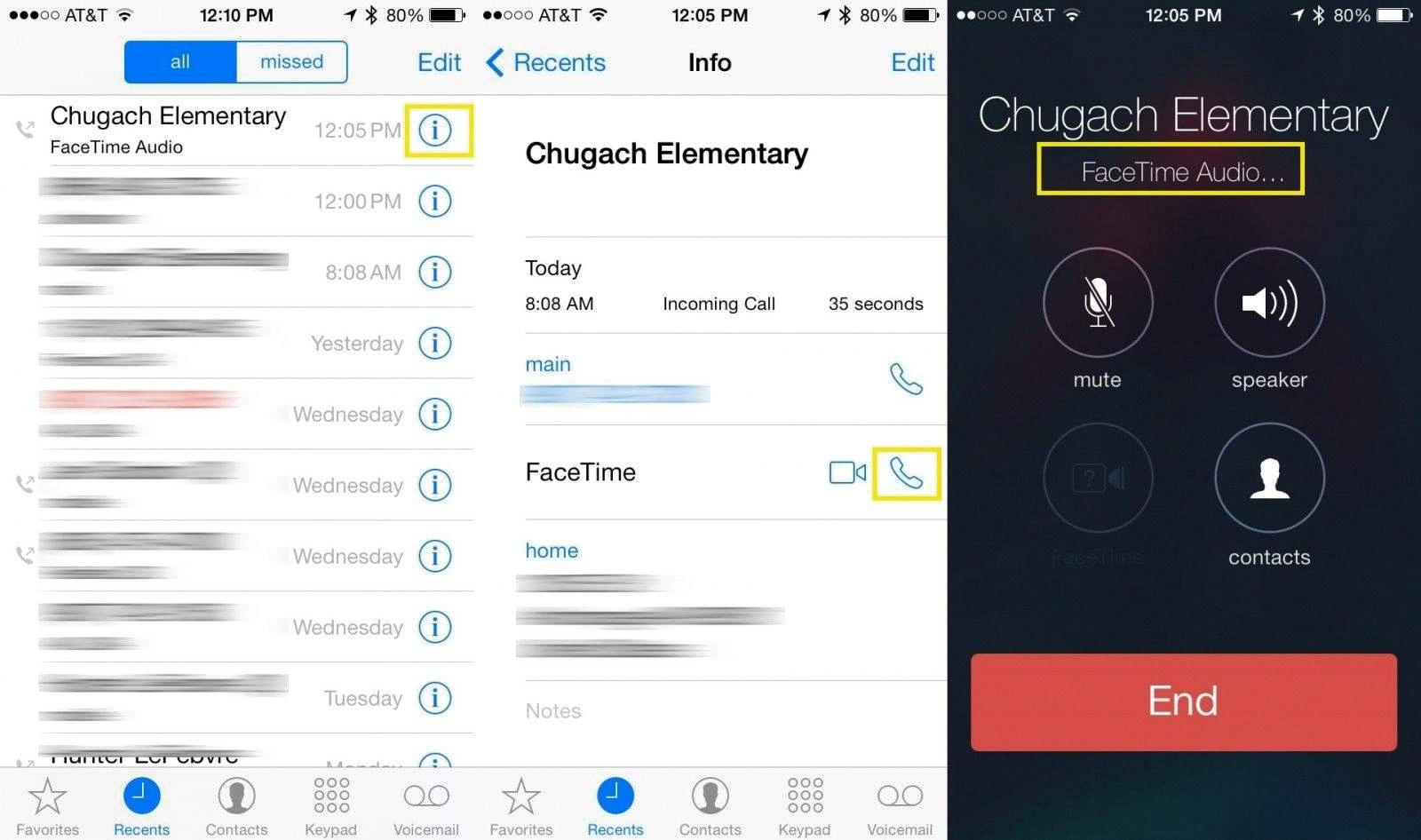
Why Does My Volume Keep Going Out On FaceTime?
There could be several reasons why the volume keeps going out on FaceTime. Let’s explore some possible causes:
1. Software Glitch: FaceTime, like any other app, can experience software glitches that may affect the audio. Try closing the FaceTime app and reopening it. This simple step can often resolve minor software issues.
2. Network Issues: Poor internet connection or network congestion can cause audio problems on FaceTime. Check your internet connection and make sure you have a stable and strong signal. Consider connecting to a different Wi-Fi network or using cellular data if available.
3. Device Settings: Ensure that your device’s volume is turned up and not muted. Check the volume settings on your device and make sure FaceTime is not set to a low volume level or muted.
4. Audio Output: Verify that the correct audio output is selected for FaceTime. Sometimes, the audio may be directed to a different device or speaker. Check the audio output settings and ensure it is set to the desired device.
5. Microphone Issues: If the other person is unable to hear you during FaceTime, there might be an issue with your device’s microphone. Ensure that the microphone is not obstructed and test it with other apps to confirm its functionality.
6. Software Update: Keeping your device and apps up to date is essential for optimal performance. Check if there are any pending software updates for your device or the FaceTime app. Updating to the latest version can often resolve known bugs and issues.
If the problem persists despite trying these troubleshooting steps, it may be helpful to contact Apple Support or consult with a technical expert for further assistance.
Conclusion
FaceTime is a popular video and audio calling application available on Apple devices. It offers a convenient and seamless way to connect with friends, family, and colleagues from anywhere in the world. With its user-friendly interface and high-quality audio and video capabilities, FaceTime has become a go-to communication tool for many people.
However, like any software, FaceTime may sometimes encounter glitches or audio issues. If you are experiencing audio problems during a FaceTime call, there are a few steps you can take to try and fix the issue. First, make sure that your device’s audio settings are correctly configured. Check the volume levels and ensure that the microphone is not muted. If the issue persists, closing and reopening the FaceTime app may help resolve any software glitches.
If the problem still persists, a device restart may be necessary. By turning off your device and then turning it back on again, you can refresh the system and potentially resolve any underlying issues causing the audio glitch. It’s also worth checking for any available software updates for your device, as these updates often include bug fixes and improvements that can help address any audio issues.
FaceTime is a reliable and effective tool for audio and video communication. By following these troubleshooting steps, you can resolve any audio glitches and enjoy uninterrupted conversations on FaceTime.