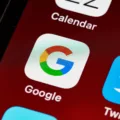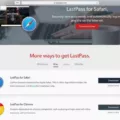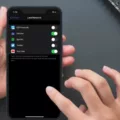Android is a popular operating system used by millions of people around the world. One of the essential features of any smartphone is the ability to lock the screen to protect your personal information and prevent unauthorized access. However, what if your power button is not working or you simply find it inconvenient to use? In this article, we will explore different methods to lock your Android screen without relying on the power button.
The first method involves using the built-in double-tap feature. This feature allows you to double-tap on the screen to either lock or unlock your phone. To enable this feature on Pixel phones, go to Settings, then Display, and navigate to the Lock screen option. Look for the Tap to check phone setting and toggle it on. With this feature enabled, you can now double-tap on the screen to lock or unlock your phone. It’s worth noting that this feature does not turn off the display, but rather locks the phone.
If you are using a different Android device that does not have the double-tap feature, there are still alternative methods to lock your screen without using the power button. One option is to use a third-party app specifically designed for this purpose. There are several apps available on the Google Play Store that offer screen lock functionality, allowing you to lock your screen with just a tap or swipe gesture. These apps often provide additional customization options, such as choosing different lock screen styles or setting up shortcuts for quick access.
Another method to lock your screen without using the power button is through the use of gestures. Some Android devices have gesture-based navigation systems that allow you to perform certain actions by swiping or tapping on specific areas of the screen. You can check if your device supports this feature by going to Settings, then Gestures or Navigation, depending on your device’s settings. Look for options related to screen locking or sleep mode, and set up a gesture that will trigger the screen lock action.
In addition to these methods, some Android devices offer alternative hardware buttons or shortcuts that can be used to lock the screen. For example, some phones have a dedicated fingerprint sensor that can be configured to lock the screen when pressed. Others may have a dedicated lock button or a combination of buttons that can be pressed simultaneously to lock the screen. Consult your device’s user manual or the manufacturer’s support site to find out if your phone has any alternative locking options.
Locking your Android screen without using the power button is possible through various methods. Whether it’s enabling the double-tap feature, using third-party apps, setting up gestures, or utilizing alternative hardware buttons, you have options to ensure the security of your smartphone. Explore these methods and find the one that suits your needs and preferences.
How Do I Lock My Screen Without The Power Button?
To lock your screen without using the power button, you can utilize various methods depending on your Android device. Here are a few options:
1. Double-Tap to Lock: Some Android devices offer a feature called “Double-Tap to Lock.” This allows you to lock your screen by simply double-tapping on the display. To check if your device supports this feature, go to Settings > Display > Lock screen > Tap to check phone. Enable this option if available.
2. Navigation Bar: On devices with a navigation bar at the bottom of the screen, you may find a lock icon or power button icon on the bar. Tapping on this icon will lock your screen.
3. Accessibility Options: Android provides accessibility options that allow you to lock your screen without using the power button. To enable this, go to Settings > Accessibility > Accessibility Menu (or any similar option). Turn on this feature, and you’ll be able to access a menu from which you can lock your screen.
4. Third-Party Apps: Alternatively, you can explore third-party apps available on the Google Play Store that can assist you in locking your screen without the power button. These apps usually provide a widget or shortcut on your home screen to lock your device.
Remember, the availability of these options may vary depending on your Android device’s manufacturer and software version. It’s recommended to refer to your device’s user manual or search online for specific instructions tailored to your device model.
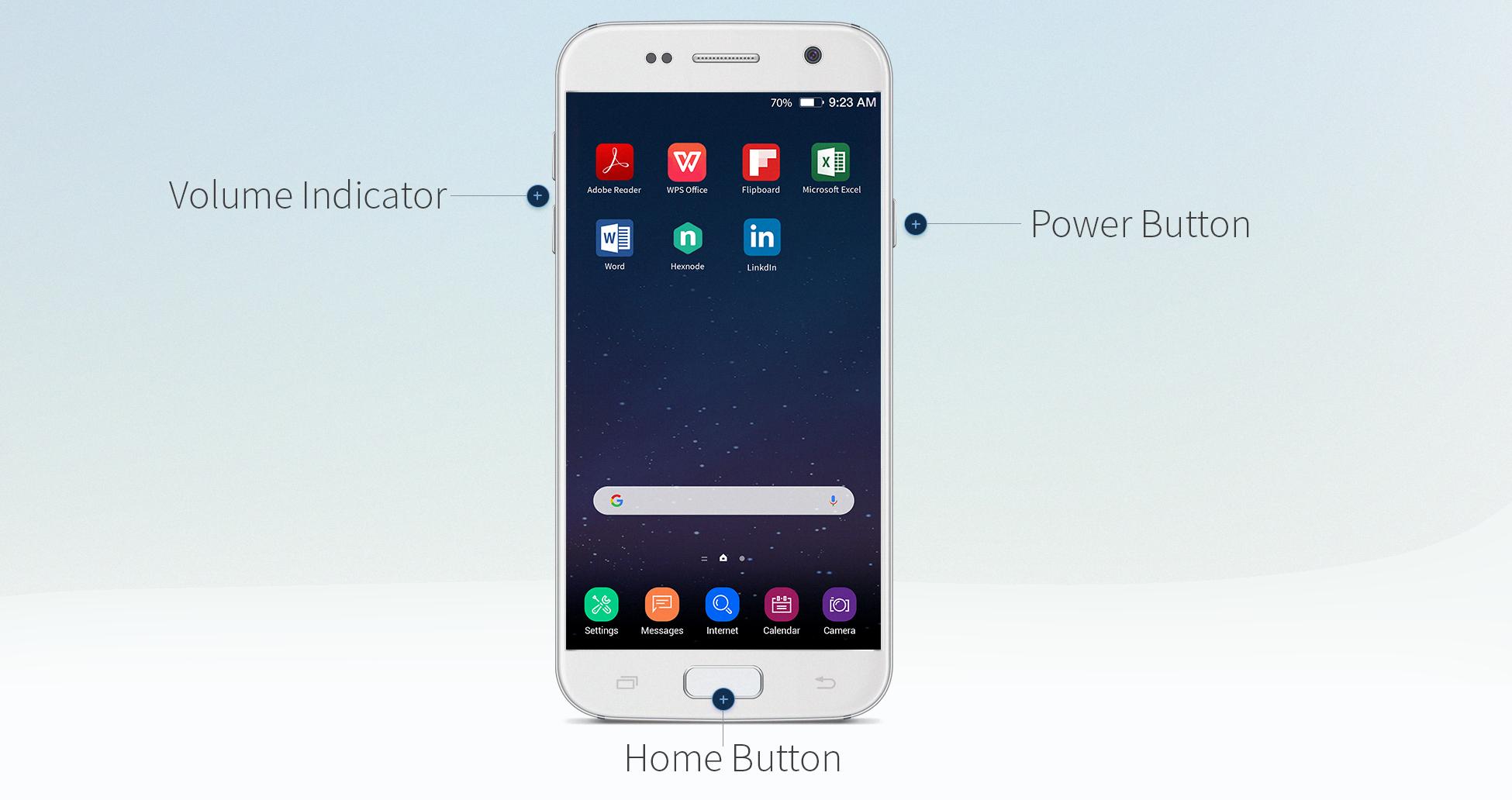
How Do I Freeze My Android Screen?
To freeze your Android screen, you can enable the screen pinning feature. Here’s how you can do it:
1. Open your phone’s Settings app.
2. Scroll down and tap on “Security.”
3. If you don’t find the “Security” option, you may need to visit your phone manufacturer’s support site for further assistance.
4. Once in the “Security” menu, look for the “Screen pinning” option and tap on it.
5. Toggle the switch to turn on screen pinning.
6. Now, whenever you want to freeze a specific app or screen, open the app and tap the “Overview” button (usually a square or recent apps icon) to view your recent apps.
7. Swipe up on the app you want to pin to freeze the screen. You might need to swipe left or right to find the app.
8. Tap the “Pin” or “Pin app” option that appears on the bottom-right corner of the app card.
9. A confirmation message will appear, stating that the screen is pinned.
10. To exit the pinned screen, you can press and hold the “Back” and “Overview” buttons simultaneously until the screen unpins.
By following these steps, you can easily freeze the screen of your Android device using the screen pinning feature.
Conclusion
The Android screen offers a wide range of features and customization options to enhance your overall user experience. Whether it’s adjusting the brightness, changing the wallpaper, or utilizing the double-tap feature to lock and unlock your phone, Android provides flexibility and convenience.
To ensure the security of your device, Android also allows you to set and change a screen lock. This feature provides various options such as pattern, PIN, password, or biometric authentication, giving you the ability to choose the level of security that suits your needs.
Furthermore, Android’s screen lock options can be easily accessed and configured through the Settings app. By following the simple on-screen instructions, you can set up your desired screen lock method in just a few steps.
The Android screen is designed to be user-friendly and customizable, allowing you to personalize your device and ensure the security of your data. With its intuitive interface and extensive features, Android provides a seamless and enjoyable user experience.