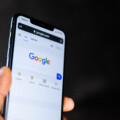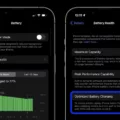Linking your tablet to your phone can be a convenient way to stay connected and access the internet on the go. Whether you want to share files, use your phone’s cellular data, or simply mirror your phone’s screen on a larger display, there are various methods to link your tablet to your phone. In this article, we will explore some of these options and guide you through the process.
One common way to link your tablet to your phone is by using a mobile hotspot. This allows you to share your phone’s cellular data connection with your tablet. To do this, you will need to enable the mobile hotspot feature on your phone. This can usually be found in the settings menu under the “Hotspot” or “Tethering” section. Once enabled, you can connect your tablet to the hotspot by going to the Wi-Fi settings on your tablet and selecting your phone’s hotspot network. This will allow your tablet to use your phone’s data connection.
Another option is to switch the SIM card from your phone to your tablet. This method is only possible if your tablet has a SIM card slot and supports cellular connectivity. Simply remove the SIM card from your phone and insert it into your tablet. This will allow your tablet to use the same cell phone plan as your phone, giving you access to the internet wherever you go. Keep in mind that not all tablets have a SIM card slot, so make sure to check the specifications of your tablet before attempting this method.
If you want to mirror your phone’s screen on your tablet, there are apps available that can facilitate this. One such app is Samsung Flow, which allows you to connect your Samsung phone to a Samsung tablet. To use Samsung Flow, you will need to download and install the app on both your phone and tablet. Once installed, open the app on both devices and follow the on-screen instructions to establish a connection between them. This will allow you to mirror your phone’s screen on your tablet and control it remotely.
InkWire is another app that enables screen sharing and remote assistance on Android devices. With InkWire, you can share your phone’s screen with your tablet by connecting them on the same Wi-Fi network or using the hotspot feature. Simply install the app on both devices, open it on your phone, and select the option to share your screen. Then, on your tablet, open the app and select the option to view a shared screen. Follow the prompts to establish a connection and start screen sharing.
Linking your tablet to your phone can provide you with added convenience and flexibility in accessing the internet and sharing files. Whether you choose to use a mobile hotspot, switch SIM cards, or utilize screen sharing apps, there are multiple options available to suit your needs. Explore these methods and find the one that works best for you.
How Do I Sync My Tablet With My Phone?
To sync your tablet with your phone, follow these steps:
1. Make sure you have a Google Account: Syncing requires a Google Account, so ensure that you have one set up. If not, create a new account.
2. Open the Chrome app on your Android phone or tablet: Look for the Chrome app icon on your home screen or app drawer and tap on it to open the browser.
3. Access Chrome settings: Once the Chrome app is open, locate the three dots or More icon usually found on the top-right corner of the screen. Tap on it to open the Chrome menu.
4. Go to Chrome settings: From the Chrome menu, scroll down and tap on the “Settings” option. This will take you to the Chrome settings page.
5. Enable sync: On the Chrome settings page, look for the “Sync” option and tap on it. This will open the sync settings menu.
6. Choose your Google Account: In the sync settings menu, you will see a list of Google Accounts associated with your device. Tap on the account that you want to use for syncing.
7. Turn on sync: Once you’ve selected your Google Account, you will see a toggle switch next to the “Sync” option. Tap on the switch to enable sync.
8. Confirm your choice: A prompt will appear asking if you want to turn on sync. Tap on “I’m in” to confirm your choice.
9. Wait for sync to complete: The syncing process may take a few moments. Once it’s complete, your tablet and phone will be synced, and data such as bookmarks, browsing history, and saved passwords will be shared between the devices.
By following these steps, you can easily sync your tablet with your phone using your Google Account.
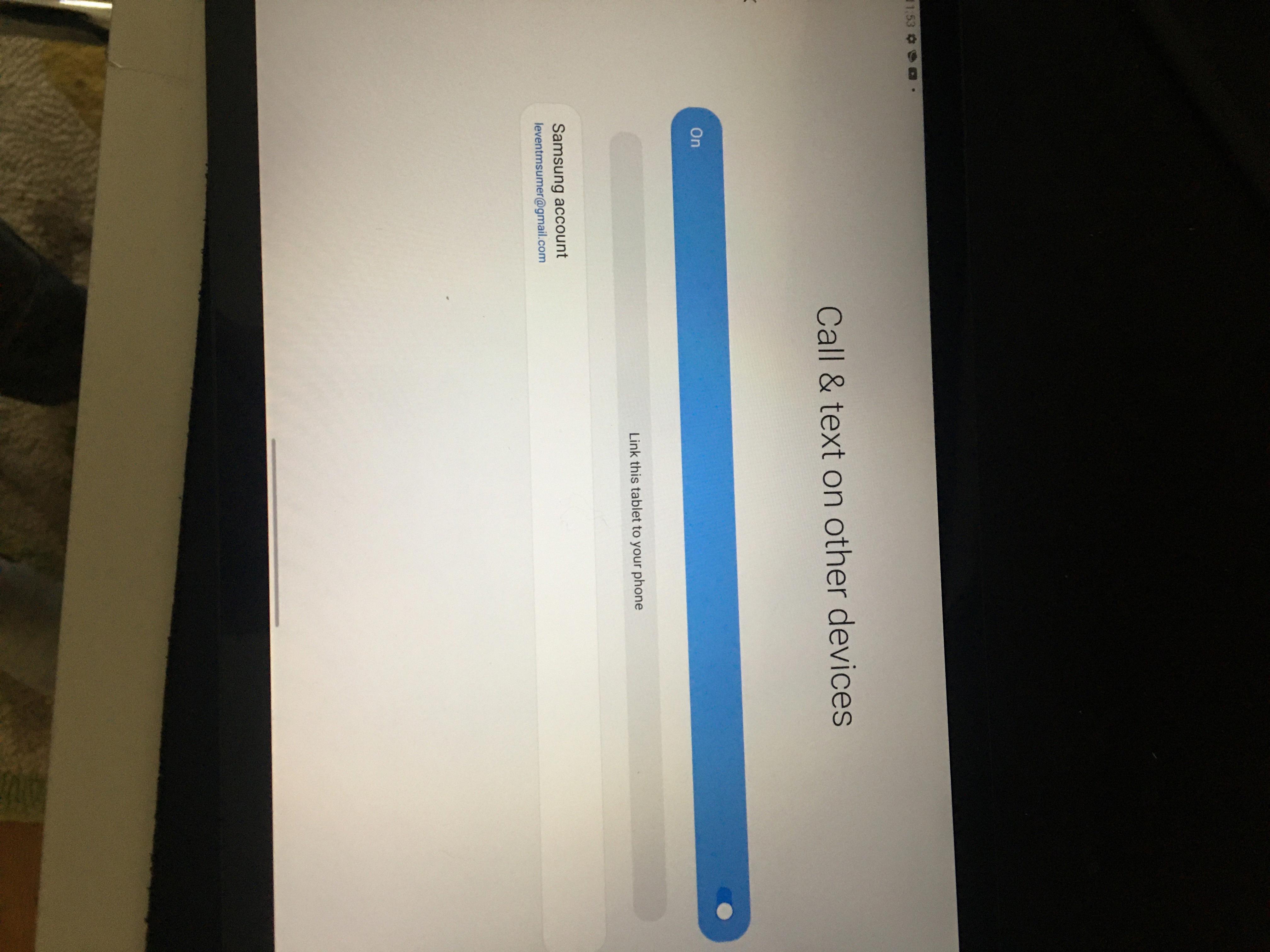
How Do I Link My Phone To My Samsung Tablet?
To link your phone to your Samsung tablet, follow these steps:
1. Swipe up on the home screen of your tablet to access your apps.
2. Look for the Samsung folder and tap on it.
3. Within the Samsung folder, locate and tap on the “Samsung Flow” app.
4. Once the Samsung Flow app opens, tap on the “Start” button.
5. You will see a list of available devices to connect to. Select the device (your phone) you want to link to your tablet.
6. Next, you need to choose the connection method. There are various options available, such as Bluetooth, Wi-Fi, or NFC. Select the method that suits your preference.
7. After selecting the connection method, tap on “OK” to confirm the connection.
8. On your smartphone, you will then be prompted to allow the connection. Tap on “OK” to proceed.
By following these steps, you will successfully link your phone to your Samsung tablet.
Can I Connect My Phone Screen To My Tablet?
You can connect your phone screen to your tablet using various methods. Here are a few options:
1. Screen Mirroring Apps: There are several screen mirroring apps available on the Google Play Store that allow you to mirror your phone screen to your tablet. These apps typically require both devices to be connected to the same Wi-Fi network. Some popular screen mirroring apps include InkWire, AirDroid, and TeamViewer.
2. HDMI Cable: If your tablet supports HDMI input, you can connect your phone to the tablet using an HDMI cable. You will need an adapter or cable that converts your phone’s USB Type-C or micro USB port to HDMI. Simply connect one end of the HDMI cable to your phone and the other end to the tablet’s HDMI input port.
3. Chromecast: If you have a Chromecast device connected to your TV or monitor, you can use it to cast your phone screen to the tablet. Make sure your phone and tablet are connected to the same Wi-Fi network, open the Google Home app on your phone, and select the Chromecast device. Then, choose the “Cast Screen” option to mirror your phone’s display on the tablet.
4. Wireless Display: Some Android devices support wireless display technology, also known as Miracast or Wi-Fi Direct. If both your phone and tablet support this feature, you can use it to connect and mirror your phone’s screen on the tablet. Look for the “Wireless Display” or “Screen Mirroring” option in your device’s settings.
5. USB OTG Cable: If your tablet supports USB On-The-Go (OTG), you can connect your phone to the tablet using a USB OTG cable. This allows you to directly connect the two devices and transfer data, including screen mirroring. Make sure your phone also supports USB OTG functionality.
It’s important to note that the availability of these methods may vary depending on the make and model of your devices. It’s recommended to check the device specifications and consult the user manuals for more detailed instructions on how to connect your specific phone and tablet models.
How Do I Connect My Tablet To My Cell Phone Network?
To connect your tablet to your cell phone network, you have a few options:
1. Swap SIM card: If your tablet has a SIM card slot, you can remove the SIM card from your cell phone and insert it into your tablet. This allows your tablet to use the same cellular network as your phone, giving you access to data and voice services.
2. Use a mobile hotspot: If your tablet does not have a SIM card slot or if you prefer not to swap SIM cards, you can use your cell phone as a mobile hotspot. This means that your phone will create a Wi-Fi network that your tablet can connect to. You can then use your phone’s cellular data to access the internet on your tablet.
To set up a mobile hotspot, go to the settings on your cell phone and look for the “Hotspot” or “Tethering” option. Enable the hotspot feature and set a password for the network. Then, on your tablet, go to the Wi-Fi settings and select your phone’s hotspot network. Enter the password when prompted, and your tablet should be connected to your phone’s cellular network.
3. Wi-Fi only tablets: Some tablets are only capable of connecting to the internet via Wi-Fi. In this case, you won’t be able to directly connect your tablet to your cell phone network. However, you can still use the mobile hotspot feature on your phone to create a Wi-Fi network for your tablet to connect to.
Connecting your tablet to your cell phone network allows you to access the internet and use data services wherever you have cellular coverage. It’s a convenient option for staying connected on the go, especially when Wi-Fi networks are not available.
Conclusion
Linking is a crucial aspect of SEO that plays a significant role in improving the visibility and ranking of a website. By creating high-quality, relevant, and authoritative backlinks, website owners can signal to search engines that their content is trustworthy and valuable. Internal linking, on the other hand, helps search engine crawlers navigate and understand the structure of a website, making it easier for them to index and rank pages. Additionally, link building can also drive referral traffic and increase brand exposure, leading to more potential customers and conversions. However, it is important to note that linking should be done ethically and naturally, avoiding spammy tactics or excessive keyword optimization. By following best practices and focusing on providing value to users, linking can be an effective strategy in improving SEO performance and driving organic traffic to a website.