Minecraft is a popular sandbox game that allows players to build and explore virtual worlds. While the base game offers endless possibilities, many players enhance their Minecraft experience by installing mods. Mods, short for modifications, are user-created additions to the game that can add new features, change gameplay mechanics, or introduce new content.
If you’re a Windows 10 user and want to install Minecraft mods, you’re in luck! The process is relatively straightforward and can be done in a few simple steps. Before diving into the installation process, it’s essential to have Minecraft Forge installed. Forge is a modding platform that acts as a bridge between Minecraft and the mods you want to use.
To install Minecraft Forge, you can visit the official Forge website and download the recommended version for your Minecraft installation. Make sure to choose the correct version that matches your Minecraft version. Once downloaded, run the Forge installer and follow the on-screen instructions. This will install Forge into your Minecraft directory.
Once you have Minecraft Forge installed, it’s time to download the mods you want to use. It’s crucial to download mods from reliable sources to ensure they are safe and compatible with your Minecraft version. There are various websites and forums dedicated to Minecraft mods where you can find a wide range of options.
After downloading the mods, you need to create a “mods” folder in the .minecraft directory. To access this directory, press the Windows key + R to open the Run dialog box, then type “%appdata%” (without the quotes) and hit Enter. This will open the Roaming folder, where you’ll find the .minecraft folder. Create a new folder named “mods” inside it.
Now, simply move the downloaded mod files into the mods folder you just created. Make sure to keep the files in their original format and not extract them. Once the mods are in the folder, launch Minecraft and select the Forge profile from the launcher. This will load the Forge environment, allowing you to use the installed mods.
To verify if the mods are properly installed, go to the Mods section in the Minecraft main menu. You should see a list of the installed mods, indicating that they are ready to use. However, it’s essential to note that not all mods are compatible with each other. If you encounter any issues or conflicts, you may need to troubleshoot or remove certain mods to ensure smooth gameplay.
Installing Minecraft mods on Windows 10 is a relatively simple process. By following these steps, you can enhance your Minecraft experience and explore a vast array of user-created content. Remember to always download mods from trusted sources and be mindful of compatibility to avoid any potential issues. Happy modding!
How Do You Get Mods For Minecraft On Windows 10?
To get mods for Minecraft on Windows 10, you can follow these steps:
1. Visit the official Forge website (https://files.minecraftforge.net/) and download the recommended version of the Forge software. Forge is a modding platform that allows you to install and run mods in Minecraft.
2. Next, you need to find the mods you want to install. Make sure to download mods from reliable sources, such as the official Minecraft Forum (https://www.minecraftforum.net/forums/mapping-and-modding-java-edition/minecraft-mods) or popular modding websites like CurseForge (https://www.curseforge.com/minecraft/mc-mods).
3. Once you have downloaded the mods, you need to create a “mods” folder in the .minecraft directory. To do this, open File Explorer and type “%appdata%” (without quotes) in the address bar. Press Enter to open the Roaming folder. Inside the Roaming folder, locate the .minecraft folder and open it. If you don’t have a “mods” folder already, right-click in the .minecraft folder, select New, and create a new folder named “mods”.
4. Now, move the downloaded mod files into the “mods” folder you just created. You can simply drag and drop the mod files into the folder. Make sure the mod files have the .jar extension.
5. launch the Minecraft Launcher and select the Forge profile from the dropdown menu in the lower-left corner. Click the Play button to start Minecraft with the Forge profile. If everything is set up correctly, the mods you installed should now be loaded and ready to use in Minecraft.
Note: Some mods may require additional dependencies or specific versions of Forge to work properly. Make sure to carefully read the mod’s instructions or documentation for any specific requirements.
In summary, to get mods for Minecraft on Windows 10, you need to download and install the Forge software, find and download mods from reliable sources, create a “mods” folder in the .minecraft directory, and move the downloaded mod files into the “mods” folder. Then, launch Minecraft with the Forge profile to start using the installed mods.
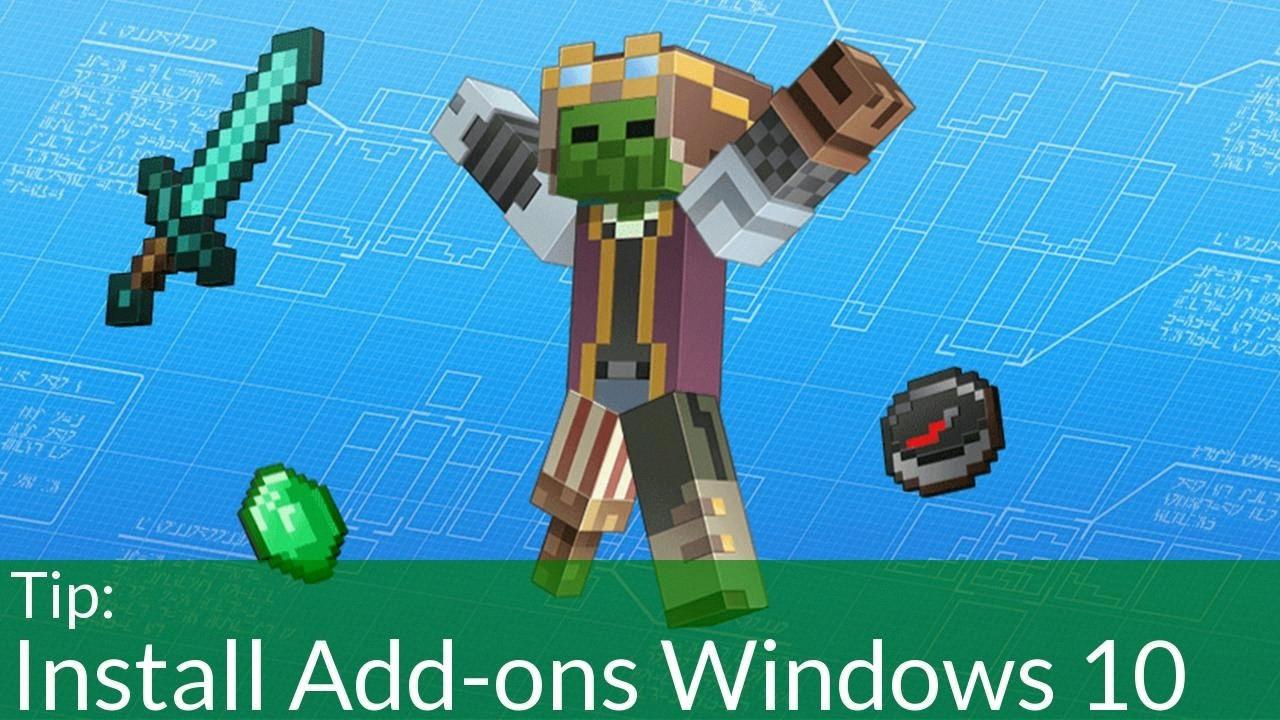
How Do I Manually Install Minecraft Mods?
To manually install Minecraft mods, you will need to follow these steps:
1. Install Minecraft Forge: Minecraft Forge is a modding platform that allows you to install and run mods in Minecraft. You will need to download the appropriate version of Minecraft Forge for the version of Minecraft you are using. Once downloaded, run the installer and follow the on-screen instructions to install Forge.
2. Download the mods: Visit a trusted Minecraft modding website, such as CurseForge or Planet Minecraft, and browse through the available mods. Choose the mods you want to install and make sure they are compatible with the version of Minecraft you are using. Download the mod files to your computer.
3. Locate the Minecraft installation folder: Open the Minecraft launcher and click on “Launch Options” at the top right corner. In the list of configurations, find the one you are using and click on the three dots icon next to it. Then, click on “Open” to open the game directory.
4. Open the mods folder: In the Minecraft game directory, you will find a folder named “mods.” Open this folder.
5. Copy the mod files: Take the mod files you downloaded in step 2 and copy them into the mods folder. Make sure to only copy the .jar or .zip files, as these are the mod files themselves.
6. Check the mod installation: Once you have copied the mod files into the mods folder, close the folder and launch Minecraft. In the Minecraft launcher, make sure you have selected the Forge profile. If the mods have been installed correctly, you should see a “Mods” button on the main menu of Minecraft. Click on it to see a list of installed mods.
That’s it! You have successfully manually installed Minecraft mods. Remember to always use trusted sources when downloading mods and to check their compatibility with your version of Minecraft.
How Do I Install Minecraft Addons On Windows 10?
To install Minecraft addons on Windows 10, please follow these step-by-step instructions:
1. Ensure that you have Minecraft: Bedrock Edition installed on your Windows 10 computer.
2. Download the desired addon or world file from a reliable source. These files typically have a .mcaddon or .mcpack extension.
3. Locate the downloaded file on your computer. It is usually saved in the Downloads folder unless you specified a different location.
4. Double-click on the downloaded file. This action will automatically open the file with Minecraft: Bedrock Edition.
5. If prompted, confirm that you want to install the addon by clicking on the “Install” button. The installation process will begin.
6. Wait for the installation to complete. This may take a few moments depending on the size of the addon.
7. Once the installation is finished, launch Minecraft: Bedrock Edition on your Windows 10 computer.
8. In the main menu, click on “Settings” (represented by a gear icon).
9. From the Settings menu, select “Global Resources” or “Resource Packs” depending on the version of Minecraft you are using.
10. In the Resource Packs menu, you should see the installed addon listed. Enable the addon by clicking on the toggle switch next to it. This will activate the addon for use in your Minecraft game.
11. Close the settings menu and start a new game or load an existing world to experience the changes brought by the installed addon.
Note: Some addons may require additional steps or dependencies to function properly. Make sure to read any accompanying instructions or documentation provided with the addon.
If you encounter any issues during the installation process, ensure that you have the latest version of Minecraft: Bedrock Edition installed and that the addon you are trying to install is compatible with your version of the game.
Remember to always download addons from trusted sources to ensure their safety and compatibility with your Minecraft game.
Conclusion
Minecraft mods are a fantastic way to enhance your gameplay experience in Minecraft. They allow you to add new features, items, and mechanics to the game, providing endless possibilities for creativity and exploration.
To install mods on Windows, you’ll need to download and install Minecraft Forge, which is a modding platform that acts as a bridge between Minecraft and the mods themselves. Once you have Forge installed, you can download mods from reliable sources and place them in the “mods” folder in your Minecraft directory.
It’s important to ensure that the mods you download are compatible with the version of Minecraft you’re playing. Always check the mod’s compatibility information and make sure you’re using the correct version of Forge.
Minecraft mods can range from simple cosmetic changes to complex gameplay overhauls. They can add new biomes, creatures, blocks, tools, and more. Some mods even introduce entirely new dimensions and quests for you to explore.
Using mods can significantly expand the possibilities and replayability of Minecraft. Whether you’re looking to build incredible structures, embark on thrilling adventures, or simply change up your gameplay experience, there’s a mod out there for you.
However, it’s important to note that modding your game can come with risks. Make sure to download mods from reputable sources to avoid malware or other security issues. Additionally, keep in mind that some mods may conflict with each other or cause compatibility issues with other aspects of the game.
Minecraft mods offer a fantastic way to customize and enhance your Minecraft experience. With the right mods, you can transform the game into something truly unique and tailored to your preferences. So go ahead, explore the world of Minecraft mods and let your creativity run wild!








